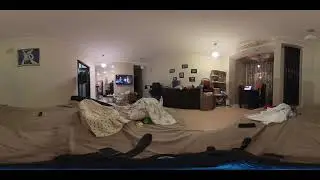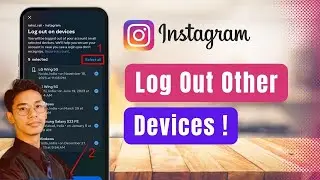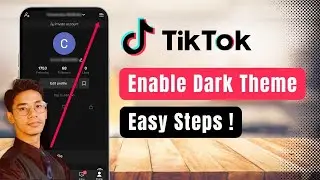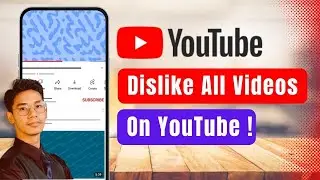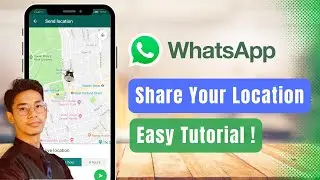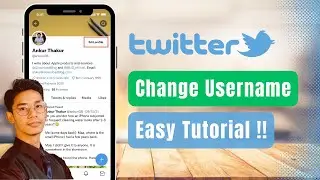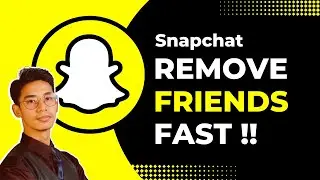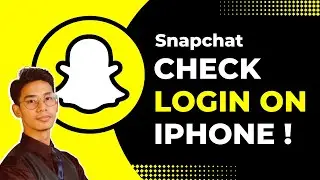Always On Display Not Working - Easy Fix !
In this video, you'll learn how to fix the "Always On Display" (AOD) feature if it’s not working properly on your Android device. AOD is a useful feature that keeps basic information like time, date, and notifications visible on your screen even when it’s locked. However, sometimes it might stop working due to device-specific settings or software issues.
The video begins by mentioning that the process for troubleshooting Always On Display can vary depending on your device model. It covers popular Android brands like Samsung, Xiaomi, OnePlus, Google Pixel, and Asus. Depending on your device, the location of the AOD settings may differ slightly, but the general steps for fixing the issue remain the same.
For Samsung devices, open the 'Settings' app and navigate to the 'Display' menu. If you don’t find the 'Always On Display' option there, you can try accessing it through the quick toggle menu. Swipe down from the top of your screen to access quick settings, and look for the AOD icon. If it’s not visible, tap on the 'Edit' or 'Customize' button to add it to your quick settings panel. Once added, ensure that it’s enabled and set to 'Always On' instead of options like 'Tap to Show' or 'Show for Notifications.'
On other devices like Google Pixel, OnePlus, or Xiaomi, you can usually find the AOD option directly within the 'Display' settings. Navigate to 'Display' and look for 'Always On Display' or similar terminology. If it's not working, double-check that it's enabled and configured to show 'Always,' as some devices default to more restrictive settings like showing AOD only when new notifications arrive.
If AOD still doesn’t work, try resetting your device’s settings to default without performing a full factory reset. Go to 'Settings,' then 'General Management,' and select 'Reset All Settings.' This will restore default settings without deleting any data, which might resolve the AOD issue.
Another useful troubleshooting step is to check for software updates. AOD issues can sometimes be caused by outdated software, so updating to the latest version could fix the problem. Go to 'Settings,' select 'Software Update,' and install any available updates.
Timestamps:
0:00 Introduction
0:03 Overview of Always On Display Issues
0:07 Device-Specific Troubleshooting
0:16 Checking AOD Settings on Samsung Devices
0:32 Accessing AOD through Quick Settings
0:44 Adjusting AOD Settings to 'Always On'
0:55 Enabling AOD on Google Pixel and Other Devices
1:02 Resetting Settings to Default
1:14 Checking for Software Updates
1:21 Final Tips and Recommendations
1:30 Conclusion
If your Always On Display is not working, these troubleshooting steps should help resolve the issue. Make sure to check the AOD settings on your device, customize the quick settings, reset all settings to default if needed, and keep your software updated. With these steps, you should be able to restore AOD functionality on your Android device.
Hashtags:
#AlwaysOnDisplay #AODFix #AndroidTips #SamsungFix #GooglePixel #XiaomiTips #OnePlusGuide #PhoneSettings #TechHelp #Troubleshooting
Social Links:
Facebook - / ssktechin
Instagram - / geekhowto
Email - [email protected]