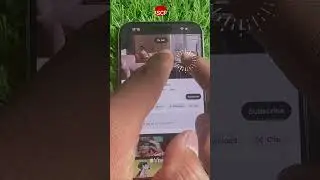How to Turn Bluetooth on Mac Without Mouse (3 Methods) - MacOS Sonoma
Here's how to Turn on Bluetooth on a Mac without a mouse. Turn on Bluetooth using Keyboard only on your Mac running on macOS sequoia & any macOS Version. - MacBook, iMac, Mac Mini
Timestamp:-
00:00 intro
00:10 Use Keyboard shortcuts
00:48 Using Siri Voice Command
01:33 Using the Keyboard navigation
02:38 Outro
The first way is to Use Keyboard shortcuts. Follow the steps to perform the on-screen video.
Press the command and space key to open the spotlight search. Then, type Bluetooth and use the arrow keys to select Bluetooth File Exchange. Press the return key to open.
Your Mac device will show a pop-up that asks you to Turn Bluetooth on or leave it off.
By default, it is selected as Turn Bluetooth on. So, hit the Return key.
The document screen will open; press the return key to send again.
You will see the bluetooth add devices list, so use the arrow keys to move down and hit the return key to connect your mouse.
That’s it.
Now, the second way is using Siri. Doing this will help you give the voice command and turn on Bluetooth on your Mac device.
Make sure the keyboard is connected and a microphone is enabled to use Siri.
Hey, Siri must be enabled; if you don’t, then turn it on first. Open the spotlight search and type the system setting. Then, scroll down and find Siri & Spotlight. After that, Turn on the toggle beside Listen to “Hey Siri.”
Click on the top iCard to get a complete guide on enabling and setting up Siri on Mac. link
Now, speak “Hey Siri” to get the Siri into the active mode. Then, give another voice command, such as “Turn on the Bluetooth.”
Siri will follow the instructions and turn on the Bluetooth on your Mac. That’s it.
Now, the third way is Using the Keyboard navigation.
Ensure you have enabled Keyboard navigation to use the keyboard keys. If it is off, you will face navigation issues.
So, first, open the spotlight search and type system settings. Then, scroll down the left side panel and find the keyboard setting.
Now, enable the toggle beside the Keyboard navigation. That’s it.
If keyboard navigation is enabled, skip this step and move to the next steps.
Open the Spotlight search by pressing the command space keys. Then, search for system settings.
Now, use the arrow keys to find the bluetooth setting. Then, press the tab key to move around the bluetooth options. Press the tab key until you see the connect option beside the mouse.
Once you find it, press the space key and wait until your Mac gets connected to the mouse.
That’s it.
Alternatively, you can connect the Magic Keyboard to a Mac device using the USB C cable automatically provided for charging.
Then, follow the steps mentioned in the third way to turn on the Bluetooth on Mac.
That’s it.
I hope you find this video helpful.
Thanks for watching. Please like and subscribe to our channel for the latest tips and tricks videos.
_*_*_*_*_*_*_*_*_*_*_*_*_*_*_*_
********************XX**************************XX*************
Follow Us on: Get a Chance to Win a Giveaway competitions,
Subscribe on YouTube: https://www.youtube.com/howtoisolvetv...
Website: https://www.howtoisolve.com
Like on Facebook: / howtoisolve
Follow on instagram: https://www.instagram.com/howtoisolve...
Follow on Twitter: / howtoisolve
Send us your Apps to Review: [email protected]
Request a Sponsorship: [email protected] (Include “Sponsor” in Email Subject)


![HOW TO GET FISHMAN KARATE + SHOWCASE! [SQUARE PIECE]](https://images.videosashka.com/watch/hYK8KdZ8dW4)




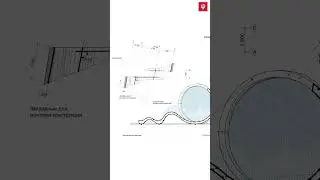



![Passwords app Not Working on Mac in MacOS Sequoia [NEW]](https://images.videosashka.com/watch/kZnBuaMQuHE)





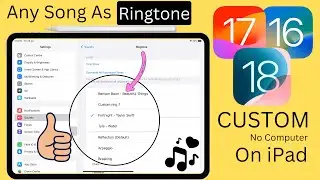





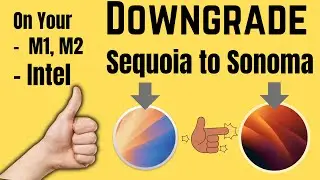

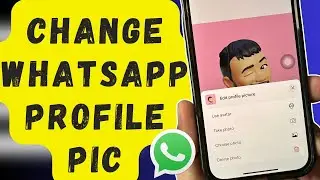


![Fix Bluetooth Not working on Mac in macOS Sonoma [11 Real Solutions]](https://images.videosashka.com/watch/K1v51aeDJow)