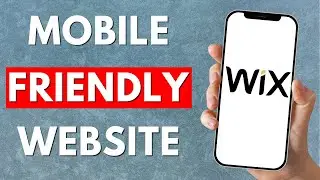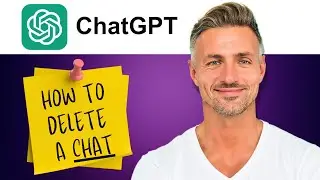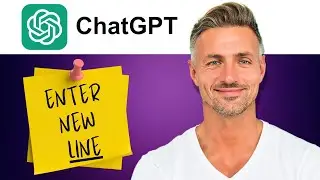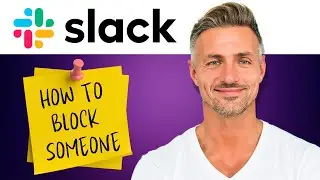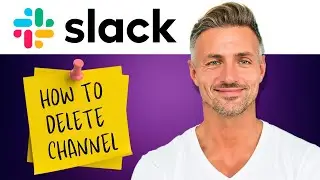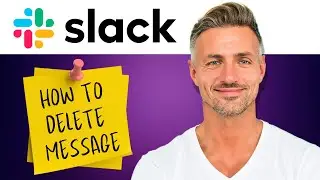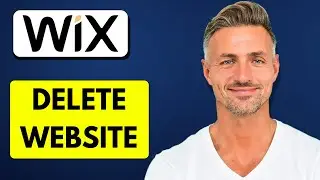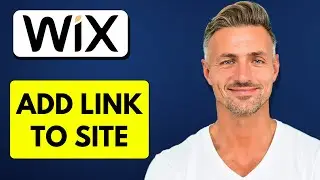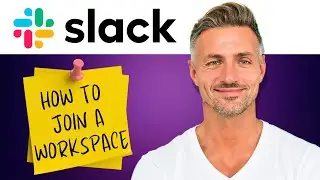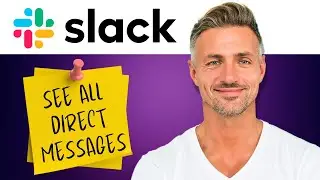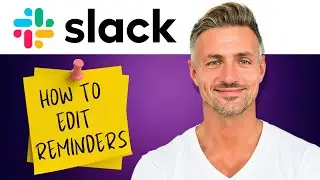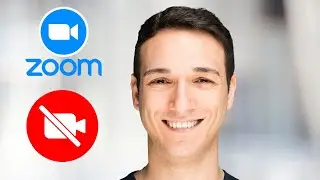Discord : How To Enable & Setup Discord Overlay (2024)
►YOU Can Buy ME a Coffee - https://www.buymeacoffee.com/imhereto...
▬▬▬▬▬▬▬▬▬▬▬▬▬▬▬▬▬▬▬▬▬▬▬▬▬▬▬▬▬▬▬▬▬▬▬
►Try out Atlasvpn 86% OFF - https://atlasvpn.sjv.io/Qy3zyM
►Check out Vidiq and get help with growing your YouTube channel https://vidiq.com/helpyou
►Or Tube Buddy TO growing your YouTube channel - https://www.tubebuddy.com/pricing?a=i...
▬▬▬▬▬▬▬▬▬▬▬▬▬▬▬▬▬▬▬▬▬▬▬▬▬▬▬▬▬▬▬▬▬▬▬
►BUY ANYTHING FROM THIS LINK: https://amzn.to/3QNSjh6
►Holiday Magic Gnomes: https://amzn.to/47VIALC
►Google Pixel Buds Pro: https://amzn.to/3t6GEkx
►SAMSUNG Galaxy S23 Ultra: https://amzn.to/46UFoyD
►Sony LinkBuds Wireless Earbud: https://amzn.to/3v512mr
►Braun Electric Razor for Men: https://amzn.to/3RGIvpI
►Anne Klein Women's Watch and Bracelet Set: https://amzn.to/3RCOpYO
▬▬▬▬▬▬▬▬▬▬▬▬▬▬▬▬▬▬▬▬▬▬▬▬▬▬▬▬▬▬▬▬▬▬▬
I am affiliated with the websites mentioned in the description. By clicking on the provided links and making a purchase, I receive a small commission.
In this tutorial, I'll guide you on enabling and setting up the Discord overlay for your games and applications. Follow these steps:
1. Click on the gear icon to open user settings in Discord.
2. Navigate to the "Activity Settings" category and select "Game Overlay."
3. Toggle the switch at the top to enable the Discord overlay.
Optional steps to customize the overlay:
4. Click on the keybind box to set a keyboard combination for quick access to overlay settings in-game. You can leave it blank if you prefer.
5. Choose the avatar size, recommending "Large" for video editing purposes.
6. Select when you want usernames to be displayed in the overlay (e.g., always or only while speaking).
7. Choose when you want the user to be displayed, recommending "Only while speaking" for content creation.
8. Select the corner where you want the overlay to appear (typically upper left).
9. Decide if you want to show text chat notifications; you can disable this if preferred.
For specific game overlay settings:
10. Switch to the "Registered Games" page.
11. Find the game you want the overlay on; if the PC icon is red, click it to enable the overlay.
12. If your desired application isn't listed, click "Add it" and choose the app you want the overlay to display on.
Adjusting overlay settings in-game:
13. Press the overlay keybind you set.
14. Click the gear icon at the top to adjust overlay settings as needed.
Like the video if you found this tutorial helpful.

![[Arabic] Analog Circuits (2) | Oscillators (Introduction)](https://images.videosashka.com/watch/sSAcC2jQFtc)