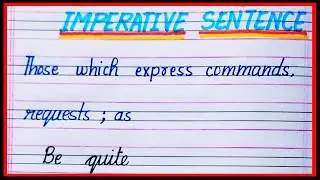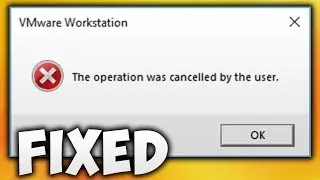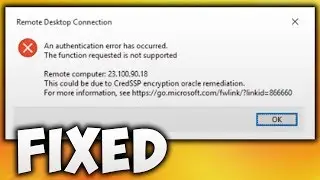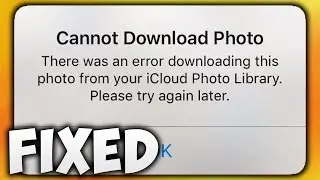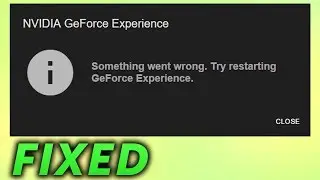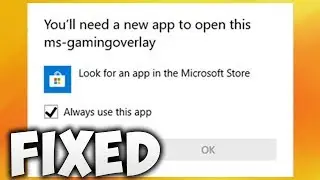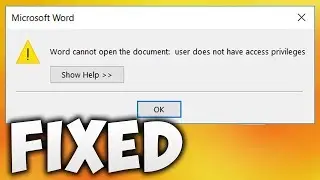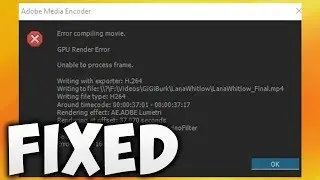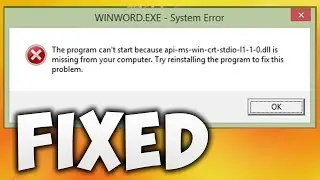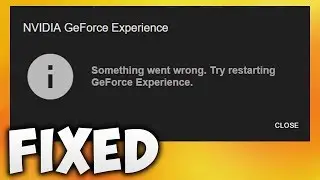How To Fix Lag In VrChat - Solve VrChat Lag By Clearing Cache (Easy Solution)
In this video we will see how to clear cache in VRChat game to fix lag or refresh data. Backup your important data.this will remove your local data like screenshots and downloaded maps.it will not delete your steam account data it will refresh all the data, maps will be downloaded again once you open your game. So Backup any important data before doing this. This will work on most supporting operating systems (Windows Vista,Windows 7, Windows 8, Windows 8.1,Windows 10, including all 32bit and 64bit Versions in this list). This step will clear lots of data on your computer(sometimes more than 20 to 30GB) and will work as lag(vrchat laggy in vr like oculus/htc vive,vrchat laggy mouse movement and other VRChat lag issues) fix because it refreshes old data good if your pc is slow or lower spec(make game run smoother). If you are getting laggy voices/ vrchat laggy audio or loading is slow check your internet connection.
Follow these simple steps to CLEAR CACHE of VRChat Game and fix lag
1) Go to Windows Search
2) Type Run
3) Click on Run
4) Type AppData
5) Click OK
6) Open LocalLow
7) Open VRChat
8) Delete vrchat folder
9) Click yes
10) Open VRChat
Done!
Contact Us
Facebook : / softtrickchannel
Wikipedia : https://en.wikipedia.org/wiki/User:So...
Twitter : / softtrickchnl
Instagram : / softtrick
Reddit : / softtricks
Tumblr : https://www.tumblr.com/blog/softtrick...
Youtube : • How To Fix Lag In VrChat - Solve VrCh...
Desktop Wallpaper Photo
Miguel Á. Padriñán
Link - https://www.pexels.com/photo/art-leaf...
Background Music Provided by NCS (Nocopyrightsounds)
David Bulla - Highlife [NCS Release]
Link- • David Bulla - High Life | Progressive...
Follow artist
David Bulla
Website: davidbulla.de/
/ davidbullaoffical
/ itsdavidbulla
/ davidbullaofficial
/ energyymusic
Follow NCS
Snapchat: ncsmusic
24/7 Radio: http://ncs.io/Radio
/ nocopyrightsounds
/ nocopyrightsounds
/ nocopyrightsounds
/ nocopyrightsounds
/ ncsounds
http://spoti.fi/NCS