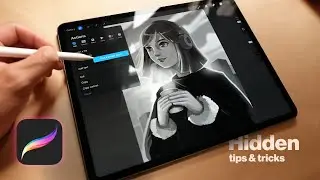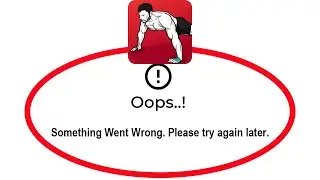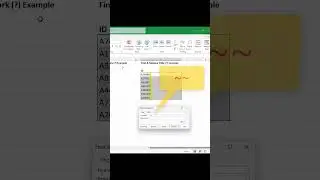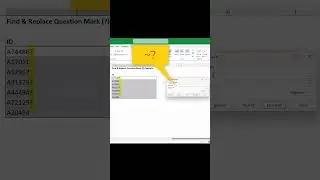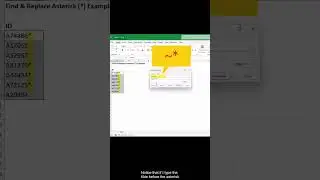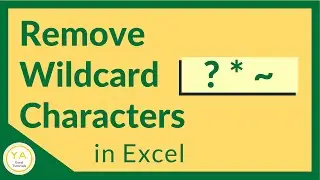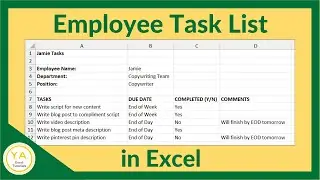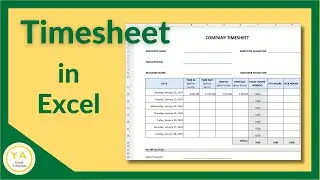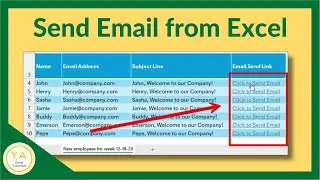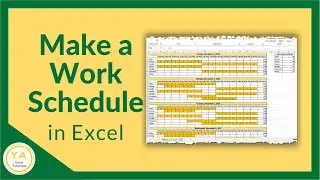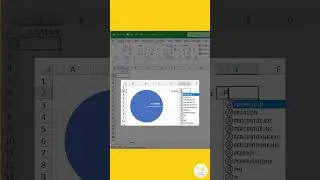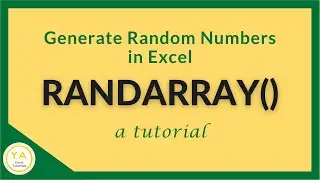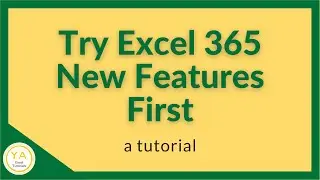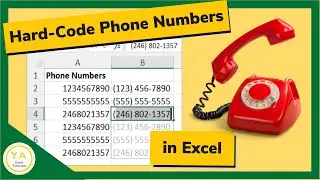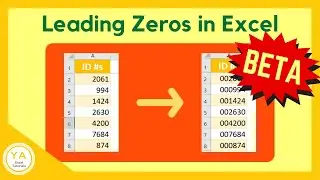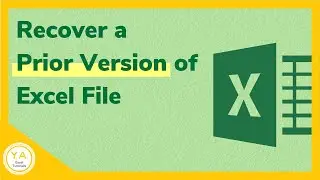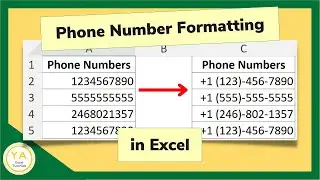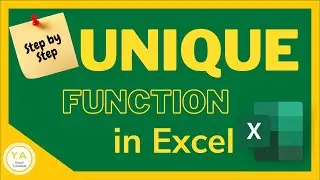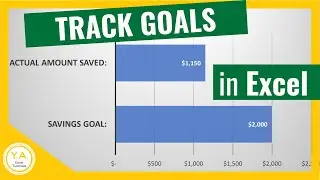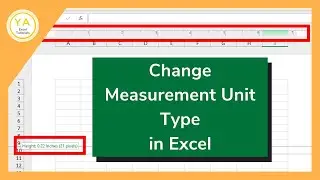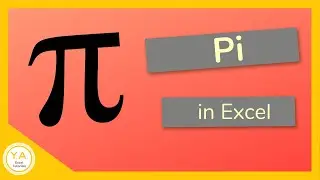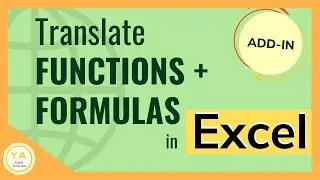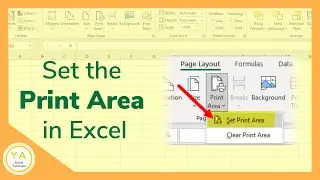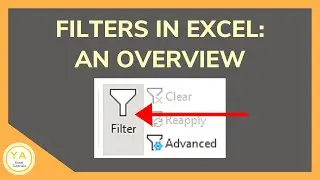How to Remove Wildcard Characters in Excel Using Find & Replace – Tutorial
Using Find & Replace to delete wildcard characters in Excel can be tricky because of the special uses of these characters.
In this short Excel tutorial, you’ll learn how you can use the Find & Replace feature to find and delete wildcard characters.
TIP: The method we use in this tutorial to find and delete the wildcard characters is the same one that you would use to find and replace them.
Excel has three wildcard characters: the asterisk (*), question mark (?), and tilde (~).
To learn a little more about wildcard characters in Excel, check out an article on my website: https://yacostasolutions.com/wildcard...
Click here to read our step-by-step article on this: https://yacostasolutions.com/remove-w...
00:00 Introduction
01:03 How to Use Find and Replace to Delete Asterisk (*) (and other wildcard characters) in Excel
01:21 How to Use Find and Replace to Delete Question Mark (?) in Excel
01:31 How to Use Find and Replace to Delete Tilde (~) in Excel
If you liked this, make sure to get your FREE pdf list of top Excel keyboard shortcuts: https://yacostasolutions.com/newsletter/
*FYI:
This tutorial was created using the desktop version of Excel in Microsoft 365. You can upgrade to this version here: https://amzn.to/302tWl4
The screen recording + editing was done using Techsmith Camtasia. You can check it out here: https://amzn.to/40uC4HL
Thanks for watching this Microsoft Excel tutorial and, don’t forget, if you like this video, please “Like” and “Share” with your friends – it really helps us out 😊
To catch our Excel tutorials as they come out, subscribe to this channel by clicking: goo.gl/t7VrWZ
Thanks!
*DISCLAIMER: This video description contains affiliate links, which means that if you click on one of the product links, I’ll receive a small commission. As an Amazon Associate I earn from qualifying purchases. This helps support the channel and allows us to continue to make tutorials like this. Thank you for your support!
#YAcostaTutorials