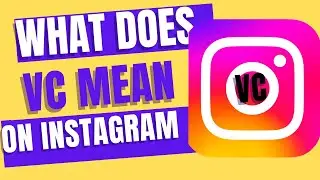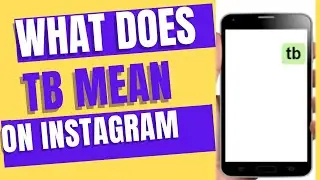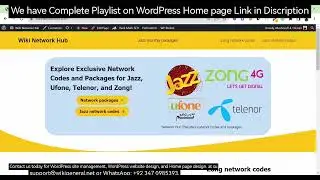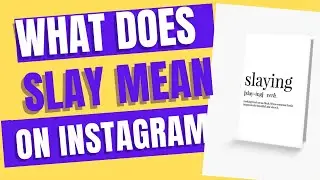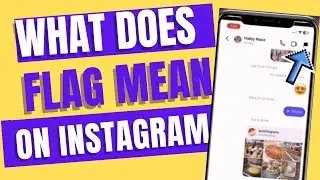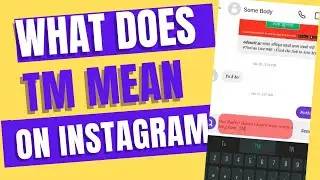how to link a page to homepage in wordpress 2023
To link a page to the homepage in WordPress, you can create a navigation menu, add a link to the page in that menu, and set the menu as your site's primary menu. Here's a step-by-step guide on how to do this:
Create a New Page:
Log in to your WordPress admin dashboard.
Go to "Pages" in the left-hand menu and click "Add New."
Create and publish the page you want to link to from the homepage.
Create a Custom Link in the Menu:
Go to "Appearance" in the left-hand menu and select "Menus."
If you don't already have a menu, create a new one by clicking "Create a new menu."
Give your menu a name (e.g., "Primary Menu") and click the "Create Menu" button.
In the left panel, under "Add menu items," select "Custom Links."
In the URL field, enter the URL of the page you want to link to. If it's the homepage, you can use the site's URL (usually your domain name).
In the Link Text field, enter the text you want to display for the link (e.g., "Home").
Click the "Add to Menu" button to add the custom link to your menu.
Set the Menu as the Primary Menu:
In the "Menu Settings" section on the same page, locate the "Display Location" or "Primary Menu" option (the wording may vary depending on your theme).
Choose the menu you just created from the drop-down list.
Click the "Save Menu" button to save your changes.
View Your Site:
Visit your website's homepage to see the link you've added to the page.
Click on the link to navigate to the page.
By following these steps, you've created a link from your homepage to another page on your WordPress site. This allows visitors to easily access the linked page directly from the homepage navigation menu.