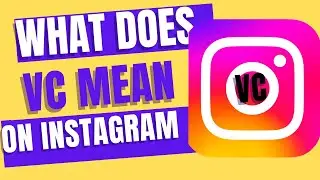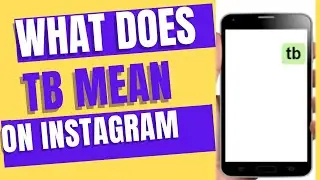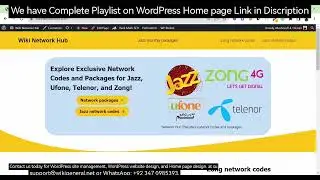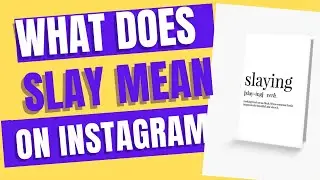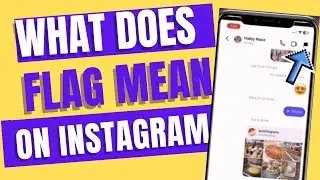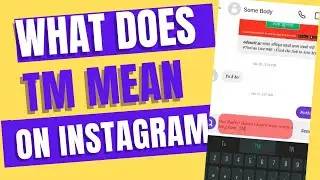How to change homepage in wordpress website change my homepage in wordpress
Instagram tips and tricks playlist link
• How to Unfollow People who Don't Foll...
To change the homepage of your WordPress website, you'll need to follow these steps:
Log In to Your WordPress Admin Dashboard:
Open your web browser.
Navigate to your WordPress website's admin login page, typically located at .
Enter your username and password to log in.
Access the Settings:
Once logged in, you'll be on the WordPress dashboard.
In the left-hand menu, click on "Settings."
Choose Your Homepage Option:
In the "Settings" menu, click on "Reading."
Select a Static Page:
Under the "Your homepage displays" section, you'll see two options: "Your latest posts" and "A static page."
To set a static page as your homepage, select the "A static page" option.
Choose Your Homepage and Posts Page:
After selecting a static page, two dropdown menus will appear:
Homepage: Choose the page that you want to set as your homepage from the first dropdown menu.
Posts page: If you have a separate page for your blog posts, you can choose it from the second dropdown menu. If not, you can leave this option blank.
Save Changes:
After selecting your preferred options, scroll down and click the "Save Changes" button at the bottom of the page.
Visit Your New Homepage:
Go to your website's front end (the part that visitors see) by clicking on the "Visit Site" link at the top of your WordPress dashboard or simply by entering your domain name in your web browser.
You should now see the new page you selected as your homepage.
Remember that you should have already created the page you want to set as your homepage before following these steps. If you haven't created the page yet, you can do so by going to the "Pages" section in your WordPress dashboard and clicking on "Add New."
These steps should help you change your homepage to a static page on your WordPress website.





![CALLIGRAPHY ON IPAD TABLET [Arabic script on an abstract background]](https://images.videosashka.com/watch/Uu6CVlzLGhA)