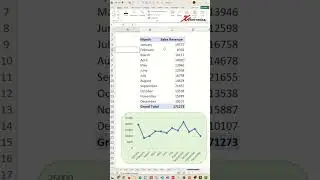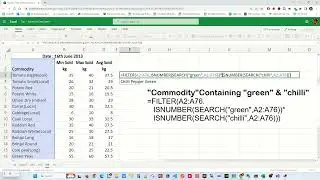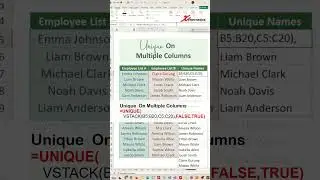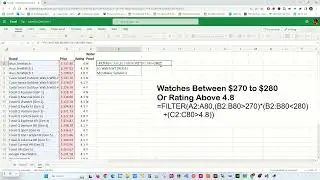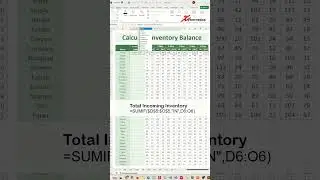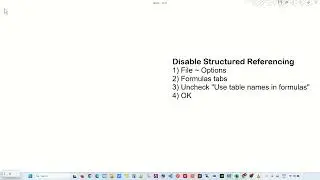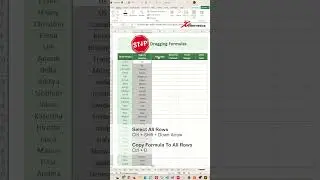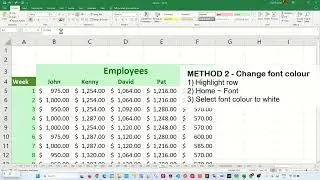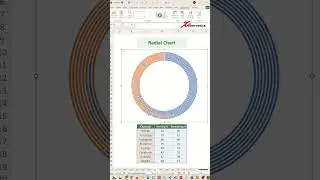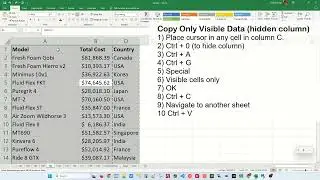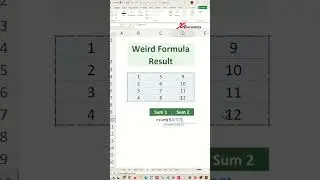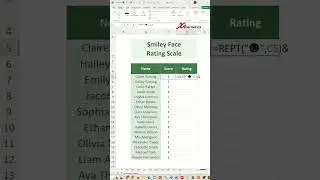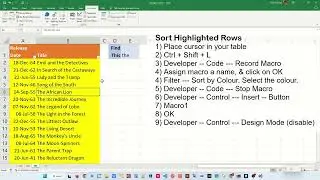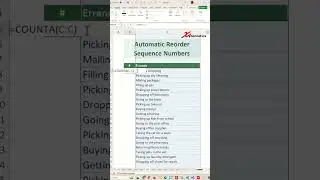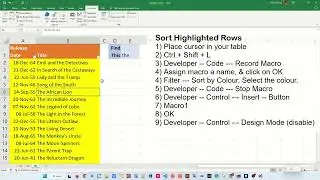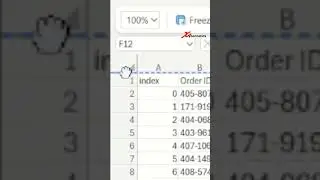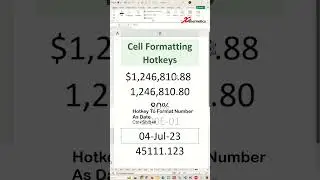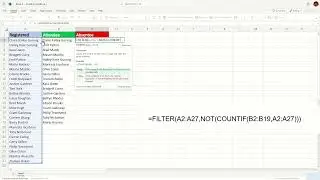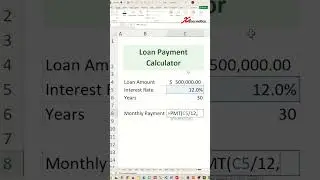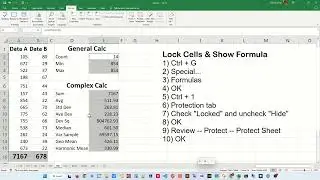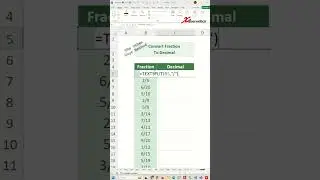How do I insert bullet points in an Excel cell - Excel Tips and Tricks
Learn how to insert bullet points in an Excel cell.
To add bullet points in an Excel cell using cell formatting, you can follow these steps. First, select the cell where you want to insert the bullet points. Then, right-click on the cell and choose "Format Cells" from the menu. In the Format Cells dialog box, go to the "Alignment" tab. Under the "Text alignment" section, select the "Wrap text" option to allow text to wrap within the cell. Next, go to the "Number" tab and select "Custom" from the category list. In the "Type" field, enter "* " (without quotes) followed by a space. This will format the cell to display a bullet point followed by a space for each new line of text entered into the cell. Press OK to apply the formatting. Now, you can type your list items into the cell, pressing Enter after each item to create a new line with a bullet point. This method enables you to create bullet point lists directly within Excel cells using cell formatting options.
How do I insert bullet points in an Excel cell?
How do I add bullet points in a cell sheet?
How do I insert bullet points?
How to make a list in an Excel cell?
What is the shortcut key for bullet points?
How to do indented bullet points in Excel?
How do I put bullet points in columns?
Select Bullet Points Character
1) Windows Start button
2) Launch Character Map
3) Double click on the bullet character
4) Copy
Insert Bullet Points In A Cell
1) Select To-Do List
2) Home ~ Style ~ Conditional Formatting
3) New Rule...
4) Use formula to determine which cells to format
5) =B1<>""
6) Format
7) Number tab
8) Custom
9) • @
10) OK
11) OK
Use Different Bullet Points Character
1) Select To-Do List
2) Home ~ Style ~ Conditional Formatting
3) Manage Rules...
4) Double click on your rule
5) Format
6) ♥ @
7) OK
8) OK
9) OK
#shorts #short #shortvideo #fyp #excel #microsoft #tiktok #fypシ




![[FREE] Freestyle Type Beat -](https://images.videosashka.com/watch/vFyL4lyCBio)