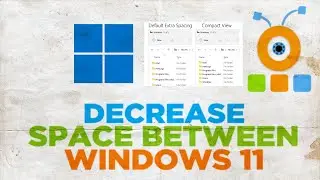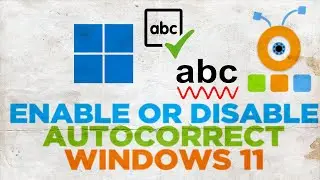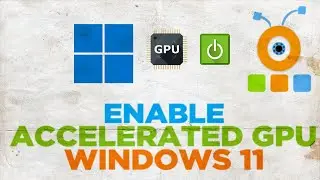How to Enable Automatic Registry Backups In Windows 11
Hey! Welcome to HOWZA channel! In today's video, we will show you how to enable automatic registry backups in Windows 11.
Go to taskbar search. Look for Task Scheduler. Click on it to open.
A new window will open. Expand Task Scheduler Library. Expand Microsoft folder. Expand windows folder.
Scroll through the list and find Registry folder. Select the folder. Go to the right-side of the window. Double-click on RegIdleBackup.
A new window will open. Go to Triggers. Click on New. A new window will open.
Select Repetition frequency: one time, daily, weekly or monthly. Set Start date and time. If you chose Weekly, select the reoccurrence frequency and choose the day. If you choose daily, set the reoccurrence frequency. If you choose Monthly, set the reoccurrence frequency for certain days of each month. Click Ok.
You can also remove the triggers. Double-click on RegIdleBackup.
A new window will open. Go to Triggers. Select the trigger that you want to remove. Click on Delete.