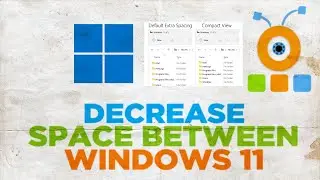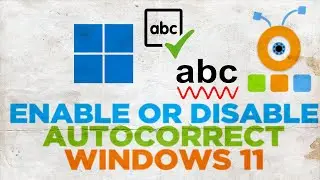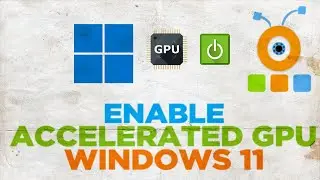How to Change Language in Google Chrome in Windows 11
Hey! Welcome to HOWZA channel! In today's video, we will show you how to change language in Google Chrome in Windows 11.
Open Google Chrome.
Click on the three dots at the top right corner of the window. Select Settings from the list.
Expand Advanced on the left side list. Click on Languages.
Click on Language on the right-side of the window. Let’s add a language. Click on Add a language. Select the language that you want from the list. You can also use search to find the language that you need.
Check the language that you need. Click on Add. The language will appear under languages. Click on the three dots next to it. Check Display Google Chrome in this language option. Click on Relaunch.
Google Chrome will be displayed in the new language.
Go to Languages. Select the language that you need and click on the three dots next to it. Check Display Google Chrome in this language option. Click on Relaunch. Google Chrome will be displayed in the new language.
If you want to delete the display language, click on the three dots next to it. Choose Remove from the list.
![roblox# 456 [ Undertale legacy Fight timeline 3 ] [ All Strong Character + All Ulter Character ]](https://images.videosashka.com/watch/08KOpc48-Qc)