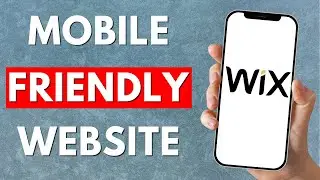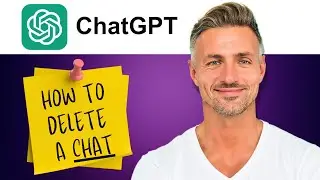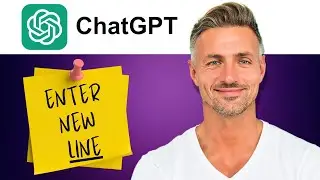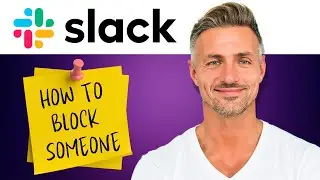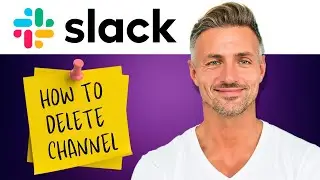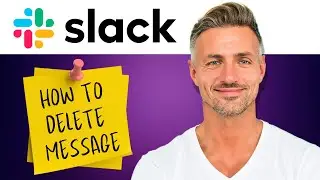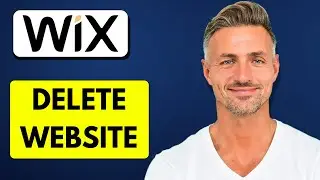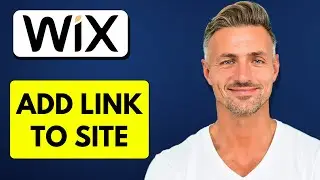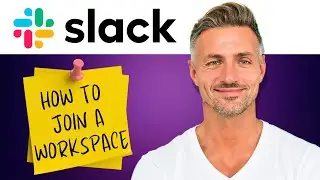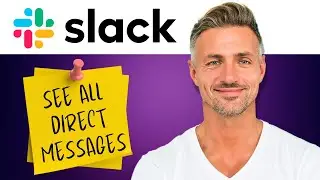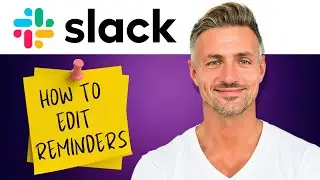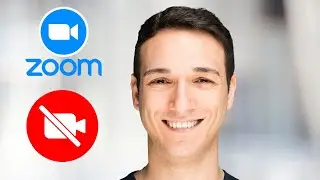How to Duplicate Projects in Canva (UPDATED 2024)
► DONATE
Thank you very much for your support! - https://shorturl.at/ehjkZ
▬▬▬▬▬▬▬▬▬▬▬▬▬▬▬▬▬▬▬▬▬▬▬▬▬▬▬▬▬▬▬▬▬▬▬
►Check out Vidiq and get help with growing your YouTube channel https://vidiq.com/helpyou
►Or Tube Buddy TO growing your YouTube channel - https://www.tubebuddy.com/pricing?a=i...
▬▬▬▬▬▬▬▬▬▬▬▬▬▬▬▬▬▬▬▬▬▬▬▬▬▬▬▬▬▬▬▬▬▬▬
► SAMSUNG Odyssey G50A https://amzn.to/3xWW1xP
I am affiliated with the websites mentioned in the description. By clicking on the provided links and making a purchase, I receive a small commission.
---
*How to Duplicate a Project in Canva*
Welcome to this step-by-step tutorial on how to duplicate a project in Canva. By the end of this video, you'll be able to easily duplicate your projects in Canva. Let's get started!
1. *Access Your Designs:*
Head over to the main homepage of Canva.
Scroll down to the "My Recent Designs" section.
2. *Select the Project:*
Locate the project you want to duplicate. If it doesn't show a preview, don't worry; you can still duplicate it.
3. *Duplicate the Project:*
Click on the three dots (...) in the top right corner of the project thumbnail.
A dropdown menu will appear. Select "Make a Copy" from the options.
Your project is now duplicated!
That's it! You've successfully duplicated your project in Canva. Now you can make any edits or modifications to the duplicated version without affecting the original. Thanks for watching!
---