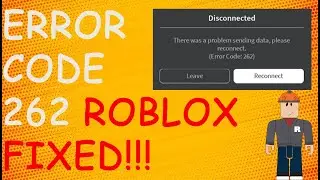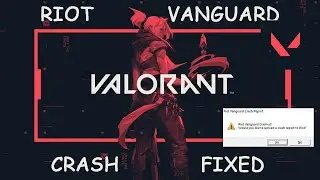How To Hide Hide Multiple Columns In Excel
1- Lets Say You Want To Hide The Column
2- Not Just One Column But Multiple Columns
3- Go Select And Right Click On Column
4- Click On Hide
5- You can't Keep Doing That It's A Lot Of Work
6- Instead Just Press F4
7- And That Starts To Hide Your Columns
8- The Reason This Works Is Because F4 Repeats The Last Action
9- Last Action Was To Hide A Column
10- If You Want To Hide Columns Using A Shortcut Key Instead Of Clicking Boxes Then Press CTRL + 0
11- And Then After That Instead Of Pressing CTRL + 0 Just Press F4
12- DONE
Quick and Easy Way to Hide Multiple Columns in Excel | Excel Tips and Tricks
Description:
Welcome to our Excel Tips and Tricks tutorial! In this video, we'll show you a time-saving technique to quickly hide one or multiple columns in Microsoft Excel using a simple keyboard shortcut.
Do you find it tedious and time-consuming to individually right-click on each column and click "Hide" when you want to conceal multiple columns? Well, fret no more! We have a much faster solution for you.
Here's what you'll learn in this tutorial:
1. Let's Say You Want to Hide the Column: Sometimes, you need to hide specific columns in your Excel worksheet to focus on other data or improve the presentation. We'll show you the traditional method first.
2. Not Just One Column, but Multiple Columns: Often, you'll find yourself needing to hide more than just one column. We'll teach you the manual way to do it.
3. Go Select and Right-Click on Column: To hide a column, you'd usually select the entire column and then right-click to access the "Hide" option.
4. Click On Hide: The traditional method requires you to click on "Hide" every time you want to conceal a column.
5. You Can't Keep Doing That - It's a Lot of Work: However, if you have many columns to hide, it can become a repetitive and time-consuming task.
6. Instead Just Press F4: We'll introduce you to a game-changing shortcut! By simply pressing the F4 key, you can repeat the last action and quickly hide the next column without any extra effort.
7. And That Starts to Hide Your Columns: F4 significantly speeds up the process of hiding multiple columns, making your Excel experience much smoother.
8. The Reason This Works Is Because F4 Repeats The Last Action: We'll explain why F4 acts as a shortcut for this task.
9. Last Action Was To Hide A Column: Understanding how F4 functions as a repeat action key will help you optimize your Excel workflow.
10. If You Want To Hide Columns Using A Shortcut Key Instead Of Clicking Boxes, Then Press CTRL + 0: We'll introduce another useful shortcut, CTRL + 0, which hides the selected columns.
11. And Then After That Instead Of Pressing CTRL + 0 Just Press F4: To hide subsequent columns, you don't need to press CTRL + 0 again. Just press F4, and Excel will repeat the column-hiding action.
12. DONE: By the end of this tutorial, you'll have a powerful technique at your fingertips to hide multiple columns efficiently, enhancing your productivity in Excel.
If you found this tip helpful, make sure to hit the like button and subscribe to our channel for more Excel tips and tricks. Happy Excel-ing! 🚀
Keywords: Excel tips and tricks, Excel tutorial, hide multiple columns in Excel, Excel shortcuts, Excel productivity, F4 key, Microsoft Excel, Excel columns, Excel workflow, Excel hacks, Excel efficiency, CTRL + 0, Excel tutorial for beginners.
Contact Us
Instagram: / techfixvalley
Twitter: / techfixvalley








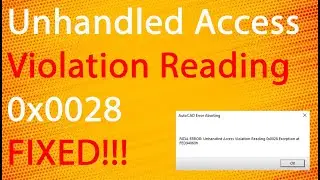

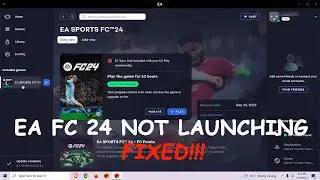




![How To Turn Off Caps Lock Notification In Windows 11 | How To Disable Caps Lock Notification [2024]](https://images.videosashka.com/watch/OT6S59wQUyE)










![How To Install MySQL 8 0 34 Server And Workbench Latest Version On Windows 10 [2023]](https://images.videosashka.com/watch/KkzxHoeV1Gg)