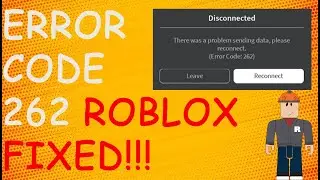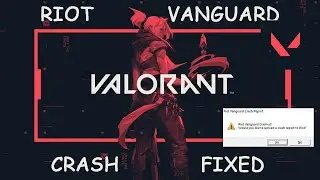How To Fix SolidWorks Electrical Is Unable To Connect To The SQL Server Error
In This Video We Will Learn How To Fix SolidWorks Electrical Is Unable To Connect To The SQL Server Error
METHOD 1
1- Click On Change In Front Of Electrical Options
2- Type ab Before Name Under Collaborative server
3- Type ab Before Name Under SQL server
4- Type ab Before Solid Works Electrical Under Data Location
5- Click On Install A New Instance Of SQL Server
6- Click On Back To Summary
7- Click On I Accept Terms
8- You Will Have Install Now Option In Place Of Modify Now
Click On Modify Now
9- Click On Ok
10- DONE
METHOD 2
1- Scroll Down Until You Find Electrical Options
2- Click On Change In Front Of Electrical Options
3- Change SQL Server Name To localhost\SWE
4- Click On Install A New Instance Of SQL Server
5- Click On Back To Summary
6- You Will Have Install Now Option In Place Of Modify Now
Click On Modify Now
7- Click On Ok
8- DONE
How to Fix SolidWorks Electrical Is Unable to Connect to the SQL Server Error | Step-by-Step Guide
Welcome to our channel! In this video, we'll show you how to fix the "SolidWorks Electrical is Unable to Connect to the SQL Server" error. If you're encountering SolidWorks electrical SQL errors, such as the SolidWorks SQL server error, SolidWorks 2018 SQL server error, or SolidWorks 2022 SQL server installation error, you've come to the right place. Whether it's a SolidWorks installation error related to SQL server or specific issues like the SolidWorks SQL server 2014 SP3 error, our step-by-step guide will help you resolve these problems. We cover the SolidWorks installation manager error, SolidWorks installation error, and even issues with SolidWorks 2020 SQL server installation error. Learn how to install SolidWorks correctly and avoid the common pitfalls like the SolidWorks standard (-8 544 0) error and the SolidWorks 2023 electrical SQL server error. Follow our comprehensive guide to fix SQL server errors and get your SolidWorks up and running smoothly.
🔹 METHOD 1:
Click on "Change" in front of Electrical Options.
Type "ab" before the name under Collaborative server.
Type "ab" before the name under SQL server.
Type "ab" before "SolidWorks Electrical" under Data Location.
Click on "Install a New Instance of SQL Server."
Click on "Back to Summary."
Click on "I Accept Terms."
You will now see the "Install Now" option in place of "Modify Now." Click on "Modify Now."
Click on "OK."
DONE.
🔹 METHOD 2:
Scroll down until you find Electrical Options.
Click on "Change" in front of Electrical Options.
Change SQL Server Name to "localhost\SWE."
Click on "Install a New Instance of SQL Server."
Click on "Back to Summary."
You will now see the "Install Now" option in place of "Modify Now." Click on "Modify Now."
Click on "OK."
DONE.
🔹 System Requirements for SolidWorks:
To ensure optimal performance, SolidWorks has specific system requirements. Below are the recommended specifications for running SolidWorks efficiently:
Operating Systems:
Windows 10 (64-bit)
Windows 11 (64-bit)
Hardware:
Processor: 3.3 GHz or higher quad-core processor
RAM: 16 GB or more (32 GB recommended)
Graphics Card: Certified graphics card with OpenGL 4.5 support and at least 2 GB of GPU RAM
Hard Drive: SSD with at least 20 GB free space (for installation)
Monitor: Dual monitor setup with 1920x1080 resolution (4K monitors supported)
Network: Broadband Internet connection for product updates and online services
Software:
Microsoft Office (for Office Integration features)
Additional Requirements:
Microsoft SQL Server (for SolidWorks Electrical and PDM installations)
Anti-virus and anti-spyware software disabled during installation
SolidWorks is compatible with various systems, but ensuring that your hardware and software meet these requirements will provide the best user experience. For more detailed information and specific compatibility, refer to the official SolidWorks support and documentation.
If this video helped you fix your SolidWorks SQL server error, please like, share, and subscribe for more tutorials. Thank you for watching!








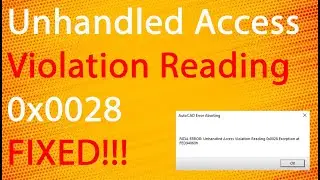

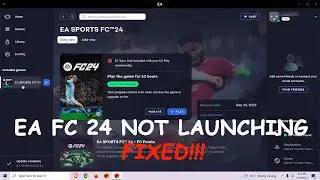




![How To Turn Off Caps Lock Notification In Windows 11 | How To Disable Caps Lock Notification [2024]](https://images.videosashka.com/watch/OT6S59wQUyE)










![How To Install MySQL 8 0 34 Server And Workbench Latest Version On Windows 10 [2023]](https://images.videosashka.com/watch/KkzxHoeV1Gg)