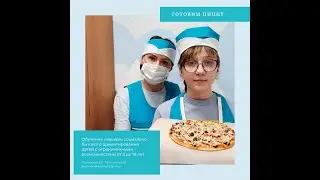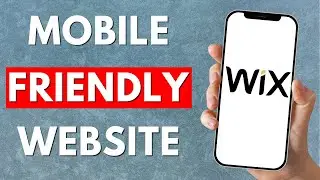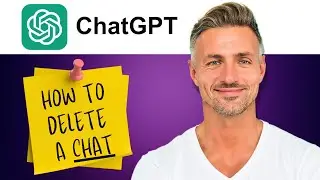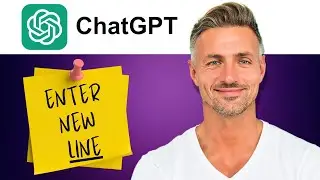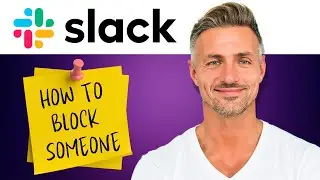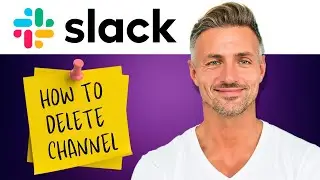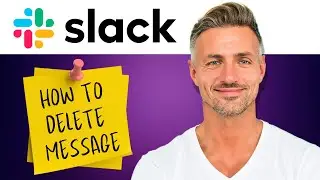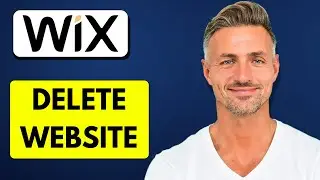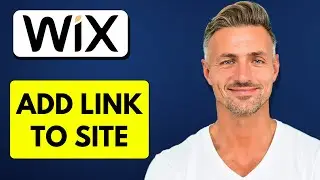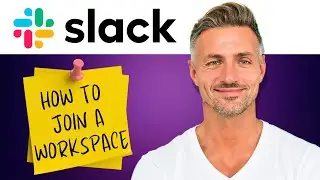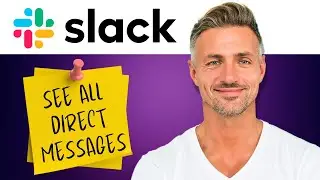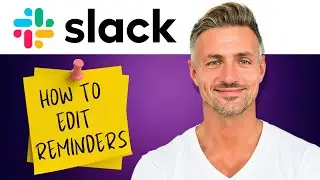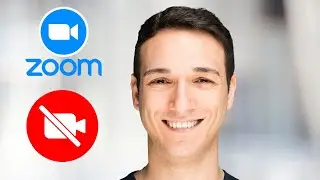Discord : How to Invite People to Discord Server (2024)
►YOU Can Buy ME a Coffee - https://www.buymeacoffee.com/imhereto...
▬▬▬▬▬▬▬▬▬▬▬▬▬▬▬▬▬▬▬▬▬▬▬▬▬▬▬▬▬▬▬▬▬▬▬
►Try out Atlasvpn 86% OFF - https://atlasvpn.sjv.io/Qy3zyM
►Check out Vidiq and get help with growing your YouTube channel https://vidiq.com/helpyou
►Or Tube Buddy TO growing your YouTube channel - https://www.tubebuddy.com/pricing?a=i...
▬▬▬▬▬▬▬▬▬▬▬▬▬▬▬▬▬▬▬▬▬▬▬▬▬▬▬▬▬▬▬▬▬▬▬
►BUY ANYTHING FROM THIS LINK: https://amzn.to/3QNSjh6
►Holiday Magic Gnomes: https://amzn.to/47VIALC
►Google Pixel Buds Pro: https://amzn.to/3t6GEkx
►SAMSUNG Galaxy S23 Ultra: https://amzn.to/46UFoyD
►Sony LinkBuds Wireless Earbud: https://amzn.to/3v512mr
►Braun Electric Razor for Men: https://amzn.to/3RGIvpI
►Anne Klein Women's Watch and Bracelet Set: https://amzn.to/3RCOpYO
▬▬▬▬▬▬▬▬▬▬▬▬▬▬▬▬▬▬▬▬▬▬▬▬▬▬▬▬▬▬▬▬▬▬▬
I am affiliated with the websites mentioned in the description. By clicking on the provided links and making a purchase, I receive a small commission.
In this tutorial, I'll show you how to invite someone to your Discord server:
1. **Access Your Discord Server**: First, ensure that you have created a Discord server. If you haven't, create one before proceeding.
2. **Invite Button**: When you first create a server, you should see a large "Invite" button at the top. Click on this button to generate an invite link.
If you don't see the invite button, click on the arrow pointing downwards next to your server name. Then, click on "Invite People" to open a new window.
3. **Generate Invite Link**: In the invite window, you can either search for your friends to invite directly or copy the invite link. Click on "Copy" to copy the invite link to your clipboard.
4. **Customize Invite Settings**: By default, the invite link may expire after a 7 days. If you want the link to never expire, click on "Edit Invite Link."
In the invite settings, you can set the link to never expire by selecting the "Never" option.
You can also set a limit on how many uses the invite link has. For example, if you only want 10 people to join using this link, set the limit to 10 uses.
5. **Copy and Share**: After customizing the invite settings, click on "Generate a New Link." Copy the newly generated link, which will now never expire or expire after a specific number of uses.
6. **Share the Link**: You can now share the invite link with your friends. They can use this link to join your Discord server.
By following these steps, you can easily invite someone to your Discord server and customize the invite settings as needed. If you found this tutorial helpful, don't forget to leave a like and comment down below!