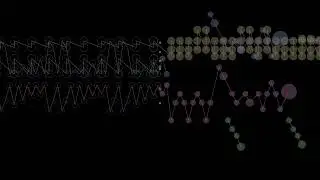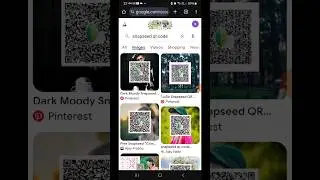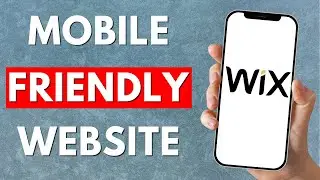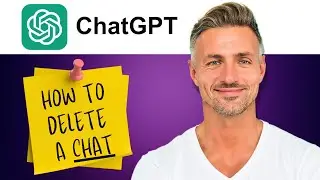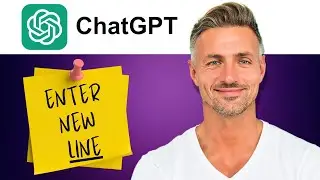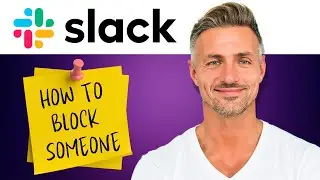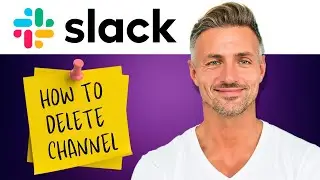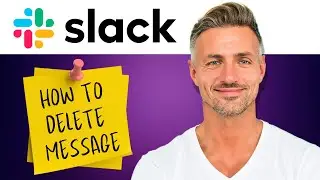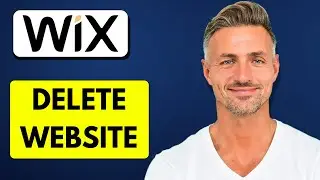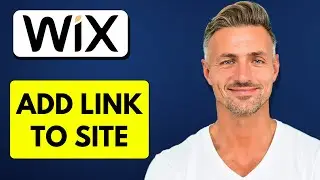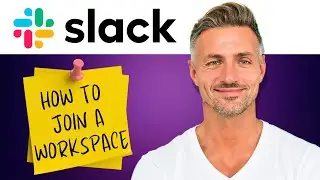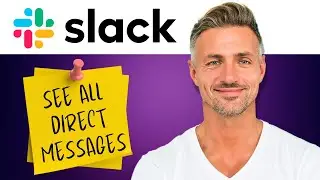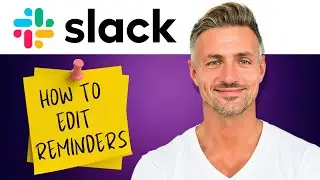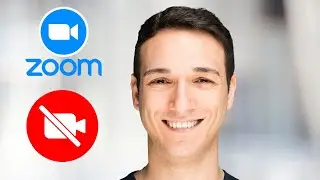How To Remove Background Noise In Discord (2024)
►YOU Can Buy ME a Coffee - https://www.buymeacoffee.com/imhereto...
▬▬▬▬▬▬▬▬▬▬▬▬▬▬▬▬▬▬▬▬▬▬▬▬▬▬▬▬▬▬▬▬▬▬▬
►Try out Atlasvpn 86% OFF - https://atlasvpn.sjv.io/Qy3zyM
►Check out Vidiq and get help with growing your YouTube channel https://vidiq.com/helpyou
►Or Tube Buddy TO growing your YouTube channel - https://www.tubebuddy.com/pricing?a=i...
▬▬▬▬▬▬▬▬▬▬▬▬▬▬▬▬▬▬▬▬▬▬▬▬▬▬▬▬▬▬▬▬▬▬▬
►BUY ANYTHING FROM THIS LINK: https://amzn.to/3QNSjh6
►Holiday Magic Gnomes: https://amzn.to/47VIALC
►Google Pixel Buds Pro: https://amzn.to/3t6GEkx
►SAMSUNG Galaxy S23 Ultra: https://amzn.to/46UFoyD
►Sony LinkBuds Wireless Earbud: https://amzn.to/3v512mr
►Braun Electric Razor for Men: https://amzn.to/3RGIvpI
►Anne Klein Women's Watch and Bracelet Set: https://amzn.to/3RCOpYO
▬▬▬▬▬▬▬▬▬▬▬▬▬▬▬▬▬▬▬▬▬▬▬▬▬▬▬▬▬▬▬▬▬▬▬
I am affiliated with the websites mentioned in the description. By clicking on the provided links and making a purchase, I receive a small commission.
*Removing Background Noise in Discord: Quick Tutorial*
If you're dealing with background noise during Discord conversations, whether it's from your keyboard or other sources, you can easily eliminate it within Discord itself. Follow these steps to clean up your audio:
*Step 1: Open Discord Settings*
Launch Discord and click on the settings icon located at the bottom left corner.
*Step 2: Navigate to Voice & Video Settings*
From there, click on "Voice & Video" under the "App Settings" section.
*Step 3: Adjust Input Sensitivity*
Locate the "Input Sensitivity" section.
By default, Discord automatically adjusts input sensitivity, indicated by a sliding bar that moves up when you speak.
Uncheck the "Automatically determine input sensitivity" option.
*Step 4: Set Manual Input Sensitivity*
A slider will appear, and as you talk, a gray bar will move up and down to show your audio level.
Pay attention to the level of background noise, such as keyboard typing or fan noise, when you're not speaking.
Adjust the slider just above the level of background noise. This ensures that Discord will only transmit audio above this threshold.
By setting the slider correctly, Discord will filter out background noise, transmitting only your voice during conversations.
*Step 5: Test and Confirm*
Test your settings by speaking and monitoring the gray bar.
Ensure that background noise, such as keyboard typing, does not trigger the transmission of audio.
Adjust the slider as needed until background noise is effectively filtered out.
*Step 6: Save Settings and Apply*
Once you're satisfied with the adjustments, click on the "X" icon to close the settings window.
Discord will now use your adjusted input sensitivity settings during voice conversations, effectively reducing background noise.