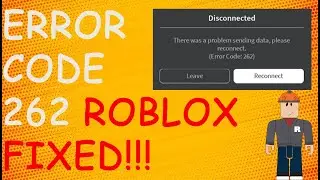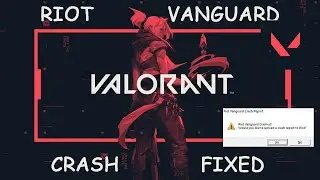Windows 11 File Explorer Tabs Enable & Disable | Version 22H2
In This Video We Will Learn How To Enable New Windowed ALT+TAB On Windows 11
LINK- https://github.com/thebookisclosed/Vi...
1- Open Browser
2- Link Is Given Below In Description
3- Click On ViVeTool-v0.2.1.zip
4- Right Click On Downloaded File
5- Click On Extract Files
6- Click On This Pc
7- Click On C Drive
8- Click On Windows
9- Scroll Down Till You Find System 32
10- Click On System 32
11- Click On Ok
12- Click On Search
13- Search Cmd
14- Right Click On Cmd
15- Run As Administrator
16- Type vivetool addconfig 36226836 2
17- Click On Close
18- Click On Start
19- Click On Restart
20- Press ALT + TAB
21- You Can See The ALT + TAB Menu
22- DONE
Get New Windowed Alt+Tab Interface Using ViveTool in Windows 11
1. You can use ViveTool to enable the new Alt+Tab experience right now. If you have not installed ViveTool yet, you should first download the latest ViveTool release from its GitHub page.
2. Extract the ZIP file you just downloaded by right-clicking on it from the file explorer and selecting the Extract All option from the context menu.
3. From the file extraction window, click the Browse button to change the destination folder.
4. When the file picker UI appears, navigate to Windows - System32 and click on Select Folder.
5. Having picked the extraction path, click on Extract” to move ViveTool files to the System32 folder.
6. You are now all set to use ViveTool via Command prompt with admin permissions to enable the new Alt+Tab switcher experience in your Windows 11 PC. Press the Windows key, type cmd in the search bar at the top, and click Run as administrator on the right pane to open a new admin Command prompt window.
7. Paste the following command in the command prompt window and hit Enter. After the confirmation message appears, restart your PC.
8. In case you change your mind, you can use the command below to restore Windows 11’s current fullscreen Alt+Tab switcher.
Turn On Windowed Alt+Tab Switcher Using Registry Editor in Windows 11
1. If you are not interested in installing ViveTool, you can use the Registry editor instead. Navigate to the following path and double-click on Enabled State in the right pane.
HKEY_LOCAL_MACHINE-SYSTEM-ControlSet001-Control-FeatureManagement-Overrides-4-702590604
2. Now, change the value data of EnabledState to 2 and hit OK. Once done, restart your Windows 11 PC. Changing the value back to 1 will restore the old fullscreen Alt+Tab switcher.
In this video, you'll learn How to Enable Windowed Alt+Tab Experience in Windows 11.
Microsoft releases the latest windows 11 new build 22526 with several fixes and minor feature improvements. One of the changes is a slightly redesigned Alt + Tab experience. The operating system no longer blurs the entire background when you press Alt + Tab to switch between apps or tabs
Contact Us
Instagram: / techfixvalley
Twitter: / techfixvalley








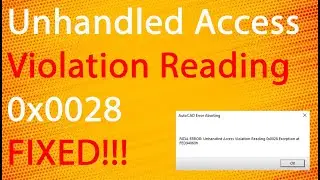

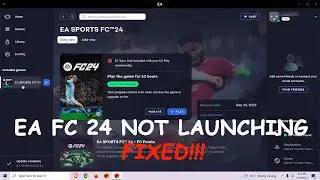




![How To Turn Off Caps Lock Notification In Windows 11 | How To Disable Caps Lock Notification [2024]](https://images.videosashka.com/watch/OT6S59wQUyE)










![How To Install MySQL 8 0 34 Server And Workbench Latest Version On Windows 10 [2023]](https://images.videosashka.com/watch/KkzxHoeV1Gg)