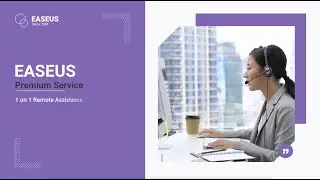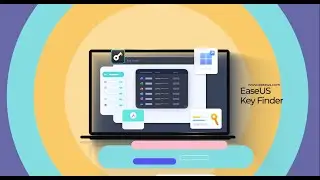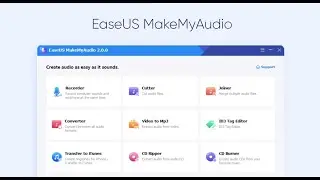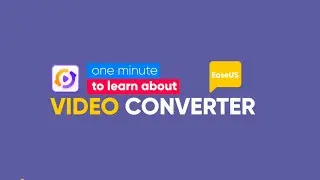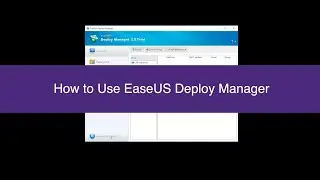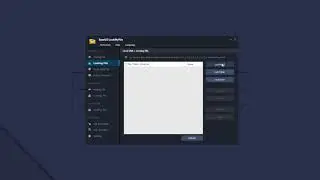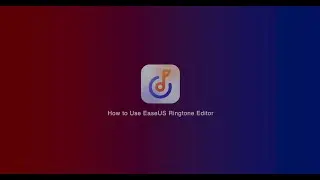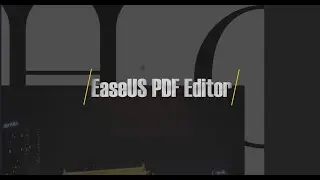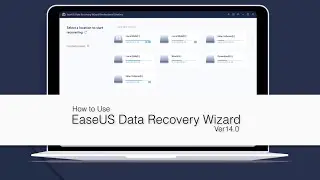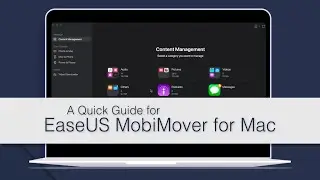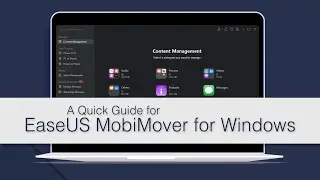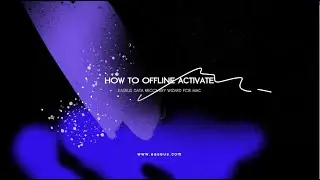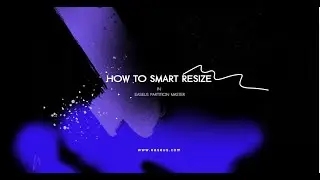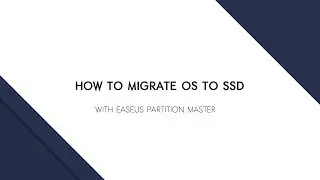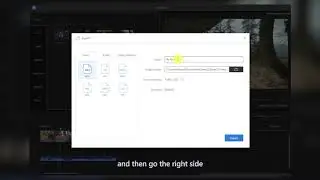Fix Windows Does not Boot After Clone
For how to fix the boot issue for GPT drives, please contact EaseUS Support Team via email [email protected] to get help, they are able to diagnose the boot issue and give you solutions.
This is the first tutorial video of our Easy 5 Minutes! From today we will share some small tips on computing skills and some solutions to fix the common error you might meet when using your computer. So please subscribe us, stay tuned and leave a comment to help us produce better tutorial videos in the future.
This video is a guide on how to correct the commonly seen BCD error after a clone is performed. We will focus on the MBR drives in this video and share how to fix GPT drives shortly.
All the commands used in this video are as below, feel free to copy and paste to prevent any typo:
Diskpart commands:
diskpart
list disk
BCDEDIT commands:
bcdedit
bcdedit /store I:\boot\bcd (I: in here should be changed to the drive letter of your cloned drive. )
bcdedit /store I:\boot\bcd /set {bootmgr} device partition=I: (I: in here should be changed to the drive letter of your cloned drive. )
bcdedit /store I:\boot\bcd /set {default} device partition=I: (I: in here should be changed to the drive letter of your cloned drive. )
bcdedit /store I:\boot\bcd /set {default} osdevice partition=I: (I: in here should be changed to the drive letter of your cloned drive. )
Any questions to fix this error, feel free to contact us at: [email protected]
![[FREE] Drake Type Beat -](https://images.videosashka.com/watch/8uxSc9htpIc)
![😍 [v5.5.0] 'New Season, New Dreams' Platinum OBB Patch 🎇 PES 2021 Mobile ✨ Exclusive Legendary Teams](https://images.videosashka.com/watch/c3D434ONCoU)