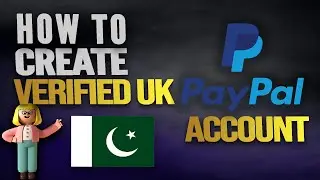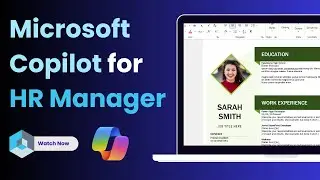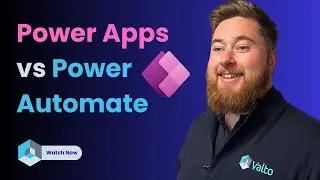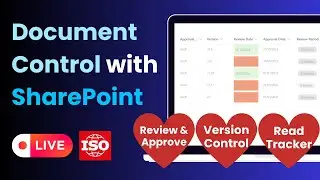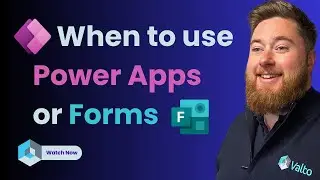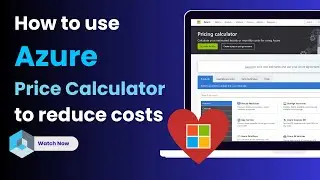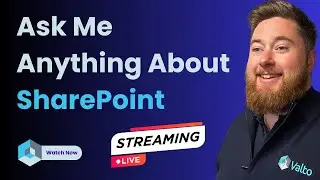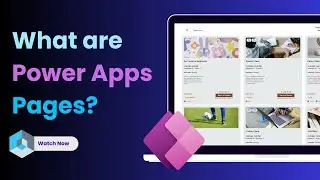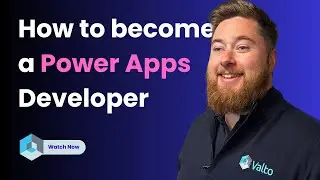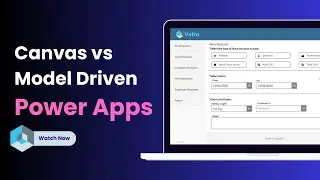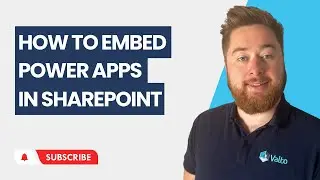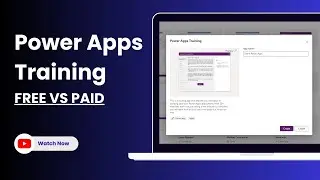How to embed PowerApps in SharePoint
In this Power Apps tutorial, we will show you how to embed PowerApps in SharePoint.
📌 Speak to PowerApps Consultants: www.valto.co.uk/youtube
The purpose is to enhance your SharePoint experience. In this video, we'll walk you through the step-by-step process of embedding Power Apps into SharePoint, exploring the multitude of benefits and unlocking new possibilities for collaboration and productivity.
PowerApps, a robust Microsoft service, enables you to create custom apps without the need for extensive coding skills. When combined with SharePoint, the result is a dynamic duo that amplifies the capabilities of both platforms. Whether you're using SharePoint Online, SharePoint 2013, or SharePoint 2016, this guide covers it all.
Why Embed Power Apps in SharePoint?
1. Streamlined Workflows and Processes:
Integrating Power Apps into SharePoint allows you to streamline workflows and processes. By embedding Power Apps directly into SharePoint, you empower users to interact with custom applications seamlessly within the familiar SharePoint environment. This integration eliminates the need to switch between different platforms, promoting efficiency and reducing the chances of errors.
2. Enhanced Data Management:
One of the key advantages of embedding Power Apps in SharePoint is the enhanced data management capabilities. PowerApps can be embedded in SharePoint lists, providing a centralized location for data storage and retrieval. This not only simplifies data management but also ensures consistency and accuracy across your organization.
3. Improved Collaboration:
Collaboration is at the heart of SharePoint, and integrating Power Apps takes it to the next level. With Power Apps embedded in SharePoint, teams can collaborate in real-time, accessing and updating information seamlessly. This not only fosters better communication but also accelerates decision-making processes.
4. Customized User Experiences:
Embedding Power Apps in SharePoint allows you to create customized user experiences tailored to your organization's unique needs. Whether it's embedding Power Apps in SharePoint pages or lists, the flexibility offered by PowerApps enables you to design intuitive interfaces that enhance user engagement and satisfaction.
5. Empowerment Without Coding:
PowerApps is designed to be user-friendly, allowing individuals with varying levels of technical expertise to create powerful applications. Embedding Power Apps in SharePoint empowers users to build custom solutions without extensive coding requirements, democratizing app development within your organization.
Step-by-Step Guide: Embedding Power Apps in SharePoint
Step 1: Enable PowerApps in SharePoint Online:
Before you can embed Power Apps in SharePoint, ensure that PowerApps is enabled in your SharePoint Online environment. This can be done through the SharePoint admin center. Once enabled, you're ready to harness the integration capabilities.
Step 2: Create Your Power App:
Use Power Apps to create a custom application that suits your specific requirements. Leverage the drag-and-drop interface and pre-built templates to expedite the app development process. This step is crucial in preparing the application you want to embed in SharePoint.
Step 3: Embed Power Apps in SharePoint Pages:
One of the powerful features is the ability to embed Power Apps directly into SharePoint pages. This provides users with easy access to the application without navigating away from the SharePoint environment. We'll guide you through the simple process of embedding your Power App seamlessly.
Step 4: Embed Power Apps in SharePoint Lists:
For enhanced data management, embed your Power App in SharePoint lists. This step ensures that your custom application is directly associated with specific data sets, creating a unified and organized approach to data handling within SharePoint.
Step 5: Testing and Troubleshooting:
Once embedded, it's crucial to thoroughly test your Power App within the SharePoint environment. We'll provide insights into effective testing strategies and troubleshooting tips to ensure a smooth user experience.
FAQs:
Q1: Can PowerApps be Embedded in SharePoint 2013 and 2016?
Yes, the integration of Power Apps with SharePoint is not limited to SharePoint Online. We'll guide you through the process of embedding Power Apps in both SharePoint 2013 and SharePoint 2016, ensuring compatibility with various SharePoint versions.
Q2: How to Embed PowerApps in a SharePoint Page?
Embedding Power Apps in SharePoint pages is a powerful way to provide users with quick access to custom applications. Our guide will walk you through the steps, making the process straightforward and accessible.
Q3: What are the Benefits of PowerApps in SharePoint Lists?
Discover how embedding Power Apps in SharePoint lists enhances data management, promotes consistency, and simplifies information retrieval.