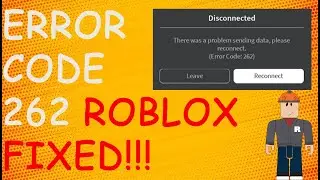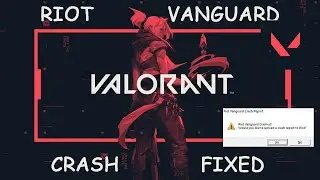How To Fix Fifa 22 Not Opening Or Launching Error In Windows [2022]
In This Video We Will Learn How To Fix: FIFA 22 Not Opening/Launching Error In Windows
SOLUTION- 1
1- Open Origin
2- Click On My Game Library
3- Right Click On Game
4- Click On Repair
5- DONE
SOLUTION- 2
1- Open Origin
2- Click On My Game Library
3- Right Click On Game
4- Click On Update Game
5- DONE
SOLUTION- 3
1- Open Origin
2- Click On Origin
3- Click On Go Offline
4- Click On Go Online
5- DONE
SOLUTION- 4
1- Open Origin
2- Click On Origin
3- Click On Sign Out
4- Completly Sign Out Of Origin And Close Origin
5- Click On Start
6- Search Run
7- Click On Run
8- Type %programdata%
9- Click On Ok
10- Click On Origin
11- WARNING : Delete All Files Except LocalContent
12- Press Shift Key + Delete Key To Delete The Files
13- Click On Start
14- Search Run
15- Click On Run
16- Type %appdata%
17- Click On Ok
18- Delete The Whole Origin Folder
19- Click On AppData
20- Click On Local
21- Scroll Down Until You Find Origin
22- Delete The Whole Origin Folder
23- DONE
SOLUTION- 5
Login In Origin Account And Then Change Your Origin ID And The Try To Launch The Game
SOLUTION- 6
Disable Antivirus
SOLUTION- 7
For Steam Users Only
Change The Compatibility Of Fifa 22 In Steam Folder To Windows 8
SOLUTION- 8
Create New User On Pc And Run It As Administrator
SOLUTION- 9
Uninstall And Reinstall Game
Repair the Game
First of all we are going to do the obvious and use the tools provided by Origin to fix this issue. Go and click on My Game Library , then click on FIFA 22. Next click on the Settings icon and then on Repair.
This will verify the game files, and will replace certain files if they are missing or corrupted. The process could take up to 5 minutes.
Update the Game
If you don’t have the latest version of the game or the latest patch, error like this could occur.
Go again on My Game Library again, click on the game and then on Update Game. This will yet again verify the game files and if you are up to date you will receive this message.
For the next steps make sure you click on Origin and click on Sign out to completely log out from Origin. Also make sure to completely close Origin
Delete files from ProgramData
Now after we’ve closed Origin we are going to press the keyboard combination Windows + R and type in there %programdata%. In this location, search for the Origin folder and double click on it. In this folder delete every file/folder, except the Local Content folder.
Delete files from AppData
Now we will use the keyboard shortcut Windows + R again but now type in the box %appdata%. From this location delete the Origin folder completely. Now go up top and click on Appdata and then in the Local folder delete Origin again.
Go Offline and the back Online
A very weird solution that sometimes worked for was to Go Offline in Origin and then back Online. Not sure why this worked, but feel free to try it as well and see if it solves your problem.
Reinstall the game
The ultimate solution if nothing worked out is to uninstall and reinstall the game. Right click on FIFA 22 and then click on Uninstall the uninstall the game. After that you can reinstall, but the process can take up to 30 minutes because FIFA 22 is pretty big in terms of size.
FIFA 22 PC SYSTEM REQUIREMENTS
MINIMUM REQUIREMENTS
OS: 64-bit Windows 10
Processor (AMD): Athlon X4 880K @4GHz or Equivalent
Processor (Intel): Core i3-6100 @3.7GHz or Equivalent
Memory: 8 GB
Graphics card (AMD): Radeon HD 7850 or Equivalent
Graphics card (NVIDIA): GeForce GTX 660 or Equivalent
Online Connection Requirements: 512 KBPS or faster Internet connection
Hard-drive space: 50 GB
List of error messages or related issues fixed in this video-
fifa 22 not opening error in windows
fifa 22 not launching error in windows
fifa 22 not opening error in windows 11
fifa 22 not launching error
fifa 22 not starting on windows
fifa 22 not launching error
fifa 22 not opening error
fifa 22 not opening error
fifa 22 not launching
fifa 22 not starting error
fifa 22 not opening
fifa 22 not opening
fix fifa 21 nothing happens when click on play
fifa 22 launching
REQUIREMENTS
OS: 64-bit Windows 10
Processor (AMD): FX 8150 @3.6GHz or Equivalent
Processor (Intel): Core i5-3550 @3.40GHz or Equivalent
Memory: 8 GB
Graphics card (AMD): Radeon R9 270x or Equivalent
Graphics card (NVIDIA): GeForce GTX 670 or Equivalent
Online Connection Requirements: Broadband Connection
Hard-drive space: 50 GB








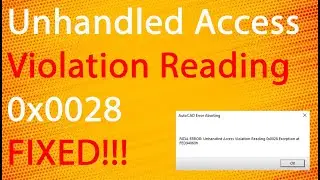

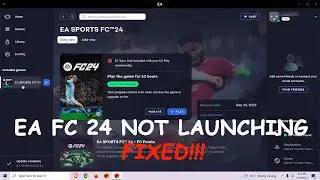




![How To Turn Off Caps Lock Notification In Windows 11 | How To Disable Caps Lock Notification [2024]](https://images.videosashka.com/watch/OT6S59wQUyE)










![How To Install MySQL 8 0 34 Server And Workbench Latest Version On Windows 10 [2023]](https://images.videosashka.com/watch/KkzxHoeV1Gg)