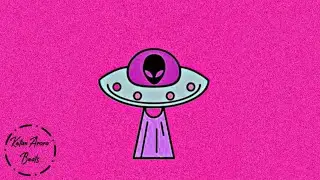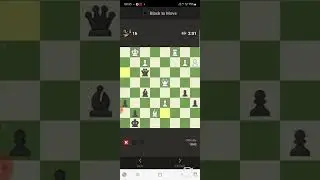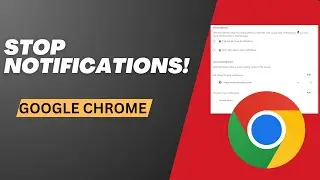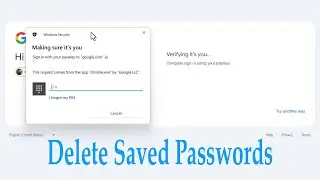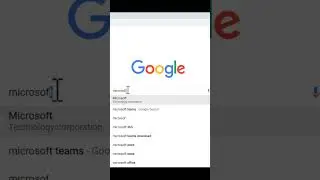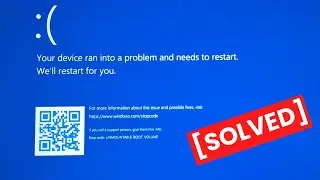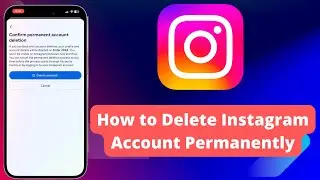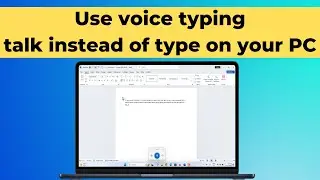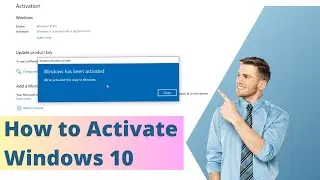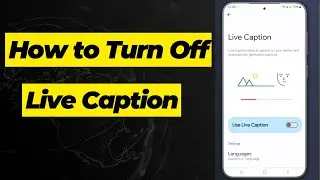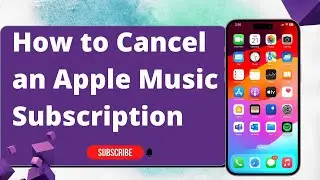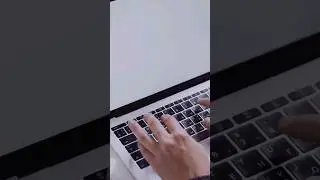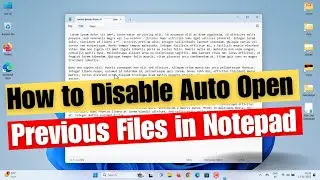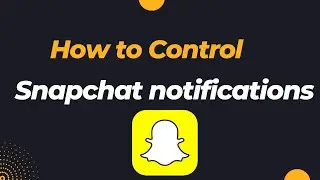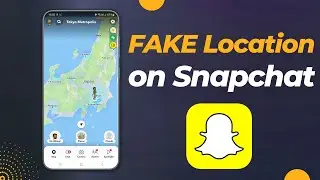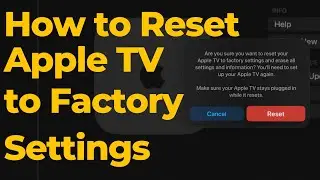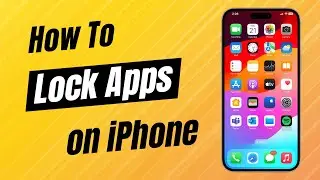How to Download and Create macOS Sonoma ISO File
How to download macOS Sonoma ISO image file | Create Sonoma ISO from the macOS Sonoma installer | Download macOS Sonoma from the official Mac App Store
Terminal commands:
Creates Empty Disk: hdiutil create -o /tmp/Sonoma -size 16384m -volname Sonoma -layout SPUD -fs HFS+J
Mounts created disk: hdiutil attach /tmp/Sonoma.dmg -noverify -mountpoint /Volumes/Sonoma
Creates install media: sudo /Applications/Install\ macOS\ Sonoma.app/Contents/Resources/createinstallmedia --volume /Volumes/Sonoma --nointeraction
Unmounts disk image: hdiutil eject -force /Volumes/Install\ macOS\ Sonoma
Creates CDR file: hdiutil convert /tmp/Sonoma.dmg -format UDTO -o ~/Desktop/Sonoma
Converts CDR to ISO: mv -v ~/Desktop/Sonoma.cdr ~/Desktop/Sonoma.iso
Cleans up files: rm -fv /tmp/Sonoma.dmg
After running all the commands properly you will get a macOS Sonoma ISO image file on your Desktop. Now, you can use this ISO file to install macOS Sonoma on Virtualbox or install macOS Ventura on VMWare.
0:00 Intro
0:10 Download macOS Sonoma Installer
01:02 Create macOS ISO File
02:50 ISO File for a virtual box or Vmware