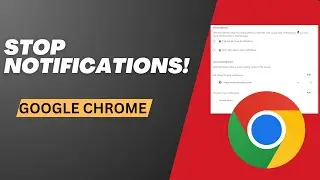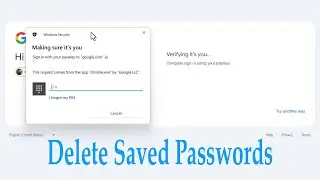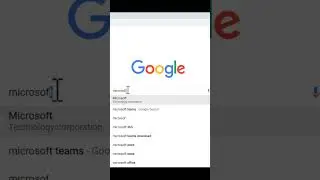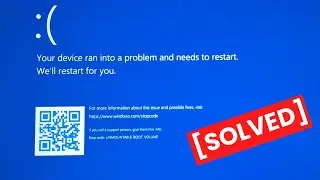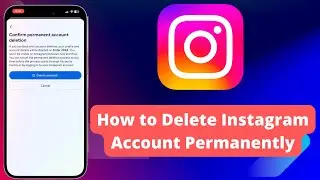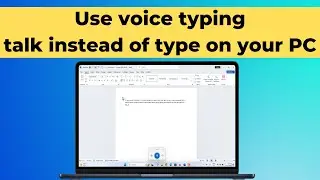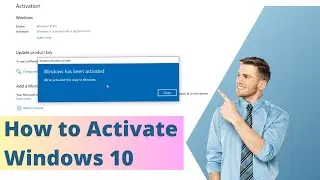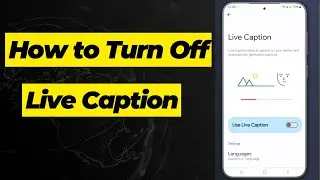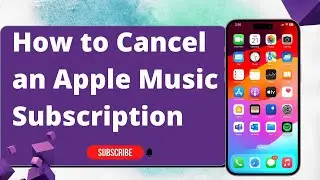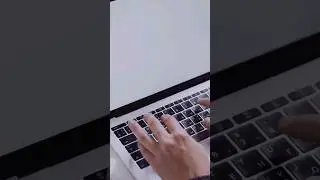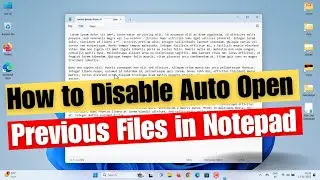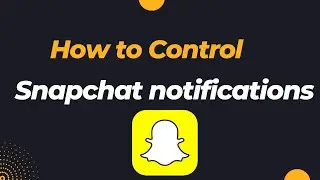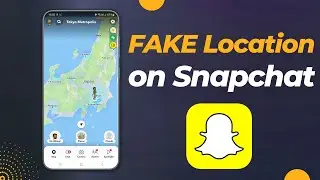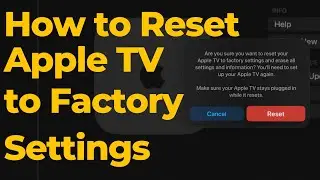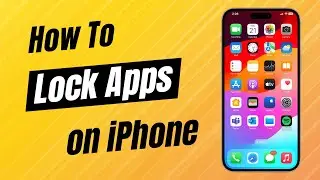How to Adjust Screen Brightness in Windows 11
How to Change Brightness on Windows 11 Laptops | How to adjust brightness on a monitor without buttons | Adjust Monitor Brightness Manually.
Changing brightness in Windows 11 is an easy job, and you can try multiple ways for this task including, from Quick Settings and Settings
1. To adjust brightness via Quick Settings.
Click one of the system icons, for example, Wi-Fi, Volume, Battery from the system tray, to open Quick Settings.
You can find a brightness slider, and drag the slider left or right, to reduce or increase the brightness of the computer screen.
2. Next Method, you can find the brightness slider in the settings
Click Start, then choose Settings.
Select Display.
Under the Display, you can see the Brightness & colour section
drag the brightness slider to change the brightness of your laptop’s monitor.
Please note you might not see the change brightness slider on desktop PCs, that have an external monitor. to change the brightness on an external monitor, use the buttons on it.
0:00 Intro
0:12 Adjust brightness via Quick Settings
0:31 Change brightness via Windows Settings
0:52 Windows 11 brightness slider missing
hope this video helped you. Please like share and subscribe to our channel. thank you.
This tutorial will apply to computers, laptops, desktops, and tablets running the Windows 10 operating system (Home, Professional, Enterprise, Education) from all supported hardware manufacturers, like Dell, HP, Acer, Asus, Toshiba, Lenovo, and Samsung.