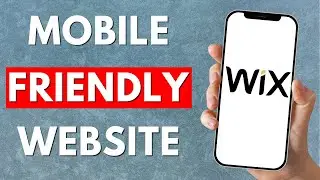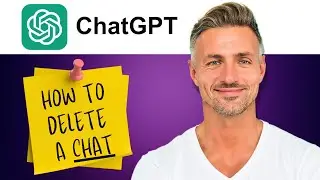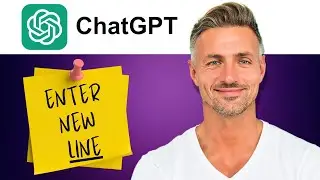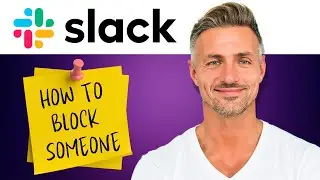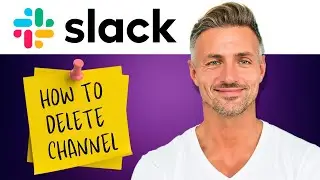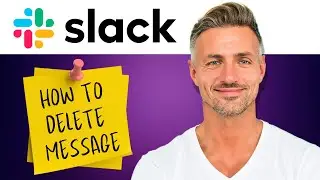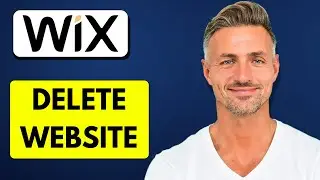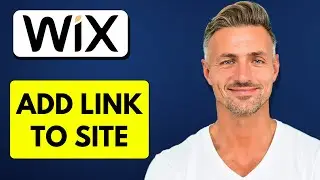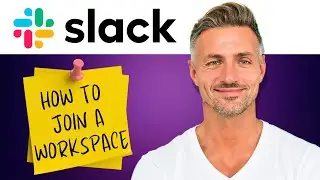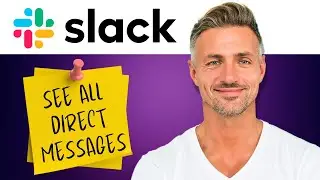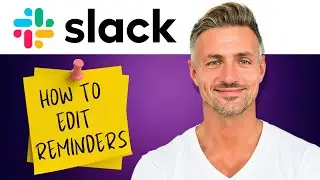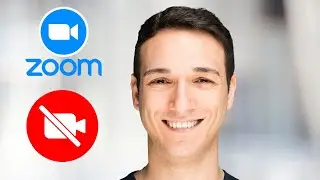Discord : How to Delete Discord Account Without Password (2024)
►YOU Can Buy ME a Coffee - https://www.buymeacoffee.com/imhereto...
▬▬▬▬▬▬▬▬▬▬▬▬▬▬▬▬▬▬▬▬▬▬▬▬▬▬▬▬▬▬▬▬▬▬▬
►Try out Atlasvpn 86% OFF - https://atlasvpn.sjv.io/Qy3zyM
►Check out Vidiq and get help with growing your YouTube channel https://vidiq.com/helpyou
►Or Tube Buddy TO growing your YouTube channel - https://www.tubebuddy.com/pricing?a=i...
▬▬▬▬▬▬▬▬▬▬▬▬▬▬▬▬▬▬▬▬▬▬▬▬▬▬▬▬▬▬▬▬▬▬▬
►BUY ANYTHING FROM THIS LINK: https://amzn.to/3QNSjh6
►Holiday Magic Gnomes: https://amzn.to/47VIALC
►Google Pixel Buds Pro: https://amzn.to/3t6GEkx
►SAMSUNG Galaxy S23 Ultra: https://amzn.to/46UFoyD
►Sony LinkBuds Wireless Earbud: https://amzn.to/3v512mr
►Braun Electric Razor for Men: https://amzn.to/3RGIvpI
►Anne Klein Women's Watch and Bracelet Set: https://amzn.to/3RCOpYO
▬▬▬▬▬▬▬▬▬▬▬▬▬▬▬▬▬▬▬▬▬▬▬▬▬▬▬▬▬▬▬▬▬▬▬
I am affiliated with the websites mentioned in the description. By clicking on the provided links and making a purchase, I receive a small commission.
Tutorial: How to Delete Your Discord Account Without Remembering the Password
Hello everyone! In this quick video tutorial, I'll guide you through the process of deleting your Discord account even if you don't remember the password. Let's get started!
Steps:
1. Open Discord:
- Launch the Discord application on your device.
2. Access User Settings:
- In the bottom left-hand corner, click on your user settings.
3. Navigate to Edit:
- Under user settings, go to the "Edit" option.
4. Delete Account Option:
- Look for the option to delete your account.
5. Log Out of Your Account:
- Scroll down on the left sidebar and click on "Log Out."
6. Select "Forgot Your Password":
- Once logged out, click on the "Forgot Your Password" option.
7. Check Email for Password Reset:
- Open your email inbox associated with your Discord account.
- Locate the email from Discord stating your password can be reset.
8. Click on "Reset Password":
- Click on the provided button or link to reset your password.
9. Set a New Password:
- Enter a new password for your Discord account.
10. Log In to Discord:
- Use your new password to log in to the desktop version of Discord.
11. Delete Your Account:
- Once logged in, navigate to user settings, click on "Edit," and choose the option to delete your account.
- Enter your new password when prompted.
12. Confirm Deletion:
- Follow the on-screen prompts to confirm and complete the account deletion process.
Congratulations! You have successfully deleted your Discord account without remembering the password. If you found this tutorial helpful, consider giving it a thumbs up. For more Discord tips and tutorials, stay tuned and subscribe. Thank you for watching!