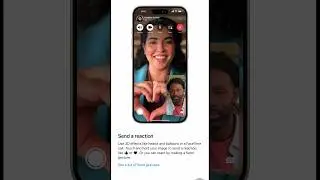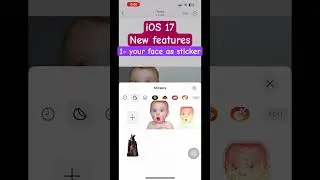How to convert macOS Sonoma installer to iso image ?
Steps to create a bootable macOS Sonoma iso image that can be used for installation of macOS Sonoma into virtual machines such as parallel desktop, and others.
👉🏻 You can find the whole process in my website using the following link:
https://www.itech4mac.net/virtualmach...
👉🏻 You can find the steps to download macOS Sonoma into unsupported device: -
• How to download macOS Sonoma 2024 on ...
👉🏻 how to install macOS Sonoma on unsupported Mac using parallels desktop:-
• How to install macOS Sonoma on unsupp...
👉🏻 Great news! Take 25% off Parallels Desktop in June 2024!
Deal: 25% off Parallels Desktop (full license & 1st year of subscription only)
Note: Offer includes all Parallels Desktop products except Business Edition in the US
Dates: June 17 through July 2, 2024
https://prf.hn/click/camref:1011lpWhs...
👉🏻 Commands used in video: -
- Command 1: create a dmg container on the desktop of a size (16 BG) named "Sonoma.dmg": -
hdiutil create -o ~/Desktop/Sonoma -size 16000m -volname Sonoma -layout SPUD -fs HFS+J
- Command 2: mount the Sonoma.dmg container into your device: -
hdiutil attach ~/Desktop/Sonoma.dmg -noverify -mountpoint /Volumes/Sonoma
- Command 3: Create a bootable macOS Sonoma installer into the created dmg container (N.B. You must have "install macOS Sonoma beta.app" into your desktop as described before in step 3): -
sudo ~/Desktop/Install\ macOS\ Sonoma\ beta.app/Contents/Resources/createinstallmedia --volume /Volumes/Sonoma --nointeraction
- Command 4: detach the created bootable dmg container: -
hdiutil detach /Volumes/Install\ macOS\ Sonoma
- Command 5: Convert dmg to cdr container: -
hdiutil convert ~/Desktop/Sonoma.dmg -format UDTO -o ~/Desktop/Sonoma.cdr
- Command 6: convert cdr to the bootable iso image: -
mv ~/Desktop/Sonoma.cdr ~/Desktop/Sonoma.iso
#apple #macOS #macOSSonoma #isoimage #howto




![Срочно Измени Эти Настройки SIM-Карты! Как Ускорить Мобильный Интернет и Связь [Преимущество]](https://images.videosashka.com/watch/7sNSD6AUNbc)
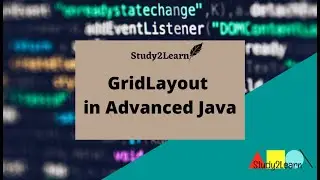



![how to download VMware fusion 13 pro on MAC? [FREE, OFFICIAL]](https://images.videosashka.com/watch/YVl9B7_V4R0)
![How to create a bootable macOS Sequoia USB installer? [IN 2 Minutes]](https://images.videosashka.com/watch/uQ03vtcDr7M)

![[FIXED] The black screen that stops macOS installation & shows support.apple.com/mac/startup](https://images.videosashka.com/watch/X9hab2OTe3M)



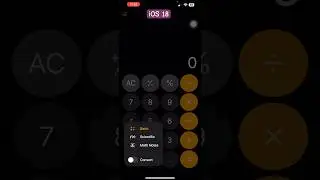



![[FIXED] How to completely disable Adobe genuine software integrity service alert - Mac](https://images.videosashka.com/watch/6-SybeDeAxk)