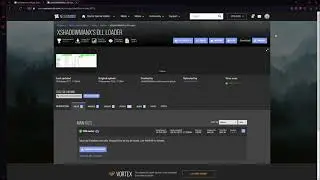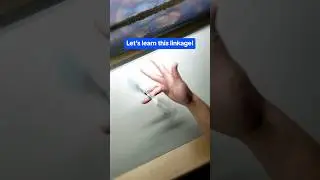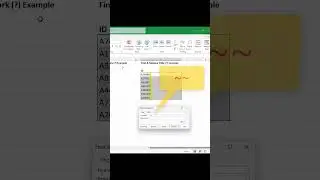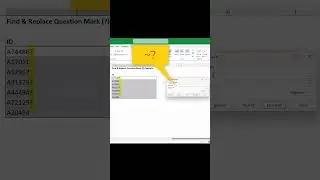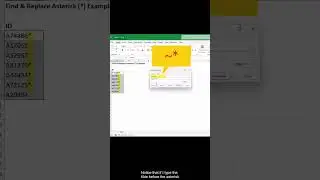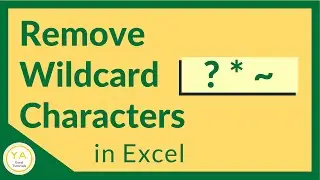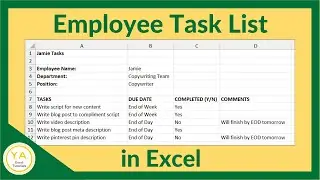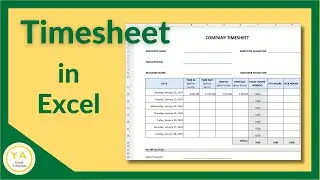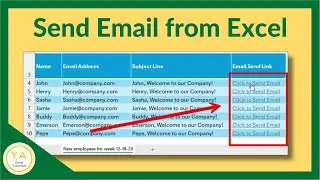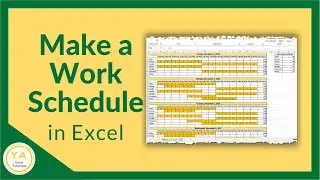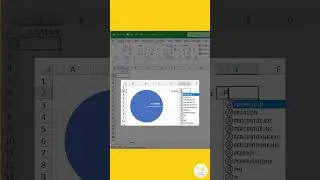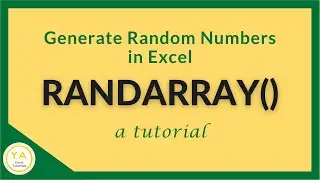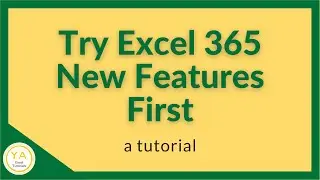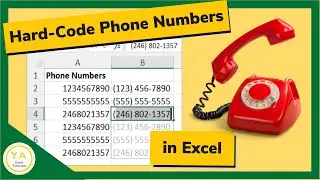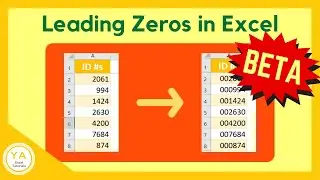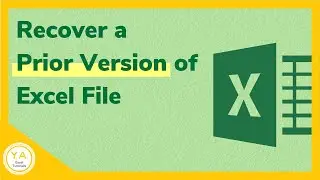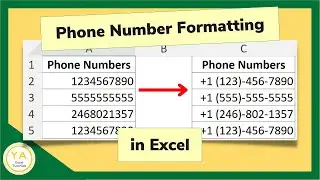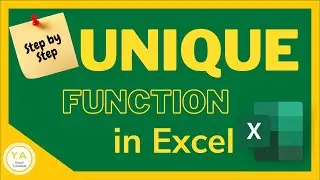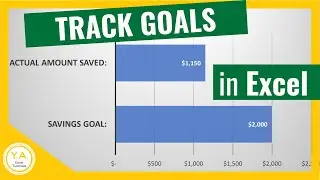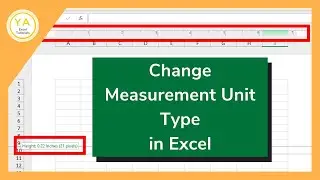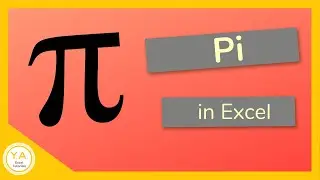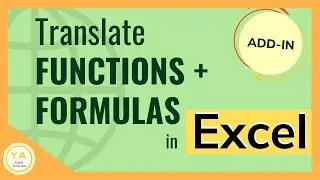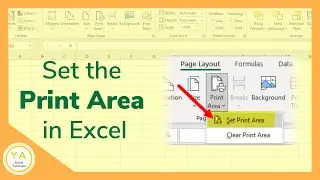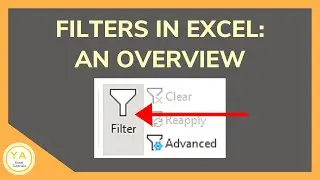Excel Function Keys Shortcuts - Tutorial
Excel tutorial on how to use the Excel function keys shortcuts. The function keys, or f keys, are the keys located across the top of your keyboard. They are labeled from F1 to F12.
In this tutorial, you'll see an example of what each of these shortcut keys does:
F1: Opens the Excel Help menu
F2: Let's you "step into" a cell so that you can edit the contents of the cell
F3: Opens the Paste Name dialogue box
F4: Toggles through options to lock cell references
F5: Opens the Go To dialogue box
F6: Toggles through the sheet
F7: Runs Spell Check
F8: Activates Extend Mode
F9: Calculates formulas
F10: Displays the Key Tips in your Ribbon
F11: Creates a chart of your data in its own chart tab
F12: Opens Save As
Click here if you would like to read our step by step article on this: https://yacostasolutions.com/excel-fu...
If you liked this, make sure to get your FREE pdf list of top Excel keyboard shortcuts: https://yacostasolutions.com/newsletter/
*FYI:
This tutorial was created using the desktop version of Excel in Microsoft 365. You can upgrade to this version here: https://yacostasolutions.com/MS365
The screen recording + editing was done using Techsmith Camtasia. You can check it out here: https://yacostasolutions.com/camtasia
Thanks for watching this Microsoft Excel tutorial and, don’t forget, if you like this video, please “Like” and “Share” with your friends – it really helps us out 😊
To catch our Excel tutorials as they come out, subscribe to this channel by clicking: https://yacostasolutions.com/youtube
Thanks!
*DISCLAIMER: This video description contains affiliate links, which means that if you click on one of the product links, I’ll receive a small commission. As an Amazon Associate I earn from qualifying purchases. This helps support the channel and allows us to continue to make tutorials like this. Thank you for your support!
#YAcostaTutorials