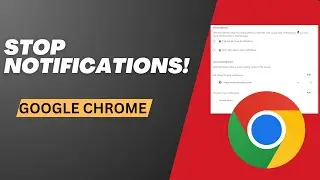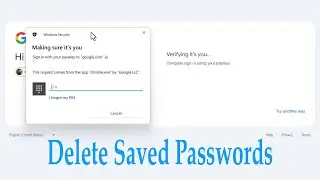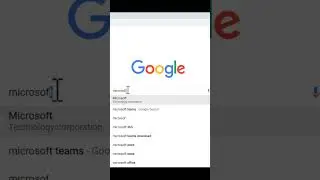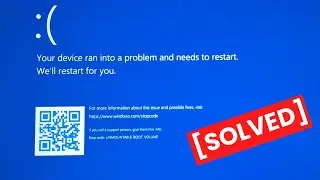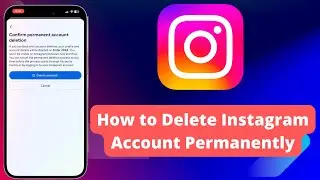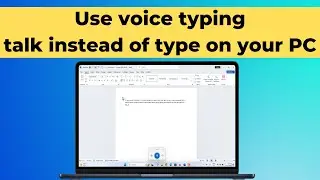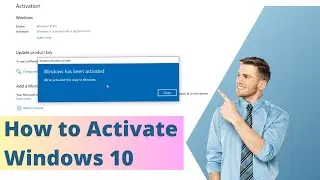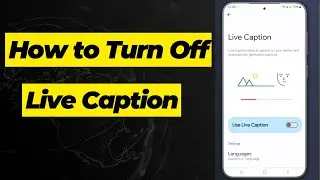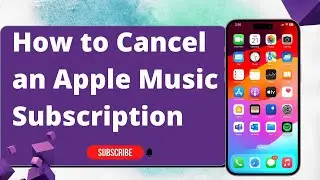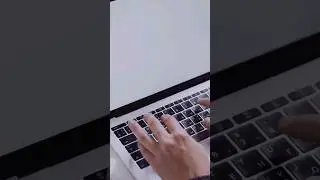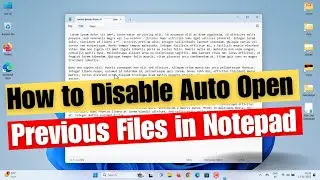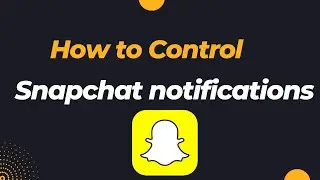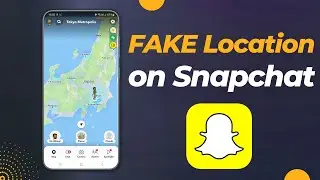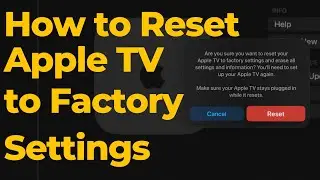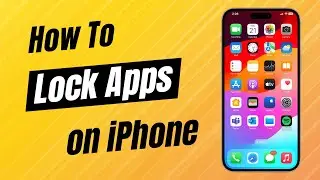How To Split Screen in Windows 11
How to Use Split Screen On Windows 11 in 2 Ways | How to split screen side by side on laptop | Split screen into two horizontal sections in Windows 11 | Split screen in 2 vertical windows.
First, We need to check if SNAP WINDOWS layouts are active:
Open the settings menu and select the system category.
Next, select "Multitasking." Snap windows will appear as one of the options.
Make sure its toggle is switched to on.
How to split screen on Windows 11 using the snap screen feature:
Hovering over the maximize button on a window will reveal the snap layout options.
There are several options for the layout, allowing users to display two, three, or four applications at once.
For instance, selecting the two-panel option and clicking the right half will snap the current window to the right side and fill the left side
with other open windows. Click one to have it fill that space.
Similarly, selecting a three- or four-panel layout will put your current window into the space you initially selected and prompt you to choose other active windows to fill the remaining spots.
How to split screen on Windows by dragging:
Place your cursor anywhere on the top portion of a window and drag it where you want to move it.
You’ll see the split screen indicator appear when it’s ready to “snap” into place, which looks like a faint or ghosted outline of a window. Release when you’re ready. Now you can move another window in the same way and continue to do so until you have the split-screen configuration you’re looking for.
Hope this video helped you, please like and subscribe to our channel for more tutorials. thank you
0:00 Intro
0:28 Enable Snap Windows Feature
0:56 Split Screen Using New Windows 11 Feature
01:42 Split Screen by Dragging Windows





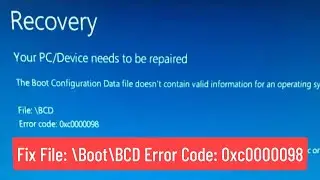

![Wordle Best Starting Word Revisited [How to Win More]](https://images.videosashka.com/watch/4FY28GWPddI)