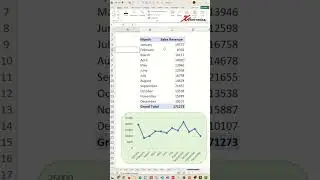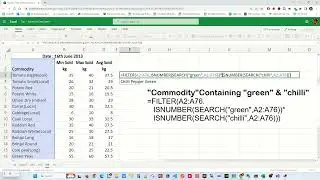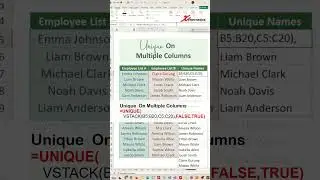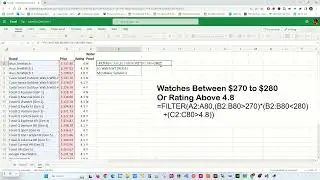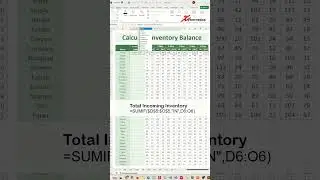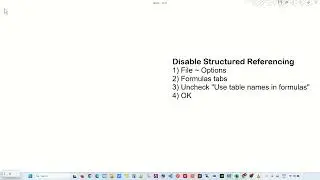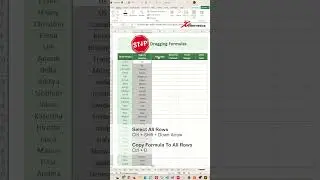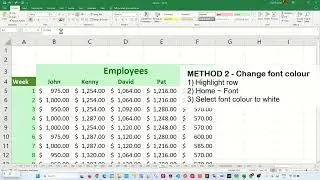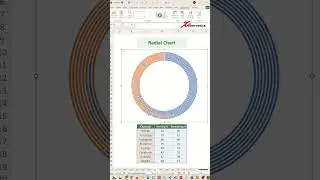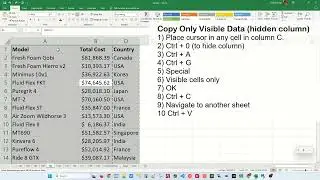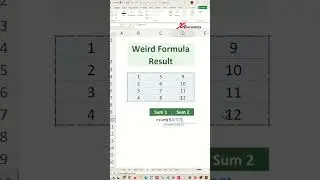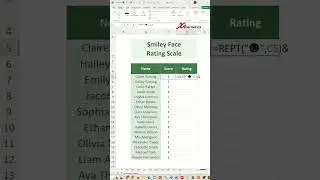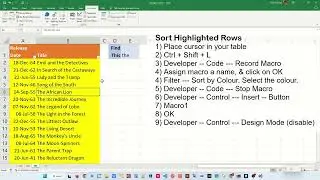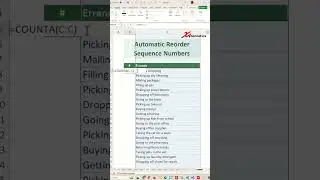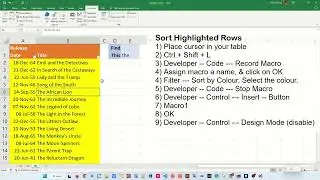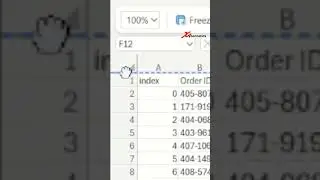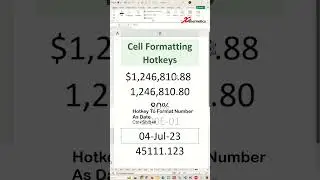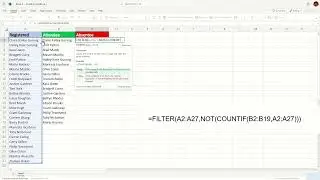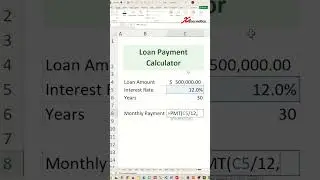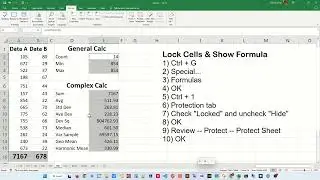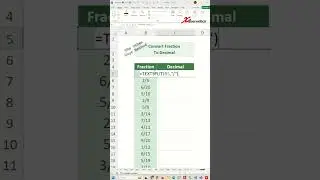How to clone repository from GitHub to Visual Studio Code?
Learn how to clone repository from Github to Visual Studio Code. We will also cover question around how do you initialize a Git repository in VS Code. Or how do I clone a Git repository from GitHub? And also in the process learn how to use Git in Visual Studio Code. In this video, I will also show you how to pull code rom GitHub, or clone Gitub using a terminal.
Here are the steps outlined in the video.
Install Git
1) Install git from Git webpage
https://git-scm.com/
2) Downloads
3) Download for Windows
4) Select installation binary file for Git.
5) Run Git installer after downloading installation file.
Test Git
1) Win+R
2) cmd
3) git
Install Visual Studio Code
1) Install Visual Studio Code from webpage
https://code.visualstudio.com/download
2) Select your OS type
3) Run VS Code installation application.
Connect Visual Studio Code to GitHub
1) Left-click on Account icon
2) Turn on Cloud Changes...
3) Sign in with GitHub
4) Login to your GitHub Account
5) Open
6) Open
Clone Repo from GitHub
1) Source Control
2) Clone Repository
3) Clone From GitHub
4) Allow
5) Authorize Visual Studio Code
6) Open
7) Open
8) Select Your Repo
9) Assign directory to store you repo locally
10) Select a Repository Destination
11) Open
12) Check "Trust the author of all files in the parent folder 'Desktop'"
13) Click on "Yes, I trust the author"
Push Changes to GitHub
1) Make small changes to your code and save the changes.
2) Source Control
3) Commit
4) Yes
5) Add identity (for first time Git setup)
a) Learn more
b) Copy git command to change "user.name"
c) Win+R
d) cmd (Note that you cannot use VS Code, View ~ Terminal) for this.
e) git config --global user.name "rabi gurung"
f) Copy git command to change "user.email" (from Git webpage)
g) Paste "user.email" to cmd. Change to your email address.
git config --global user.email [email protected]
h) exit
6) Commit
7) Enter change log detail.
8) Accept Comment Message
9) Save
10) Sync Chnages (to push changes to GitHub)
11) OK
12) Link Git to GitHub (for first time Git setup).
a) Sign in with your browser
b) Authorize git-ecosystem
c) Close webpage
13) Verify in GitHub repo that changes are saved.
#visualstudiocode #vs #github #git




![[FREE] Freestyle Type Beat -](https://images.videosashka.com/watch/vFyL4lyCBio)