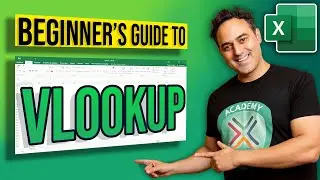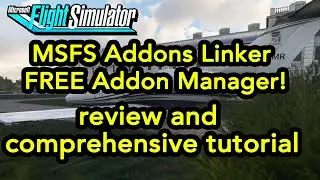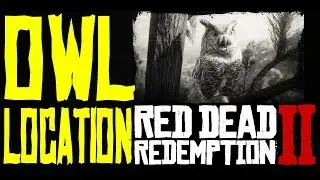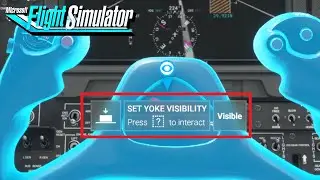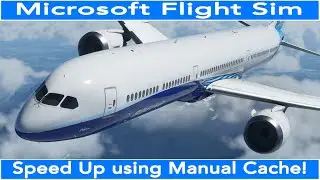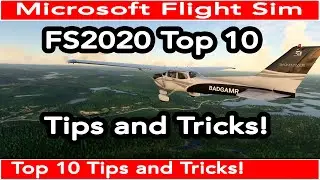MSFS Addons Linker FREE utility review and tutorial - See description for post video updates!
MSFS Addons Linker FREE utility review and comprehensive tutorial
Hi. In this video I offer my review of the free MSFS Addons Linker utility along with a comprehensive tutorial deep dive on this awesome application. I also show how to use it in conjunction with the Megapack Livery manager. I want to give a shoutout to bad2000 over at flightsim.to, the developer of this utility, for his great responsiveness and patience with my questions.
I also wanted to point out that when you specify what companion programs you would like to have launched with the sim you can specify if you want them terminated when you quit the sim as well as a delay for loading each of the applications which is useful for any that might need to connect to the sim after it's loaded. Those options are on the additional options page of the options screen above the list of applications to load.
You can also check and uncheck applications listed to enable/disable them without having to add and remove them.
Another item I did not cover was the context menu in the community folder. Most of what it does is covered elsewhere in the video but make sure to check out the filter header feature that it provides.
Here are the notes from the developer bad2000 regarding a few elements that were missed in the video:
modellibchanger is based on this tool (https://flightsim.to/file/5972/modell...) and it was integrated by request in MSFSAD with BuffyGC approval. Basically it will auto correct some potential conflicts between addons the the creator has not renamed it modellib.bgl file correctly (for very advanced users i guess)
to remove a column you don't need to drag it on the 'columns chooser', as soon as the X appears it will be removed when you release the mouse button
the 'open manifest.json file' will also work if you set no editor in the options screen, it will just use the standard 'windows notepad'
in the gallery you can also enable disable addons with the right click (maybe useful if you want to select a livery based on its image)
'fix first column to left' can be very useful, when you scroll you will still see the first column, try it you'll quickly see what it can bring (maybe it should even be on by default)
00:00 - Introduction
00:20 - Review
00:44 - Download and installation
02:45 - Initial setup options
08:55 - User Interface deep dive
17:08 - How to use the filter feature
19:30 - Context Menu overview
21:53 - Creating and using presets
24:35 - Integrating the Livery Megapack manager and MSFS Addons Linker
25:41 - Wrap up
Here are the links mentioned in the video:
MSFS Addons Linker download page:
https://flightsim.to/file/1572/msfs-a...
Megapack livery manager:
• Flight Simulator 2020 Another Top 7 F...
I am running Windows 10 Pro with Bootcamp on a 2017 27" iMac. It uses a 4 core 4.2Ghz Core i7 processor with 40GB of RAM. My video card is the Radeon Pro 580 with 8GB of RAM and FS2020 is running on a dedicated high speed SSD connected via Thunderbolt 3.
#FS2020 #FlightSimulator
Follow me on Twitter, Instagram and Facebook!
/ badgamr
/ badgamr-101688255037140
/ badgamr777
Keep in touch by joining my discord here:
/ discord
Check out my other FS 2020 videos!
5 FREE Awesome Companions and Add Ons: • Flight Simulator 2020 5 FREE Awesome ...
Another Top 7 FREE Add Ons: • Flight Simulator 2020 Another Top 7 F...
LittleNavMap Tutorial Part 1: • Flight Simulator 2020 Little NavMap T...
LittleNavMap Tutorial Part 2: • Flight Simulator 2020 Little NavMap T...
![Готовое интро для Sony Vegas Pro[Bizzar Template]](https://images.videosashka.com/watch/h8u-KLp1YSc)