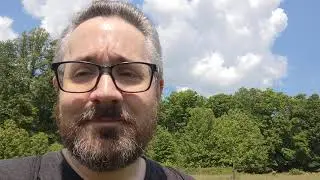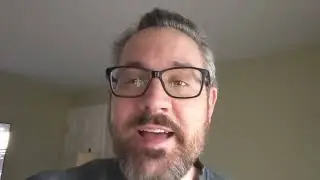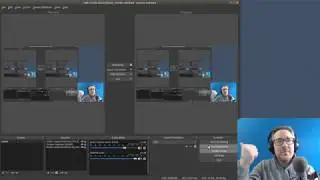24 - Blender Video Editing (Speed up & Slow Down Audio/Video | Snap Strips option)
Scroll Down for Video "Time Index" (************)
----------------------------------------------------
Learn to Video Edit with Blender
----------------------------------------------------
My 2.7x Blender Series: https://goo.gl/Wfja4y
My 2.6x Blender Series: https://goo.gl/p8j7D2
----------------------------------------------------
All My Latest Content in 1 place
----------------------------------------------------
http://mikeycal.com/content_channels
-----------------------------------------
Connect and Support Me
----------------------------------------
All Social Media: http://mikeycal.com/contact_me
Paypal Donations: https://goo.gl/822L6f
All Support Options: http://mikeycal.com/support
----------------------
Affiliate Links
----------------------
Sit/Stand Desk, Flexispot products: https://goo.gl/VZ6gGB
$10 coupon code: influenceraff-meyers-10dollar
#############
Video Description
#############
I introduce you to the "Speed Control" Effect Strip and also show you how to change the pitch of audio to make it synchronize with the video strip speed. In addition, I show you how to Snap Strips.
(************)
TIME INDEX:
00:00 - Previous videos
00:12 - Intro to today's video
00:30 - Select segment of video that you want to alter speed of...
1:28 - Change video strip speed with Speed Control
1:51 - UNCHECK "Stretch to input strip length"
2:00 - set speed factor to "1"
2:05 - Adjust "Multiply Speed"
3:14 - You have to Export the Audio segment to a WAV file
3:42 - Use PAGE UP and PAGE DOWN buttons to set green line
3:54 - Hit "S" and "E" keys while hovering over he TIMELINE
4:27 - Click "Audio" rendering button (Create WAV file)
4:57 - Move like to Beginning of Segment and replace audio strip
5:36 - Set audio strips "Pitch"
6:09 - find the last frame and use "Snap Strips" option on Handles
7:11 - Group select following strips and place at next frame
7:27 - Let's see what fast forward effect looks like
7:39 - Let's slow down the video now
7:51 - set audio Pitch to "0.5" and Speed control multiply to "0.5"
8:11 - We need to enlarge strips. They now take 2x as long to play
8:42 - Right click on handle of "Video Strip" only, expand
9:06 - let's find the last moving frame and place the green line there
9:43 - make the segments video and audio strip lengths match
10:40 - let's see the slow motion effect
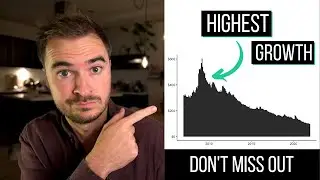

![[MIRRORED] K-POP RANDOM DANCE || Old & New (2014-2024)](https://images.videosashka.com/watch/KZspeS6SH-I)