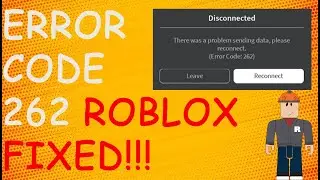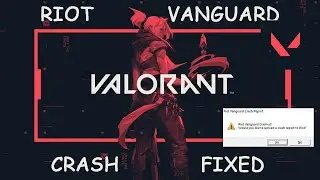How To Fix Blank White Desktop Shortcut Icons In Windows 10
In This Video We Will Learn How To Fix Blank White Desktop Shortcut Icons In Windows 10
1- Click On Start
2- Type %appdata%
3- Left Click On File Location
4- Double Click On Local
5- Click On View
6- Check On Hidden Items
7- Scroll Down Until You Find IconCache
8- Right Click On IconCache
9- Click On Delete
10- Click On Close
11- Right Click On Taskbar
12- Click On Task Manager
13- Right Click On Windows Explorer
14- Click On Restart
15- Click On Close
16- DONE
1- Start File Explorer again.
The built-in navigation tool, File Explorer, manages navigation in Windows. The programme offers a graphical user interface for accessing all of your system's files. Your desktop's blank icons are a transitory problem that may be fixed by restarting File Explorer. Restarting File Explorer will be done before any significant improvements are made.
These actions should be followed to restart File Explorer:
Select Task Manager by doing a right-click on the taskbar.
Find Windows Explorer on the Processes tab by navigating there (File Explorer is often referred to as Windows Explorer in a few systems).
On the Task Manager window's right-bottom corner, tap Restart.
Most navigational problems can be solved by restarting File Explorer. If not, try another one of these solutions.
2- Conduct an SFC Scan
System File Checker, or SFC, enables Windows users to find and repair faulty files. Corrupt files can cause File Explorer and other Windows programmes to malfunction, leaving blank desktop icons. After correcting the faulty files, the SFC scan should restore the icons.
Take the following actions to execute SFC Scan:
Type cmd into the Windows search box.
To run as administrator, right-click the Command Prompt application and select Run from the menu.
Hit Enter after entering the following command into the Command Prompt:
"sfc /scannow"
As the procedure moves forward, the SFC scan will let the user know if any corrupt files have been fixed or replaced with fresh ones. The Command Prompt will notify you of this at the end of the process.
3- Obtain the latest display driver
A display driver that has gotten old may potentially cause your icons to turn white. When you update your display driver, you will replace any damaged files and restore the default settings. So updating your display driver should solve the issue.
Follow these steps to do that:
Right-click This PC on the desktop and choose Manage.
From the left-side menu, select Device Manager. Expand the Display Adapters category.
Update driver by doing a right-click on the GPU or device you are currently using.
4- Get Rid of the Icon Cache
You may get back all of the desktop icons that have vanished from your screen by deleting your icon cache. Any icons that have disappeared into thin air will be restored after the icon database is completely rebuilt.
List of error messages or related issues fixed in this video:
how to fix blank desktop icons windows 10
fix blank white desktop shortcut icons
how to fix blank icons in windows 10
how to fix blank icons in windows 7
blank desktop icons windows 10
fix corrupted icons and shortcuts in windows 10
blank icons windows 10,white desktop shortcut
desktop shortcut icons,blank desktop shortcut
desktop shortcut icon
blank icons windows 10 taskbar
corrupted desktop shortcut
white desktop icon
desktop shortcut
blank white icon
Contact Us
Instagram: / techfixvalley
Twitter: / techfixvalley








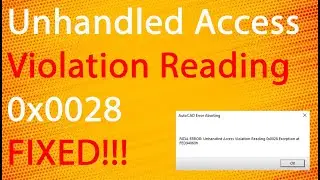

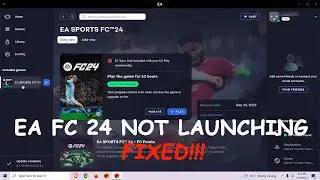




![How To Turn Off Caps Lock Notification In Windows 11 | How To Disable Caps Lock Notification [2024]](https://images.videosashka.com/watch/OT6S59wQUyE)










![How To Install MySQL 8 0 34 Server And Workbench Latest Version On Windows 10 [2023]](https://images.videosashka.com/watch/KkzxHoeV1Gg)