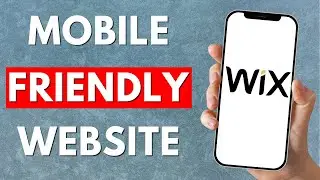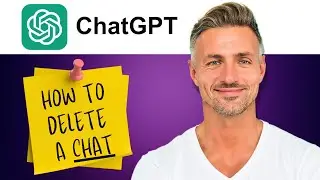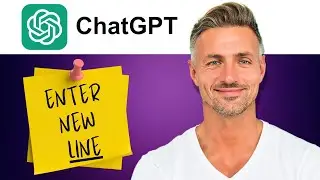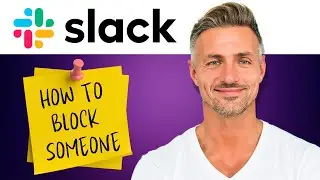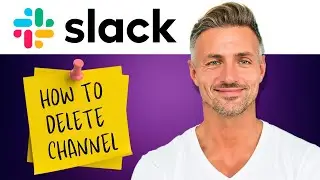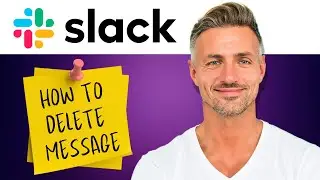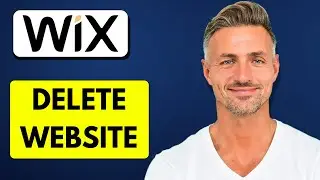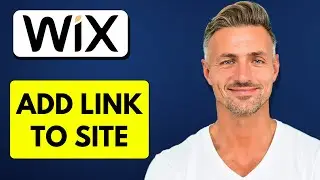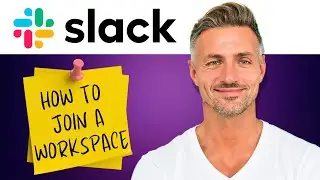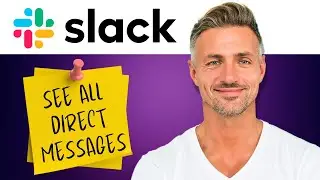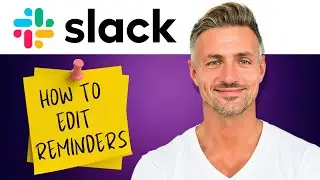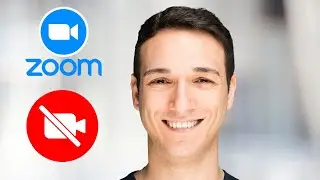How to Backup Your Project In Davinci Resolve (2024)
►YOU Can Buy ME a Coffee - https://www.buymeacoffee.com/imhereto...
▬▬▬▬▬▬▬▬▬▬▬▬▬▬▬▬▬▬▬▬▬▬▬▬▬▬▬▬▬▬▬▬▬▬▬
►Try out Atlasvpn 86% OFF - https://atlasvpn.sjv.io/Qy3zyM
►Check out Vidiq and get help with growing your YouTube channel https://vidiq.com/helpyou
►Or Tube Buddy TO growing your YouTube channel - https://www.tubebuddy.com/pricing?a=i...
▬▬▬▬▬▬▬▬▬▬▬▬▬▬▬▬▬▬▬▬▬▬▬▬▬▬▬▬▬▬▬▬▬▬▬
►BUY ANYTHING FROM THIS LINK: https://amzn.to/3QNSjh6
►Holiday Magic Gnomes: https://amzn.to/47VIALC
►Google Pixel Buds Pro: https://amzn.to/3t6GEkx
►SAMSUNG Galaxy S23 Ultra: https://amzn.to/46UFoyD
►Sony LinkBuds Wireless Earbud: https://amzn.to/3v512mr
►Braun Electric Razor for Men: https://amzn.to/3RGIvpI
►Anne Klein Women's Watch and Bracelet Set: https://amzn.to/3RCOpYO
▬▬▬▬▬▬▬▬▬▬▬▬▬▬▬▬▬▬▬▬▬▬▬▬▬▬▬▬▬▬▬▬▬▬▬
I am affiliated with the websites mentioned in the description. By clicking on the provided links and making a purchase, I receive a small commission.
In today's tutorial, I'll show you how to backup your project library in DaVinci Resolve 18. Let's get started:
2. **Open Project Database Details**: To access the backup option, first, open the Project Manager by clicking on the house icon or navigating to File - Project Manager. Then, select the project database you want to backup and click on "Details."
3. **Backup Project**: In the project database details window, you'll find the backup option. Click on "Backup," and a dialog box will appear prompting you to choose the location on your computer where you want to save the backup file.
4. **Choose Backup Location**: Navigate to the folder where you want to save the backup file and click "Save."
5. **Verify Backup Location**: If you want to verify where the backup file is stored on your computer, you can click on "Reveal in Finder" (Mac) or "OPEN FILE LOCATION " (Windows) to open the folder containing the backup file.
6. **Backup Completed**: Your project library is now backed up to the location you specified. You can repeat this process periodically to ensure that your project data is safely backed up.
That's it! You've successfully backed up your project library in DaVinci Resolve 18. Thank you for watching, and if you found this tutorial helpful, consider subscribing and liking the video. See you in the next tutorial!





![CALLIGRAPHY ON IPAD TABLET [Arabic script on an abstract background]](https://images.videosashka.com/watch/Uu6CVlzLGhA)