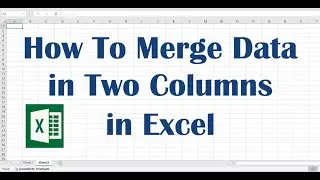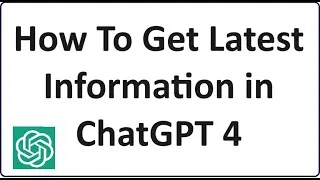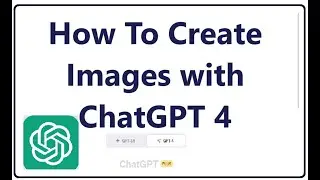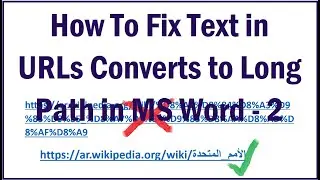How To Remove Shortcut Arrow From Desktop Icons in Windows 10
To Remove Shortcut Arrow From Desktop Icons in Windows 10, follow these steps:
1. Open registry editor (Search “regedit” in the search box and then right click on the first result then click “Run as administrator”.
2. In the Registry Editor, navigate to the location below:
HKEY_LOCAL_MACHINE\SOFTWARE\Microsoft\Windows\CurrentVersion\Explorer\Shell Icons
If Shell Icons it is not in the left pane under Explorer, right click on Explorer, and then click on New and Key. Name the new key as “ Shell Icon”.
3. Right click on Shell Icons, and then in the right hand side, click on an empty area, and click on New and String Value, and name it 29.
4. ]Open the new string named 29 with double click.
5. Under its value data enter the following path:
%windir%\System32\shell32.dll,50
Then click “ok” and close the Registry Editor window. Then restart your computer. That’s all…!!
I hope this video will be useful for you...! Please let us know your experience with this information by leaving a comment below… If this video benefited, don’t forget to like this one and subscribe my channel for the latest updates…! Thank you for watching…!!
@itech tips