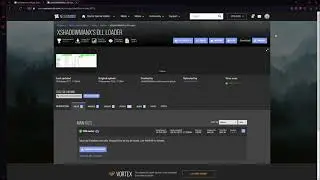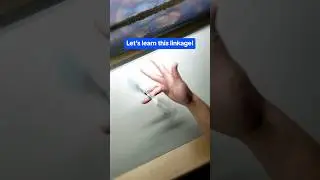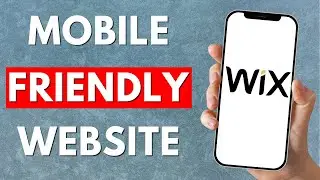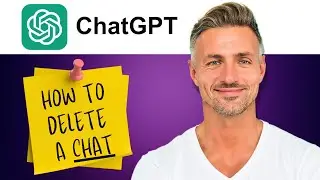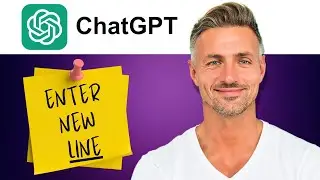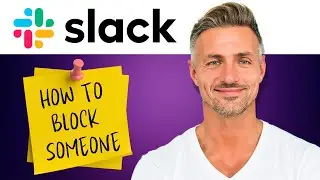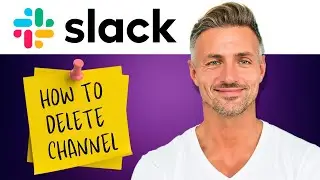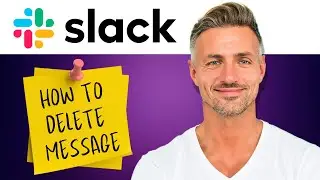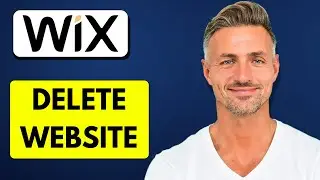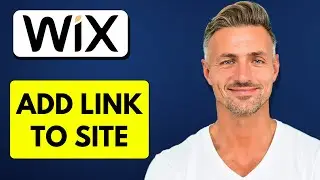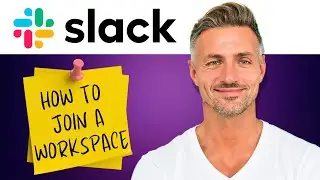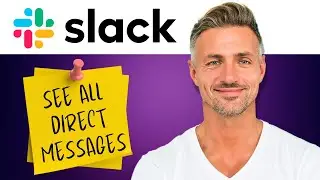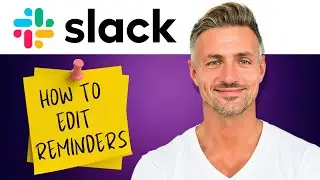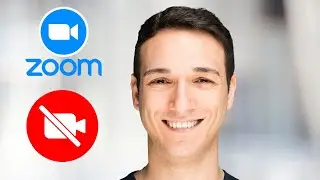How to Kick Bot From Discord Server (2024)
►YOU Can Buy ME a Coffee -
▬▬▬▬▬▬▬▬▬▬▬▬▬▬▬▬▬▬▬▬▬▬▬▬▬▬▬▬▬▬▬▬▬▬▬
►Try out Atlasvpn 86% OFF -
►Check out Vidiq and get help with growing your YouTube channel
►Or Tube Buddy TO growing your YouTube channel -
▬▬▬▬▬▬▬▬▬▬▬▬▬▬▬▬▬▬▬▬▬▬▬▬▬▬▬▬▬▬▬▬▬▬▬
►BUY ANYTHING FROM THIS LINK:
►Holiday Magic Gnomes:
►Google Pixel Buds Pro:
►SAMSUNG Galaxy S23 Ultra:
►Sony LinkBuds Wireless Earbud:
►Braun Electric Razor for Men:
►Anne Klein Women's Watch and Bracelet Set:
▬▬▬▬▬▬▬▬▬▬▬▬▬▬▬▬▬▬▬▬▬▬▬▬▬▬▬▬▬▬▬▬▬▬▬
I am affiliated with the websites mentioned in the description. By clicking on the provided links and making a purchase, I receive a small commission.
**How to Remove a Bot from Your Discord Server: A Quick Tutorial**
In this tutorial, I'll guide you through the simple process of kicking a bot from your Discord server.
**Step 1: Open Discord and Navigate to Your Server**
- Launch Discord and go to the server from which you want to remove the bot.
**Step 2: Access Server Settings**
- Click on the server name located at the top left corner of the Discord window.
- From the drop-down menu, select "Server Settings."
**Step 3: Manage Members**
- In the Server Settings menu, navigate to the "Members" section under "User Management."
**Step 4: Locate the Bot**
- Scroll through the list of members until you find the bot you want to remove.
**Step 5: Kick the Bot**
- Click on the three dots (...) next to the bot's name.
- From the options that appear, select "Kick."
**Step 6: Confirm**
- A prompt will appear asking if you're sure you want to kick the bot. Confirm by clicking "Kick."
**Step 7: Success!**
- The bot has now been removed from your Discord server.
**Conclusion:**
Congratulations! You've successfully kicked the bot from your Discord server. It's as simple as that! If you found this tutorial helpful, don't forget to leave a like and comment down below. If you have any questions, feel free to ask. Thanks for watching!