How to Add Multiple Time Zone Clocks to the Mac Menu Bar - macOS Ventura
This is how to add multiple time zone clocks to the mac menu bar.
If you need to add multiple time zone clocks to your Mac menu bar to keep track of different time zones, you can easily have as many clocks as you need in your macOS menu bar by adding them to the World Clock widget.
The World Clock widget on macOS provides a convenient way to access different time zones from your Mac menu. It benefits those who need to keep in touch with family members, friends, colleagues, business partners, clients, or online students worldwide.
In this video, I will show you how to display Multiple time zone Clocks in Your Mac Menu Bar; whether you are currently using macOS Ventura, Monterey, or Big Sur, the process of adding multiple time zone clocks will be the same.
✅ Subscribe for More Free Mac Tutorials, Tips, and Tricks
/ @lucid-tutorials
❤️ Recommended Videos You Should Check out ❤️
⏰ How to Use the macOS Ventura Clock App ⏰
Link: • How to Use the macOS Ventura Clock App
🟢 How to Insert an Image into a PDF Document
Link: • How to insert an image into a PDF doc...
🟢 How to Block Outgoing Connections on Mac - Free Firewall
Link: • How to Block Outgoing Connections on ...
🟢 How to Disable Camera and Mic Access on Your Mac - Protect Your Privacy and Security
Link: • How to Disable Camera and Mic Access ...
🟢 How to Fix Mouse Left-Click Problem – Logitech Pebble M350
Link: • How to Fix Mouse Left-Click Problem –...
🎦 Contents of This Video 🎦
00:00 - Introduction on How to add Multiple Time Zone Clocks to the Mac Menu Bar
00:58 - How to Add Multiple Time Zone Clocks to Mac Menu Bar
01:52 - How to Customize the Clock Widget on Mac
03:02 - How to Change the Order of Time Zone Clocks on Your Mac
03:26 - How to Add More Than Four Time Zones Clocks to Mac Menu
03:50 - How to Remove Clock Widget on macOS

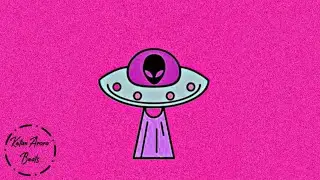

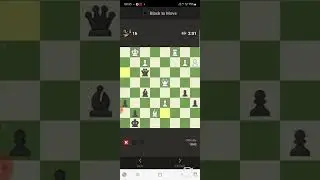




![Copy, Paste, and Pin Favorites Using Macboard, a FREE Clipboard Manager for macOS [2024]](https://images.videosashka.com/watch/PQJ9J8p62So)

![How to Restore or Reinstall Apps Purchased from the Mac App Store [2024]](https://images.videosashka.com/watch/glFwfHG7RJA)

![How to Set Reserve Size and Quota Size When Creating APFS Volume in Disk Utility [2024]](https://images.videosashka.com/watch/tCy8lYnmN-0)
![macOS Sonoma 14.6 Update: What’s New and How to Install [Step-by-Step]](https://images.videosashka.com/watch/ACQtfjc5HE0)
![Create Partitions and APFS Volumes on Samsung SSD T7 Using Disk Utility on a Mac [2024]](https://images.videosashka.com/watch/3uU9ngp4VrA)
![How to Format Samsung SSD T7 Using Disk Utility on macOS [2024]](https://images.videosashka.com/watch/G6IijQ6MQfk)

![How to Fix the ChatGPT-4o Message Limit Issue [2024]](https://images.videosashka.com/watch/LjVKSh4Idds)
![Extract Text from Images, PDFs, and Videos on Mac Using TextShot [2024]](https://images.videosashka.com/watch/MNC-DTxoxjU)
![How to Remove Audio from Video on Mac Using QuickTime Player [2024]](https://images.videosashka.com/watch/nWXZ5J6lWLI)
![ChatGPT: Generate Amazing Stories from Images Using AI [2024]](https://images.videosashka.com/watch/2-Jp8Hku2Qw)


![How to Erase and Reset Mac SSD/HDD to Default Settings on Sonoma or Ventura [2024]](https://images.videosashka.com/watch/alR9ApK0O3o)
![Easily Cancel vidIQ Subscription or Downgrade vidIQ to Free Plan [2024]](https://images.videosashka.com/watch/V6bNtHuiszI)
![macOS Sonoma 14.5: What’s New and How to Update [Step-by-Step]](https://images.videosashka.com/watch/Po952OmCUpE)

![Use ChatGPT 4 for Free with Microsoft Edge’s Copilot on macOS [2024]](https://images.videosashka.com/watch/w3u63XqnFOw)
![How to Clear Safari Reading List with One Click [macOS 2024]](https://images.videosashka.com/watch/jeV7OAJb6KY)

![How to Free Up RAM and Speed Up Your Mac [2024]](https://images.videosashka.com/watch/p74MWS8b6VE)
![What’s New in macOS Sonoma Update 14.4.1 [Step-by-Step Guide]](https://images.videosashka.com/watch/T9_5OareECc)