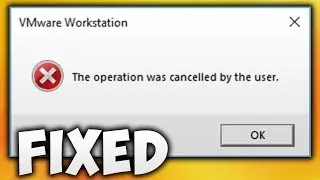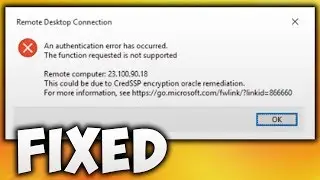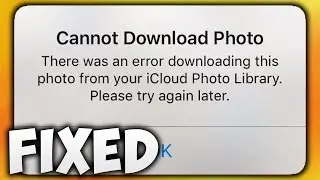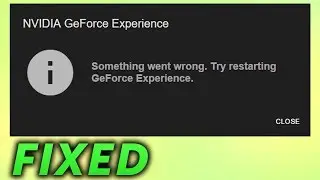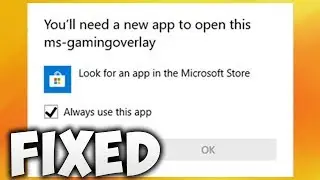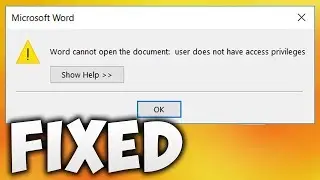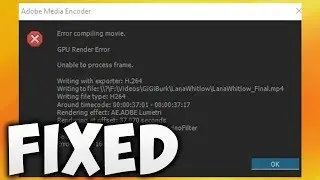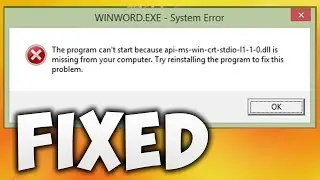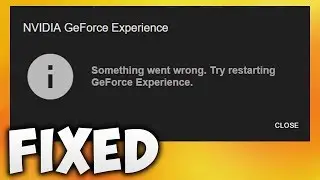How to Create Virtual Environment Python Visual Studio Code - Activate or Set Python Venv VSCode
Method 1 Codes Below:-
python -m venv YourEnviromentName
.\YourEnviromentName\Scripts\activate
Method 2 Codes Below:-
.\YourEnviromentName\Scripts\activate
In This Video We Will See How to Create Virtual Environment Python Visual Studio Code or Activate or Set Python Venv VSCodeHere Are The Steps to Create Virtual Environment Python Visual Studio Code or Activate or Set Python Venv VSCodeMethod 11. Create New Folder Where You Want To Save Your Virtual Enviroment Project. I am Creating on Desktop2. Open Visual Studio Code (VS Code)3. Click File4. Click Open Folder5. Go To Location Where You Have Previously Created Folder For Virtual Enviroment6. Select Project Folder & Click Select Folder Button7. Click Terminal Tab8. Click New Terminal9. Click Down Arrow10. Click Command Prompt11. Type python -m venv YourEnviromentName & Hit Enter on Your Keyboard. Replace YourEnviromentName to Virtual Enviroment Name You Want to Keep (Code in Description)12. Now Type .\YourEnviromentName\Scripts\activate & Hit Enter on Your Keyboard. Replace YourEnviromentName to Your Virtual Enviroment Name (Code in Description)13. Done!Method 21. Click View2. Click Command Palette3. Type Python Select Interpreter in Text Box4. Click Python Select Interpreter5. Click Enter interpreter path6. Click Find7. Go To Location Where We Have Previously Created Virtual Enviroment Folder8. Open Virtual Enviroment Project Folder9. Open Your Virtual Enviroment Folder10. Open Scripts Folder11. Select python & Click Select Interpreter Button12. Now Type .\YourEnviromentName\Scripts\activate & Hit Enter on Your Keyboard. Replace YourEnviromentName to Your Virtual Enviroment Name (Code in Description)13. Done!


![[MMD]YYB式萌王EX斯大林&丰臣秀吉-ELECT FPS60](https://images.videosashka.com/watch/Ci-o5RrtCB8)