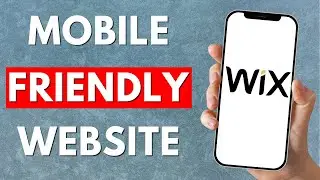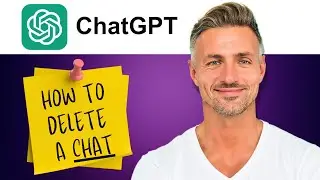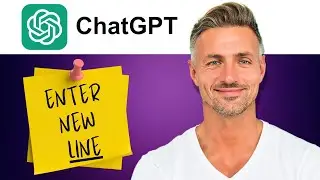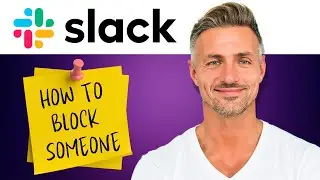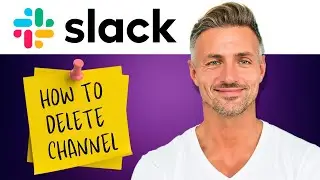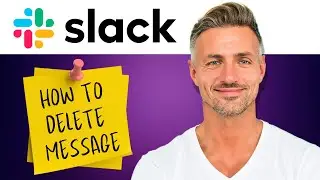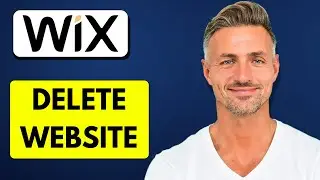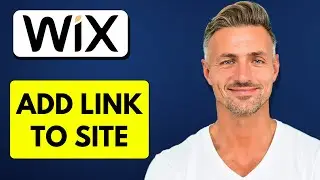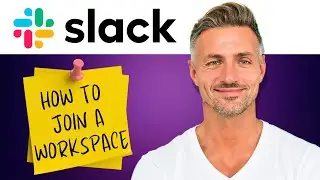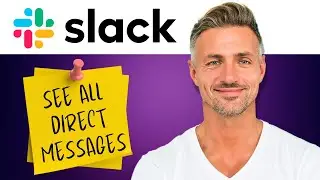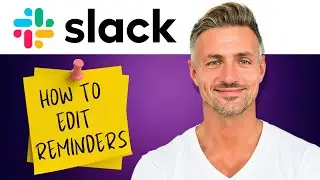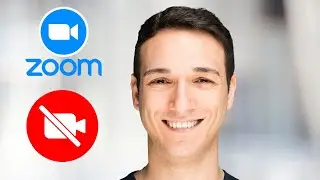Discord : How to Change Welcome Message Channel on Discord (2024)
►YOU Can Buy ME a Coffee - https://www.buymeacoffee.com/imhereto...
▬▬▬▬▬▬▬▬▬▬▬▬▬▬▬▬▬▬▬▬▬▬▬▬▬▬▬▬▬▬▬▬▬▬▬
►Try out Atlasvpn 86% OFF - https://atlasvpn.sjv.io/Qy3zyM
►Check out Vidiq and get help with growing your YouTube channel https://vidiq.com/helpyou
►Or Tube Buddy TO growing your YouTube channel - https://www.tubebuddy.com/pricing?a=i...
▬▬▬▬▬▬▬▬▬▬▬▬▬▬▬▬▬▬▬▬▬▬▬▬▬▬▬▬▬▬▬▬▬▬▬
►BUY ANYTHING FROM THIS LINK: https://amzn.to/3QNSjh6
►Holiday Magic Gnomes: https://amzn.to/47VIALC
►Google Pixel Buds Pro: https://amzn.to/3t6GEkx
►SAMSUNG Galaxy S23 Ultra: https://amzn.to/46UFoyD
►Sony LinkBuds Wireless Earbud: https://amzn.to/3v512mr
►Braun Electric Razor for Men: https://amzn.to/3RGIvpI
►Anne Klein Women's Watch and Bracelet Set: https://amzn.to/3RCOpYO
▬▬▬▬▬▬▬▬▬▬▬▬▬▬▬▬▬▬▬▬▬▬▬▬▬▬▬▬▬▬▬▬▬▬▬
I am affiliated with the websites mentioned in the description. By clicking on the provided links and making a purchase, I receive a small commission.
Tutorial: How to Change the System Messages Channel on Discord
Hello, everyone! Welcome back to the channel. In this video, I'll walk you through the steps on how to change the channel where system messages, like member welcome messages, are sent on Discord. Let's get started!
Steps:
1. Create a New Text Channel:
In your Discord server, navigate to the channel list.
Click on the "+" icon to create a new channel.
Name the channel and choose the "Text Channel" option.
Press "Create Channel" to confirm.
2. Access Server Settings:
Click on the server name at the top of the channel list to open the server menu.
Select "Server Settings" from the dropdown menu.
3. Choose System Messages Channel:
In the Server Settings, locate and click on the "System Messages" tab.
Find the "System Messages Channel" option.
4. Select the Welcoming Committee Channel:
In the dropdown menu next to "System Messages Channel," choose the text channel you created for welcoming messages (e.g., "Welcoming Committee").
5. Save Changes:
After selecting the desired channel, scroll down to the bottom of the Server Settings page.
Click on "Save Changes" to apply the new settings.
Now, whenever someone joins your server, the system messages, including welcome messages, will be sent to the specified text channel ("Welcoming Committee" in this example).
That's it! You've successfully changed the channel for system messages on Discord. If you found this tutorial helpful, don't forget to like, comment, share, and subscribe to the channel for more Discord tips. If you have any questions, feel free to ask in the comments below. Thanks for watching, and see you in the next video!

![[Arabic] Analog Circuits (2) | Oscillators (Introduction)](https://images.videosashka.com/watch/sSAcC2jQFtc)