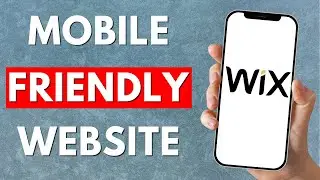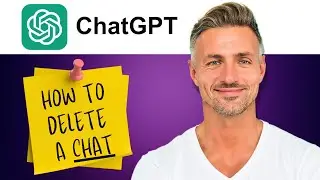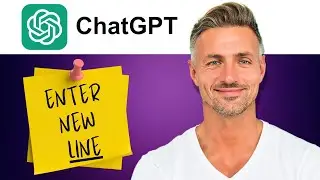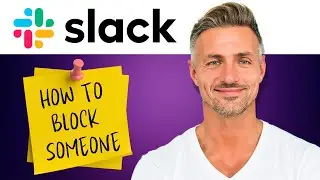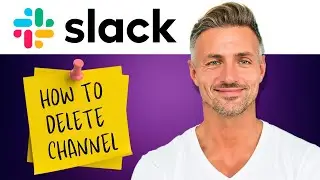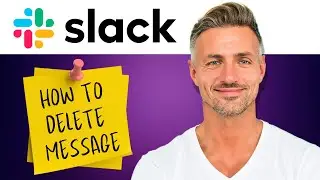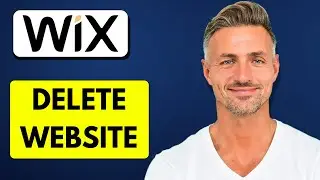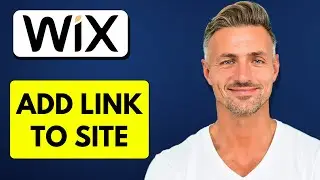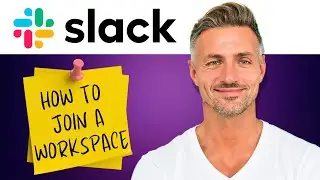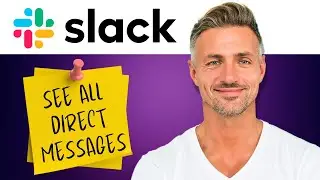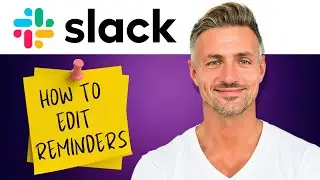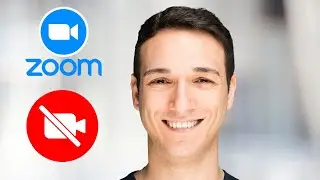How To Make QR Code For Location In Google Maps (2024)
►YOU Can Buy ME a Coffee - https://www.buymeacoffee.com/imhereto...
▬▬▬▬▬▬▬▬▬▬▬▬▬▬▬▬▬▬▬▬▬▬▬▬▬▬▬▬▬▬▬▬▬▬▬
►Try out Atlasvpn 86% OFF - https://atlasvpn.sjv.io/Qy3zyM
►Check out Vidiq and get help with growing your YouTube channel https://vidiq.com/helpyou
►Or Tube Buddy TO growing your YouTube channel - https://www.tubebuddy.com/pricing?a=i...
▬▬▬▬▬▬▬▬▬▬▬▬▬▬▬▬▬▬▬▬▬▬▬▬▬▬▬▬▬▬▬▬▬▬▬
►BUY ANYTHING FROM THIS LINK: https://amzn.to/3QNSjh6
►Holiday Magic Gnomes: https://amzn.to/47VIALC
►Google Pixel Buds Pro: https://amzn.to/3t6GEkx
►SAMSUNG Galaxy S23 Ultra: https://amzn.to/46UFoyD
►Sony LinkBuds Wireless Earbud: https://amzn.to/3v512mr
►Braun Electric Razor for Men: https://amzn.to/3RGIvpI
►Anne Klein Women's Watch and Bracelet Set: https://amzn.to/3RCOpYO
▬▬▬▬▬▬▬▬▬▬▬▬▬▬▬▬▬▬▬▬▬▬▬▬▬▬▬▬▬▬▬▬▬▬▬
I am affiliated with the websites mentioned in the description. By clicking on the provided links and making a purchase, I receive a small commission.
*Creating a QR Code to Redirect to Google Maps Location: Step-by-Step Guide*
In this tutorial, I'll demonstrate how to create a QR code for free that redirects people to a specific location on Google Maps. Follow these simple steps:
*1. Access Canva:*
Open your web browser and go to canva.com.
*2. Create a Design:*
Click on "Create a design" in the top right corner.
Select "Custom size" and enter the dimensions 1080x1080 pixels to create a blank square canvas.
*3. Use Canva's QR Code App:*
In the Canva dashboard, go to "Apps" and search for "QR code."
Click on the "QR code" app to open it.
*4. Obtain Google Maps URL:*
Go to Google Maps and find the location you want to create the QR code for.
Click on the location to view its details.
Select "Share" and then "Copy link" to copy the Google Maps URL.
*5. Generate QR Code:*
Return to Canva and paste the copied Google Maps URL into the designated field.
Click on "Generate code" to create the QR code.
*6. Customize and Download QR Code:*
Resize the QR code to fit the dimensions of your square canvas.
Click on "Share" in the top right corner and select "Download."
Choose the PNG format and download the QR code to your device.
*7. Testing the QR Code:*
Open the QR code image on your phone or another device.
Use your device's camera app or a QR code scanner app to scan the QR code.
Verify that it redirects you to the correct location on Google Maps.
*8. Conclusion:*
Congratulations! You've successfully created a QR code that redirects people to a specific location on Google Maps for free.
By following these steps, you can easily create and utilize QR codes to direct users to desired locations on Google Maps. If you found this tutorial helpful, please consider leaving a like and subscribe for more useful content. If you have any further questions, feel free to ask in the comments section below.