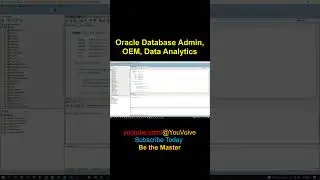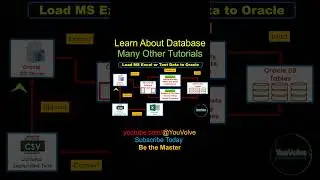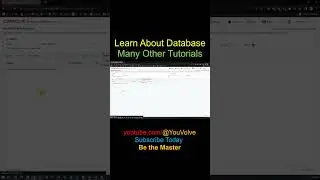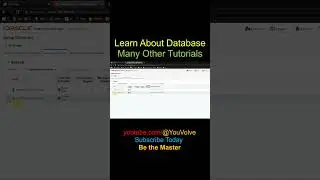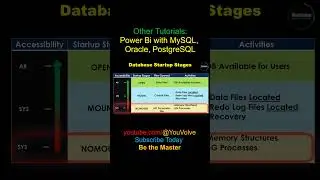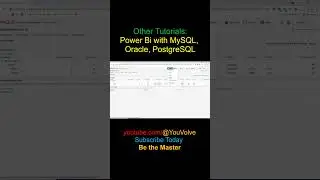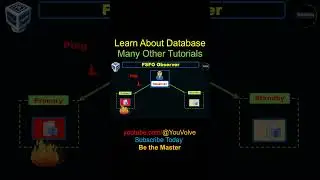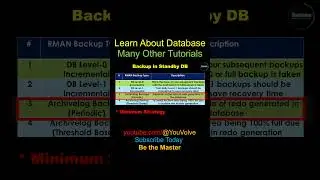Mastering OEM Part-1 - Install Oracle 19c on Linux 7.9 VM - Create OEM 13c Repository Database
This series for the Oracle DBAs who want to learn and become master in Oracle Enterprise Manager or OEM -one of most demanding enterprise database monitoring tool from Oracle. The steps are explained in detail and the content is made suitable for DBAs or want-to-be DBAs of any level of expertise in the field of Oracle.
Link to my other series on Oracle VirtualBox VMs:
• VBox Virtual Machines
I assume you already have an account with Oracle to download software from Oracle's software delivery cloud. If you don't have an account with Oracle, then please create one. It's Free!!!
Steps followed (as root user) in the tutorial and the explanation:
1. need to configure the yum repository to download packages required for oracle software installation and creating the environment. Check the exiting repos:
cd /etc/yum.repos.d/
[root@adminsvr yum.repos.d]# ls -lrt
2. Configure a public repository using wget command
[root@adminsvr yum.repos.d]# wget http://yum.oracle.com/public-yum-ol7....
Check the new repos created:
[root@adminsvr yum.repos.d]# ls -lrt
3. Install the package that checks and create our environment for oracle software installation which is called oracle-database-preinstall-19c so,
yum install oracle-database-preinstall-19c -y
This will create our environment along with the users and groups required which is nothing but the oracle user and various dba groups.
4. Verification of the "oracle" user created with the command
[root@adminsvr yum.repos.d]# id oracle
Change the oracle users password to something that we can remember using "passwd" as root user:
passwd oracle
5. Check the kernel parameter
cat /etc/sysctl.conf | grep oracle-database
check the security limits
cat /etc/security/limits.conf | grep oracle
The entries below must be present or made in the /etc/security/limits.conf file
#user limits for oracle
oracle soft nofile 1024
oracle hard nofile 65536
oracle soft nproc 16384
oracle hard nproc 16384
oracle soft stack 10240
oracle hard stack 32768
oracle soft memlock 134217728
oracle hard memlock 134217728
Disable the firewall
systemctl status firewalld
systemctl stop firewalld
systemctl disable firewalld
6. Copy it to the installer zip file downloaded to the host from oracle's software delivery cloud to a local file system such as the "/tmp" file system in the VM as root user. In this example we mount the host file system to the VM as /vboxsf. If you want to know how to do that, please watch my series on VMs as stated before.
cp /vboxsf/v982063-01.zip /tmp/
Change permission to 777:
chmod 777 /tmp/v982063-01.zip
Change ownership of the file system named /u001 to "oracle" user where we will keep our Oracle Home/Oracle Base etc:
chown -r oracle:oinstall /u001
7. As root in issue the command below to allow GUI access so users can access the GUI from other terminals
xhost +
9. Switch user to "oracle" and create directories for Oracle Base and Oracle Home etc and unzip the installer:
sudo su - oracle
cd /u001/
mkdir -p app/oracle/product/19.3/dbhome_1/
unzip -o /tmp/v982063-01.zip -d /u001/app/oracle/product/19.3/dbhome_1/
10. As oracle set the display variable so we can access the GUI
export display={IP Address of the pc from where you are doing ssh to the Linux VM}:0.0
cd /u001/app/oracle/product/19.3/dbhome_1/
./runinstaller
This will install Oracle 9c and create a test database as described in the video with steps.
Please let me know in case you face any issues in the steps.



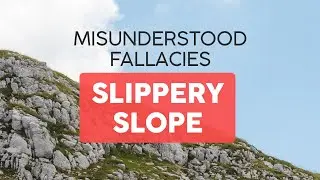









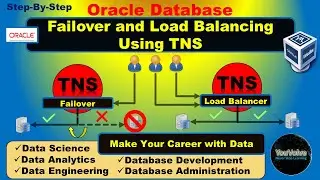

![Manual Upgrade of OEM Agent v13.4 to v13.5 [Part-2]](https://images.videosashka.com/watch/1eZFVGMqtYw)
![Manual Installation and Upgrade of OEM 13c Agent [Part-1]](https://images.videosashka.com/watch/CBiR4b2Byso)