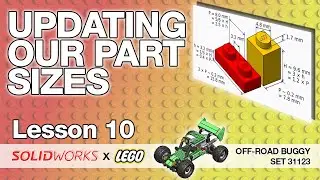Lesson 7 - Applying Appearances - SolidWorks Tutorial: LEGO Off-Road Buggy
Welcome to Lesson 7 of the SolidWorks x LEGO - Build & Learn series! In this lesson, we explore the art of applying appearances in SolidWorks to enhance the look and organization of your LEGO model.
Here’s what we’ll cover:
• How to add colors and appearances to parts and assemblies to differentiate components.
• The different levels of applying appearances, including face, feature, body, and part.
• Practical tips for managing appearances in assemblies, ensuring flexibility for future updates.
• Using appearances for professional purposes like manufacturing (identifying finishes) and rendering.
By the end of this lesson, your LEGO model will not only look great but will also be organized and you'll have the skills for advanced uses like rendering or manufacturing communication. Let’s jump in and give your design some color!
Here's the complete playlist ▶ • Build & Learn - Solidworks x Lego - O...
📝 References
🏗️ You can find the Lego set assembly instructions here:
https://www.lego.com/cdn/product-asse...
🖥️ You can find the Lego set with part details on Bricklink here:
https://www.bricklink.com/v2/catalog/...
🔽 FREE DOWNLOAD
Subscribe to our emailing list, and you can download SolidWorks files (2023 version) or 3D STEP files
https://fully-defined.kit.com/aa71b36ce5
Some recommended Videos for SolidWorks Beginners:
Top 10 SolidWorks Design Tutorials ▶ • SolidWorks Tutorials for Designers
Model a Pulley ▶ • SolidWorks Project - Model a Pulley -...
🕰️ Timestamps
0:00 - Introduction
0:30 - Why Use Appearances
1:30 - Adding Colors to Parts
3:00 - Assembly-Level Appearances
5:00 - Adjusting Colors for Visibility
6:30 - Copying and Pasting Appearances
8:00 - Levels of Appearance Application
10:00 - Advanced Appearance Tips
12:00 - Final Thoughts