How to change Textbox Color in Google Slides - [ Step-by-Step ]
In this Google Slides tutorial you will learn How to change Textbox Color in Google Slides presentation. You can fill the text box with a single color or gradient by using the Fill color option. Along with that, you will also learn how to center text horizontally and vertically in the textbox
Following are the steps
1. Open your Google Slides presentation.
2. Select the text box you want to change the color of. You can do this by clicking on it once.
3. Click on the "Fill color" icon in the toolbar at the top of the screen. This icon looks like a paint can.
4. Choose a color from the palette that appears. You can also use the custom color picker to create a specific color.
Your text box should now be the color you selected. You can repeat this process to change the color of any text box in your presentation.








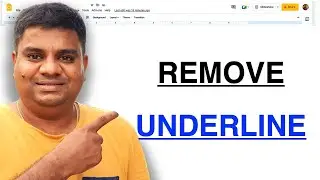
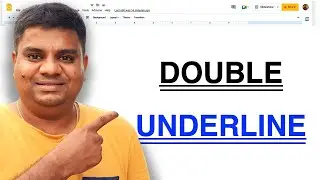
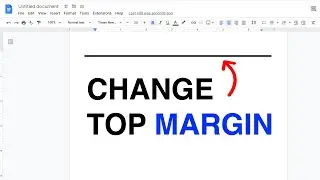
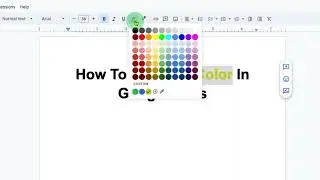
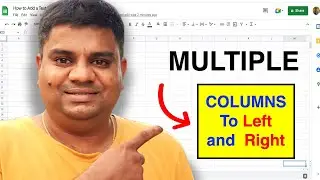
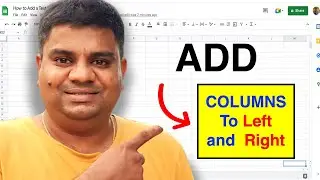

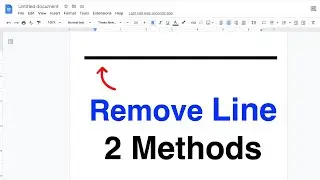
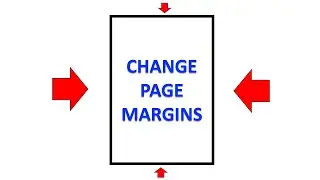
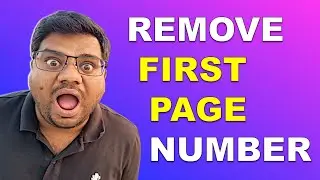
![How to change Textbox Color in Google Slides - [ Step-by-Step ]](https://images.videosashka.com/watch/FtT8s0sfauQ)
![How To Insert Line Number In Google Docs - [ Correct Method ]](https://images.videosashka.com/watch/jZ6dLGB7GhM)