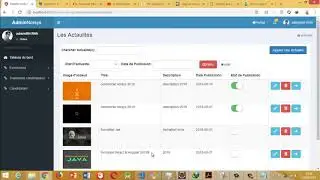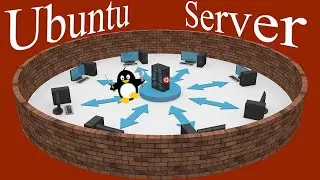Twister UI: Run on a Rolling Release
00:00 Intro
00:57 Getting Started
02:56 Installing Manjaro
07:13 Update Manjaro
12:23 Update the System
14:00 ThemeTwister
14:45 Twister 11 Theme
15:19 Add/Remove Software
17:08 Default Keyring
17:58 Add / Remove Taskbar Items
18:26 AUR (Arch User Repository)
23:06 Yay
26:10 RetroPie?
26:50 Accessing a File Share
28:47 Update Notification
29:12 Adding a Printer
32:19 The End
Running Twister OS on your Raspberry Pi? How about creating a similar experience for your desktop PC or laptop. Twister UI will do just that, and in this video we look at installing it on top of Manjaro which, being a rolling release, means you'll always have the latest and greatest available software.
As well as changing the appearance to resemble that of Windows 11 using ThemeTwister, we'll look at accessing a network share on your local server or NAS (Network Attached Storage). We'll also see how to set up your (wireless) printer, and take a tour of the AUR (Arch User Repository). Then, to finish, we'll quickly consider the key features of each version of the Twister Operating System.
Website links:
Manjaro
https://manjaro.org/
Etcher
https://www.balena.io/etcher/
Twister UI
https://twisteros.com/twisterui.html
AUR
https://aur.archlinux.org/
Arch Linux
https://archlinux.org/
Pi PC: Using the Raspberry Pi as a Desktop PC with Twister OS
• Pi PC: Using the Raspberry Pi 4 as a ...
Twister UI (Twister OS): From Pi to PC
• Twister UI (Twister OS): From Pi to PC
DietPi: Easily set up Raspberry Pi projects (e.g. a shared photo gallery)
• DietPi: Easily set up Raspberry Pi pr...
Additional credits:
Thanks to https://www.1001fonts.com/ for the 'Mexcellent font made by Raymond Larabie' and the 'Scriptina font made by Apostrophic Labs'
Thank you to https://freesfx.co.uk/ for the 'Applause from Large Indoor Crowd' and 'Boing' sound effects
(Original) images sourced from the superb https://pixabay.com/