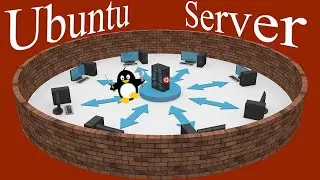Raspicast: The Raspberry Pi alternative to Chromecast
In this video we'll take a tiny Raspberry Pi Zero W (though the process should also work on both the Raspberry Pi 3 and 4) and set it up from scratch to act as a receiver that will enable us to cast images, music and videos from an Android device - or the Pi itself - to a television.
Steps covered will include:
Installing Raspberry Pi OS Lite.
Configuring the Pi to join a wireless network (without having to attach a monitor, keyboard and mouse).
Determining the Raspberry Pi's IP address using a handy Android app called Fing.
Remotely accessing the Pi on a home network.
Installing the OMX image viewer from its Github repository.
Installing the OMXPlayer.
Transferring to, and storing media on, the Pi (with the help of Filezilla).
Setting up the Raspicast Android app.
Safely shutting down the Pi with the SSH Button Android app.
By the end of the video, not only will you be casting content from Android (and/or the Pi) to your TV, but you should also be becoming familiar with some of the techniques that will help when setting up other projects involving a (headless) Raspberry Pi.
Website links:
Static IP: Beginner's guide to setting up static (and reserved) IP addresses on a home network
• Static IP: Beginner's guide to settin...
Raspberry Pi Imager (official website)
https://www.raspberrypi.org/
Country Codes (ISO 3166-1)
https://en.wikipedia.org/wiki/ISO_3166-1
Fing - Network Tools (Android app)
https://play.google.com/store/apps/de...
GitHub
https://github.com/
OMX image viewer (Github repository)
https://github.com/HaarigerHarald/omxiv
Filezilla
https://filezilla-project.org/
Raspicast (Android app)
https://play.google.com/store/apps/de...
SSH Button (Android app)
https://play.google.com/store/apps/de...
Additional credits:
"Carnivalee Freakshow" font made by Chris Hansen with thanks to https://www.1001fonts.com/
"Find Me Here" by Patrick Patrikios and "Nocturne" by Asher Fulero courtesy of the YouTube audio library
(Original) images and videos sourced from the superb https://pixabay.com/





![CALLIGRAPHY ON IPAD TABLET [Arabic script on an abstract background]](https://images.videosashka.com/watch/Uu6CVlzLGhA)