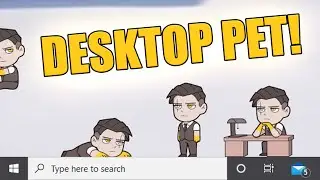VRay Physical Camera Missing | Problem Solved | Easiest Way | Vray Camera Script|
Link For Vray Physical Camera
https://mega.nz/file/6EhjWZiD#WCfuXr-...
Issue:
How to create a VRayPhysicalCamera in newer versions of 3ds Max.
Causes:
With the more recent versions of the Chaos Group's V-Ray renderer (3.xx and V-Ray Next) and 3ds Max (2016-present), the VRayPhysicalCamera is "hidden" and not selectable via standard Camera UI commands. This mainly stems from Chaos Group making the V-Ray render engine compatible with the 3ds Max Physical Camera to render V-Ray scenes.
Solution:
There are several ways to create a VRayPhysicalCamera in newer versions of 3ds Max. Both involve using MAXScript or a pre-created MAXScript tool.
METHOD #1: Using MAXScript in the MAXScript Listener
1. Go to the Scripting - MAXScript Listener
2. In the Listener, paste the following text: vrayCreateVRayPhysicalCamera()
3. Press Enter.
4. A VRayPhysicalCamera should be created at the Origin (0,0,0) the next time you click into the Viewport. In addition, this can be confirmed in the MAXScript Listener via the blue text providing the camera's creation coordinates.
METHOD #2: Using the "Quick V-Ray Camera" Tool
1. This is a pre-created MAXScript tool for public use in newer versions of 3ds Max, so that a physical interface can be accessed for the VRayPhysicalCamera.
2. Go to the Description link for the Quick Vray Camera for 3dsMax2016 - 20.
3. Download the attachment "quickvraycamera.rar".
4. Unzip the file and place it in your C:\Program Files\Autodesk\3ds Max 2018\scripts folder (or any preferred folder).
5. Drag and drop the file into the 3ds Max Viewport. A "Quick VRay Physical Camera" dialog window will appear. -- Instructions on creating a Macro Button can be found on the ScriptSpot webpage link above.
6. From here you can "Create" a camera at the Origin or "Align" it accordingly. The availability to use the Move and Rotate tools remain the same inside of 3ds Max for the camera. Note: Camera creation happens once you click into the Viewport.