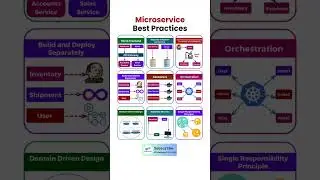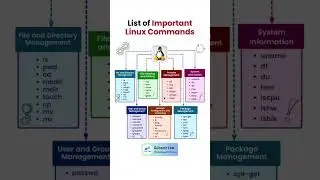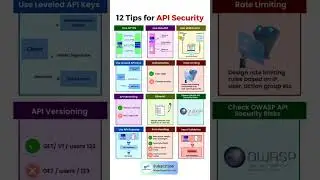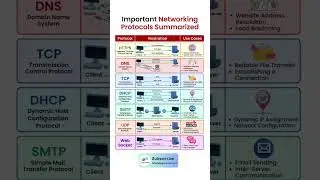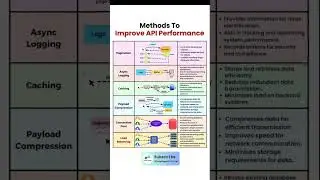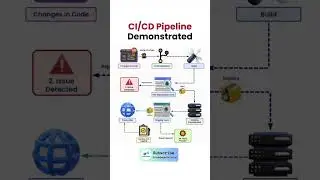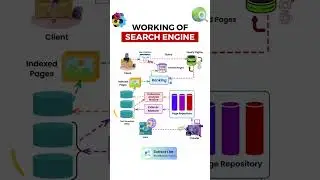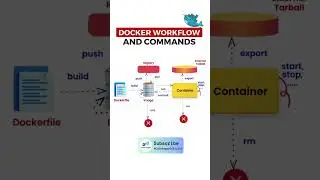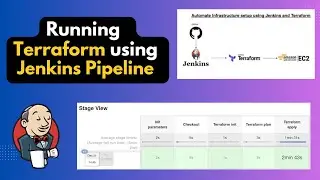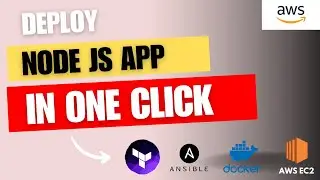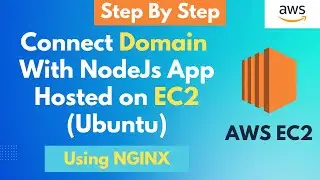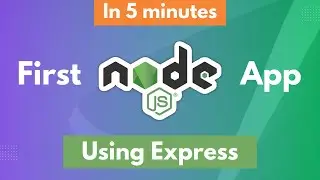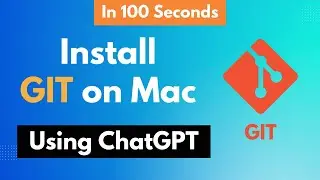How to Create User and Enable Authentication to Secure MongoDB Version 6.0.1+ | Part 2
In this video, I will guide you how to Create Admin User and Enable authentication to Secure MongoDB Version (6.0.1+) on Ubuntu 22.04 LTS. #Mongodb #Ubuntu #Secure
Subscribe For More Such Videos: / @codesagarofficial
##### Secure MongoDB #####
Connect MongoDB:
mongosh
List of Databases:
show dbs
Connect to Admin Database
use admin
Create User Method:
db.createUser( { user: “admin”, pwd: passwordPrompt(), roles: [ { role: "userAdminAnyDatabase", db: "admin" }, "readWriteAnyDatabase" ] } )
Get List of Users
db.getUsers()
Delete User:
db.dropUser(“test”)
Configuration File:
sudo nano /etc/mongod.conf
security:
authorization: enabled
Connect MongoDB with options:
mongosh -u admin -p --authenticationDatabase admin
Manage MongoDB:
sudo systemctl start mongod.service
sudo systemctl status mongod
sudo systemctl enable mongod
sudo systemctl restart mongod
Once you complete watching this tutorial. I would suggest you follow the installation steps on your computer. If you encounter errors or didn't understand something, ask me questions in the comments section of this video.
Topic Covered:
00:00 Overview about steps
00:30 Create User in MongoDB Admin Database
02:12 Enable Authentication in Config File
02:50 Testing with and without credentials using mongo shell
if you like this video, please do subscribe now and press the bell icon to not miss any update from #CodeSagar
Other Databases Videos:
Install and configure Mysql 8.0.30 on Linux Ubuntu 22.04 LTS
Link: • Install and configure Mysql 8.0.30 on...
How to Install MongoDB 6.0.1+ on Ubuntu 22.04 LTS
Link: • How to Install MongoDB 6+ on Ubuntu 2...
#mongodb
#secure
#enableAuthentication
#createUser
#latest
#configration
#installation
#database
#linux
#aws
#ec2
#awscli
#awstraining






![[Non English] 1.7 Khmer Language](https://images.videosashka.com/watch/1IHVRDyjUKs)