MX Linux 21 XFCE: Set Up & Customization [step by step]
In this video, I'll walk you through how to configure MX Linux 21 XFCE so that it is runs effortlessly and secure. This comprehensive guide is beginner friendly and also covers most of what you'll need to know to be able to effectively secure and easily manage and maintain your MX Linux system.
__________________
►► TIMECODES
►
00:00:00 Introduction
00:01:00 Edit the Terminal preferences
00:01:51 Run the updates
00:04:44 Intro to MX Tools
00:05:54 Install the NVidia driver
00:12:00 Edit the NVIDIA X Server settings
00:18:34 Run applications using the NVidia GPU (in a hybrid system)
00:21:02 Install extra media codecs
00:22:18 Edit/change the Conky
►
00:26:25 Edit the panel
00:29:01 Change the theme
00:31:01 Using the Compositor to eliminate screen-tearing
00:32:29 Scaling your monitor displays
00:33:48 Turn off single-click
00:34:06 Edit password preferences
►
00:35:07 Open the Settings Manager
00:35:35 Turn off the Clipboard manager
00:36:44 Change desktop wallpapers
00:37:53 Show/hide desktop icons
00:39:03 Edit notification settings
00:39:53 Create window tiling keyboard shortcuts
00:43:20 Turn off window wrapping across workspaces
00:44:37 Create DNS network connections
00:53:55 The bluetooth manager
00:54:20 Create keyboard shortcuts to launch apps
00:56:32 Edit the mouse, touchpad & cursor settings
00:57:39 Edit the Power Manager
01:01:06 The Printer settings
01:01:41 Enable the Firewall
01:03:47 Add adblock entries into /etc/hosts file
►
01:04:51 Edit the Thunar file browser settings
01:07:28 Create system folders for AppImages, icons & wallpapers
01:09:58 Transfer system folder permissions from root to user
01:14:20 Download/install AppImageLauncher
01:18:10 Edit boot options to boot into systemD
01:21:30 Configure AppImageLauncher
01:22:23 AppImageLauncher demo
01:25:41 Install Firejail, Firejail Profiles & FireTools
01:27:28 How to sandbox apps using Firejail
01:30:41 How to sandbox AppImages using Firejail
01:32:01 Install Redshift for night-time computer use
01:35:09 Install Geoclue to give Redshift location info
01:36:38 Install Gnome Disk Utility for auto-mounting extra hard-drives
►
01:41:45 Quick clean up
01:43:11 Clean system with MX Cleaner
01:43:46 Install Stacer
01:44:57 Using Stacer to clean system
01:46:06 Create a snapshot using MX Snapshot
01:50:16 Setup Timeshift
01:51:54 Create a system snapshot using Timeshift
01:53:01 Set up Timeshift auto-snaps
01:55:29 Outro
________________
►► CONNECT
⟡ Support my work ☞ / staempunktv
⟡ Buy Me a Coffee ☞ https://www.buymeacoffee.com/StaempunkTV
⟡ Tweets ☞ / staempunk
⟡ Instagram ☞ / staempunktv
⟡ My music creations ☞ / staempunk
⟡ Odysee ☞ https://odysee.com/@StaempunkTV
⟡ Vlog channel ☞ / @staempunk
___________________
►► CORRESPONDENCE
☞ Stæmpunk TV
PO Box 211
Rushworth, VIC 3612
Australia
___________________
►► MUSIC
Song: Hydroxica
Album: Insomnia
Performed by: Streambeats by Harris Heller
Written by: Senpai Records
Song: Bonsai
Album: Insomnia
Performed by: Streambeats by Harris Heller
Written by: Senpai Records
____________
►► DISCLAIMER
STÆMPUNK TV thoroughly tests & seeks out any potential issues with apps that are included in a configuration. Please be aware that installing applications from outside the MX Repositories could lead to potential instability of your MX Linux system. Only install applications that you are sure work well and are free from problems and issues. STÆMPUNK TV takes no responsibility for broken systems or loss of data.
Staempunk TV linux beginner to intermediate how-to videos.
#linux #MXLinux #Staempunk








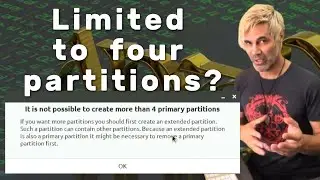
![antiX 22 Configuration & Theming [Step by step]](https://images.videosashka.com/watch/6gW_MVl9A_8)





![Using Ubuntu Studio 22.04 to Record Audio - Revive an old MacBook for Multimedia Work [4/4]](https://images.videosashka.com/watch/uN4A2RQuX0U)
![Lubuntu 22.04 LTS Theming - Revive an old MacBook for Multimedia Work [3/4]](https://images.videosashka.com/watch/YXo9eJMsFnM)
![Lubuntu 22.04 LTS Configuration - Revive an old MacBook for Multimedia Work [2/4]](https://images.videosashka.com/watch/18Wrclse6LM)
![Lubuntu 22.04 LTS Installation - Revive an old MacBook for Multimedia Work [1/4]](https://images.videosashka.com/watch/AD8-6JsfseA)






![How to Uninstall Games (& Applications) in Linux [Step by Step]](https://images.videosashka.com/watch/Xa634AqmeLc)

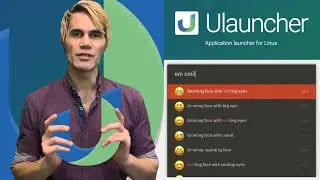
![MX Linux 21 XFCE: Theming Guide [Step by step]](https://images.videosashka.com/watch/80YHVuv-eVs)
![Error: Sparse File Not Allowed [FIXED in MX Linux]](https://images.videosashka.com/watch/5lxipf7_qSg)
![MX Linux 21 XFCE: Set Up & Customization [step by step]](https://images.videosashka.com/watch/EO7yd5yWN7c)
