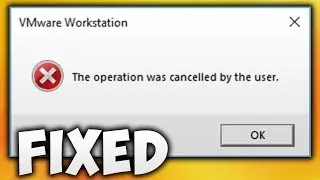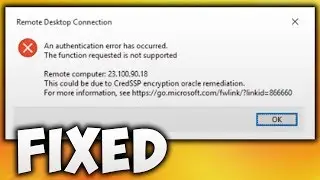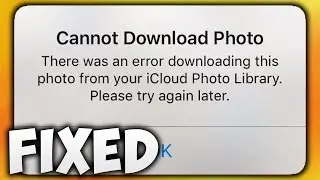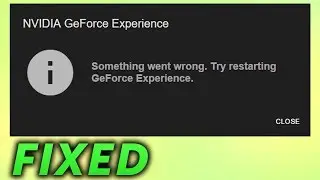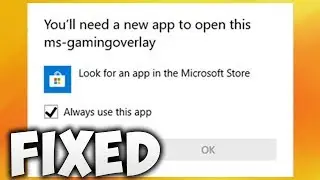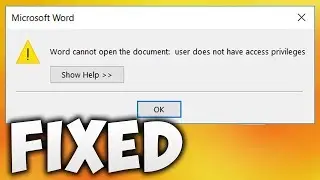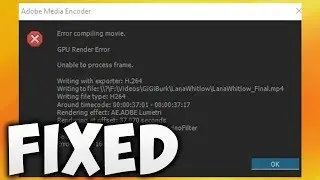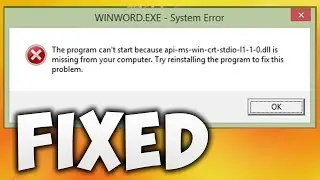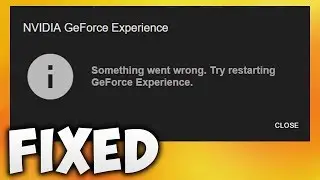How to Change Font in VSCode - How to Change Font in Visual Studio Code
In This Video We Will See How to Change Font in VSCode or How to Change Font in Visual Studio Code
Here Are The Steps to Change Font in VSCode or How to Change Font in Visual Studio Code
1. Click Manage iCon
2. Click Settings
3. Expand Text Editor
4. Click Font
5. You Have To Change Font Family To Change The Font
6. Minimize Visual Studio Code
7. Click File Explorer
8. Click This PC or Computer
9. Open C Drive
10. Scroll Down Until You Find Windows Folder
11. Open Windows Folder
12. Scroll Down Until You FInd Fonts Folder
13. Open Fonts Folder
14. Here Would be The List of Fonts Installed on Your Computer
15. Note Down The Name of The Font You Want To Add in Visual Studio Code. In my Case, I am Using Arial Font
16. Minimize Fonts Folder. Once You Noted Your Font Name
17. Go Back To Visual Studio Code
18. Now Remove The Default Font Name & Change it to The Font Name You Have Noted, In My Case I Have Noted Arial Font
19. Go Back To The File To Check if The Font Has Been Changed or Not
20. Font Has Been Changed. If it is not Changed, Follow Next Step
21. Close Visual Studio Code
22. Again Open Visual Studio Code
23. This Will Change Your Font. To Reset Font Follow Next Step
24. Go Back to Settings if You Want to Change the Font to Default
25. Again Expand Text Editor
26. Again Click Font
27. Hover Your Mouse Over Font Family This Would Display Setting iCon
28. Click This Setting iCon
29. Now Click Reset Setting
30. Go Back to the File to Check if the Font Has Been Changed to the Default or Not
31. Done! Font Has Been Changed to the Default Setting. If It Has Not Changed, Then Restart Your Computer


![[MMD]YYB式萌王EX斯大林&丰臣秀吉-ELECT FPS60](https://images.videosashka.com/watch/Ci-o5RrtCB8)