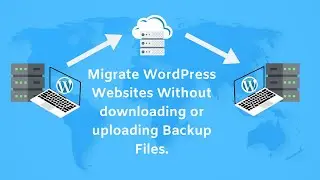How to Setup Google Analytics 4 on WordPress Website - Install GA 4
In this video, we will show you how to setup Google analytics 4 (GA4) on your WordPress website using gtag.js method. Installing Google analytics 4 on your WordPress website is fairly simple. You will just need to add Google analytics 4 code in the header section of your website.
First, you will need to create a Google Analytics account. After Google analytics account creation, you will need to create a new property for Google Analytics 4. Once the GA4 property is created, get the gtag.js code for the newly created GA4 property and add this Google analytics 4 code in the header section of your website. Once the code is added to your website, Google Analytics is set up and installed on your website and you should start getting the data in your Google analytics account.
Link of Plugin used in this Tutorial: https://wordpress.org/plugins/insert-...
Timestamps for this video:
0:00 Intro
0:50 Create Google Analytics Account
2:00 Create Google Analytics 4 Property
3:22 Create Data Stream in Google Analytics 4
3:55 GA4 Enhanced Measurement
4:40 Global site tag (gtag.js) code
5:00 Add gtag.js Code on WordPress Website
6:18 Check Analytics Data in Google Analytics Account
7:11 Outro
#googleanalytics #ga4 #wordpress
How to upgrade to Google Analytics 4: • How to Upgrade to Google Analytics 4 ...
________________
_____________/ Useful Links \_____________
If you like what we do and would like to support us, please consider using these affiliate links when purchasing hosting package, domain name or any other product.
► Bluehost : https://bit.ly/linkhostblue
► Namecheap : https://bit.ly/linknamecheap
► HostGator : https://bit.ly/linkgator
________________
_____________/ OR \_____________
Show us support by subscribing to our YouTube channel.
► https://bit.ly/SupportBySub :-) Just need one click (-:
_________________
_____________/ Connect with Us \_____________
► Website : https://wphowknow.com/
► Twitter : / wphowknow
► Facebook : / wphowknow




![Star Citizen - Making Money with an Aurora [GIVEAWAY]](https://images.videosashka.com/watch/o7JyUhfZ3Wo)






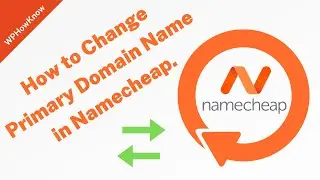


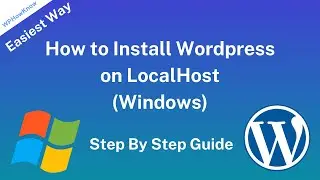




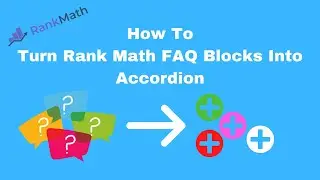

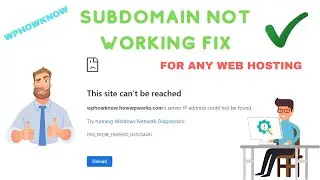


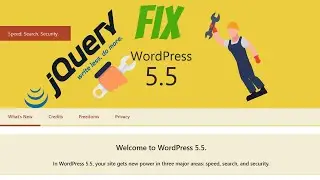


![How to Install WordPress on 000webhost [FREE Web Hosting]](https://images.videosashka.com/watch/JpVUlK6BUDE)
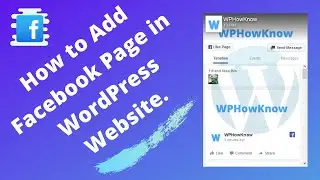
![How to access cPanel in GoDaddy Web Hosting [2021 New Dashboard]](https://images.videosashka.com/watch/QQCLtBsZnuc)