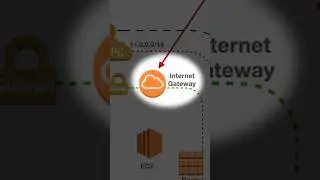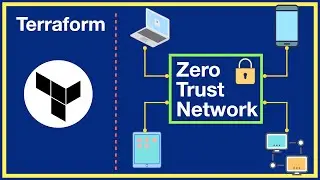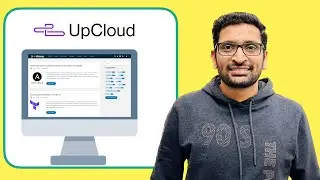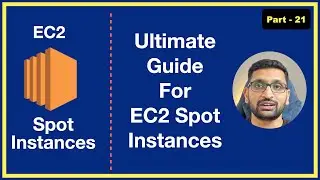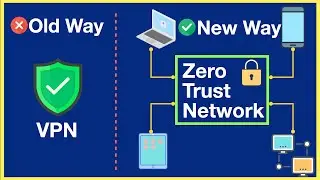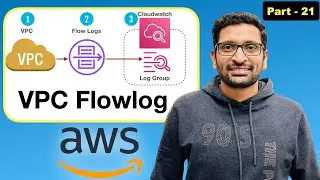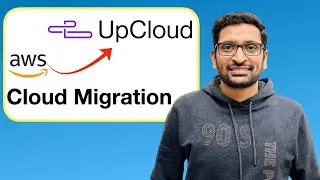EC2 Essentials: Setup EC2, VPC, Subnet, Route Table, Internet Gateway, NAT Gateway,Jump host-Part 14
▬▬▬▬▬▬ 🚀 Chapters ▬▬▬▬▬▬
Part 1 - Intro - • AWS Solution Architect Intro - Part-1
Part 2 - AWS SignUp, AWS_ACCESS_KEY_ID, AWS_ACCESS_KEY_ID - • AWS Solution Architect | AWS SignUp |...
Part 3 - IAM Policy | IAM User - • AWS Solution Architect | IAM Policy |...
Part 4 - Create Custom IAM Role and Policy - • AWS Solution Architect | Create Custo...
Part 5 - IAM Group - • AWS Solution Architect | IAM Group - ...
Part 6 - AWS MFA(Multi Factor Authentication) - • AWS Solution Architect | MFA(Multi Fa...
Part 7 - AWS IAM Assume Role - • AWS Solution Architect | IAM Assume R...
Part 8 - AWS IAM Access Analyzer - • AWS Solution Architect | IAM Access A...
Part 9 - AWS Organization - • AWS Solution Architect | AWS Organiza...
Part 10 - AWS CLI - • AWS Solution Architect | AWS CLI (Com...
Part 11 - AWS Config, Credentials file and profiles - • AWS Solution Architect | AWS Config, ...
Part 12 - Setting Up and Accessing Your First EC2 Instance - • AWS EC2 Essentials: Setting Up and Ac...
Part 13 - Setting Up and Accessing Windows EC2 Instance - • AWS EC2 Essentials: Setting Up and Ac...
Part 14 - Setup EC2, VPC, Subnet, Route Table, Internet Gateway, NAT Gateway,Jump host - • EC2 Essentials: Setup EC2, VPC, Subne...
Part 15 - EC2 User data(Windows, Ubuntu, Amazon linux) - • AWS EC2 User data - Windows, Amazon L...
Part 16 - Security Groups(Inbound and Outbound Rules) - • AWS Security Groups | Inbound Rule an...
Part 17 - EC2 Launch Template - • EC2 Launch Template - Part 17
Part 18 - EC2 Auto scalin - • AWS EC2 Auto Scaling Explained: Ultim...
Part 19 - AWS Load Balancer Masterclass: Complete Setup & Demo - • AWS Load Balancer Masterclass: Comple...
Part 20 - EC2 EBS volume - • Ultimate AWS EBS Volume Guide: From Z...
Part 21 - EC2 spot instances • Master EC2 Spot Instances: Ultimate G...
▬▬▬▬▬▬ 🚀 Membership ▬▬▬▬▬▬
Join this channel to get access to perks:
/ @rahulwagh
▬▬▬▬▬▬ 📖 Video Description: ▬▬▬▬▬▬
Welcome back, tech enthusiasts! Today, we're diving deep into the world of AWS to set up an EC2 instance in both public and private subnets. This step-by-step guide will cover everything from VPC configuration to SSH testing. Let's get started!"
Title: Comprehensive Guide: Setting Up EC2 Instance in Public and Private Subnet on AWS
[Opening shot: A clean, modern office space with a computer screen displaying the AWS console.]
[Background music fades in.]
Host: "Welcome back, tech enthusiasts! Today, we're diving deep into the world of AWS to set up an EC2 instance in both public and private subnets. This step-by-step guide will cover everything from VPC configuration to SSH testing. Let's get started!"
[Cut to screen capture of AWS Management Console.]
1. Setting Up the VPC: "The Virtual Private Cloud (VPC) serves as the foundation of our network. We'll configure it to define the networking environment, including IP address ranges, subnets, and route tables."
2. Creating Subnets: "Next, we'll create both public and private subnets within our VPC. Public subnets are accessible from the internet, while private subnets remain isolated."
3. Configuring Route Tables: "Route tables determine the traffic's flow within the VPC. We'll configure separate route tables for our public and private subnets to manage internet and internal traffic accordingly."
4. Attaching Internet Gateway: "For our public subnet to communicate with the internet, we'll attach an Internet Gateway. This enables outbound traffic and allows our EC2 instances to access resources outside the VPC."
5. Deploying NAT Gateway: "To facilitate outbound internet access for instances in our private subnet, we'll deploy a NAT Gateway. This acts as a bridge between the private subnet and the internet, without exposing internal resources."
6. Setting Up Jump Host (Bastion Host): "Security is paramount. We'll create a bastion host, also known as a jump host, to provide secure access to instances in the private subnet. This adds an additional layer of protection by acting as a gateway for SSH connections."
7. Testing the Setup: "Now comes the moment of truth! We'll SSH into our EC2 instance in the public subnet. From there, we'll jump to the private subnet to ensure seamless connectivity and verify our setup."
And there you have it, folks! We've successfully set up an EC2 instance in both public and private subnets on AWS. With proper networking and security configurations, you're now ready to deploy and manage your applications with confidence."
Thanks for joining me today. Don't forget to like, subscribe, and hit that notification bell for more tech tutorials. Until next time, happy cloud computing!