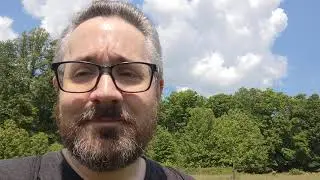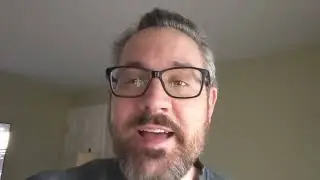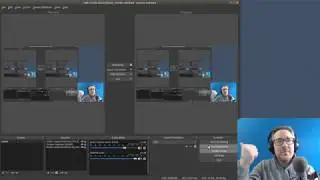22 - Blender Video Editing (3D Viewport / Outliner / Subtitles with Scene Strip)
Scroll Down for Video "Time Index" (************)
----------------------------------------------------
Learn to Video Edit with Blender
----------------------------------------------------
My 2.7x Blender Series: https://goo.gl/Wfja4y
My 2.6x Blender Series: https://goo.gl/p8j7D2
----------------------------------------------------
All My Latest Content in 1 place
----------------------------------------------------
http://mikeycal.com/content_channels
-----------------------------------------
Connect and Support Me
----------------------------------------
All Social Media: http://mikeycal.com/contact_me
Paypal Donations: https://goo.gl/822L6f
All Support Options: http://mikeycal.com/support
----------------------
Affiliate Links
----------------------
Sit/Stand Desk, Flexispot products: https://goo.gl/VZ6gGB
$10 coupon code: influenceraff-meyers-10dollar
#############
Video Description
#############
Checkout the new "Text Effect Strip at the following link":
• New Blender Feature: TEXT Effect Stri...
This video will introduce the 3D viewport and Outliner editors. I will be creating text in the 3D viewport to create numerous subtitles. This method is great if you are rendering at a lower resolution (720P or lower), working with a shorter video (4 to 5 minutes), or don't mind longer render times, because the render time can be longer than most people like when rendering the 3D scene with video in the sequencer.
(************)
TIME INDEX:
--------------------
00:00 - Pre-intro (warning about render times)
1:49 - video introduces you to 3D viewport and Outliner
2:22 - tutorial starts (Overlay text from 3D viewport)
2:43 - Set Render Engine to "Blender Render"
2:58 - Alter Layout to include 2 new Editors.
3:44 - Our new windows (3D viewport / Outliner)
4:11 - The Outliner (Intro)
4:41 - Let's delete all Scene Objects
5:06 - auto centering 3D cursor
5:31 - Add Camera and Look through camera
6:02 - Add a text object and move it to bottom
6:36 - change text settings (Align center in "F" Data Tab)
7:23 - Press TAB key to toggle Edit Mode of Text object
7:41 - Add Scene to the Sequencer
8:15 - Change Scene [Shading] background to Transparent
8:41 - Set scene strip "Blend" setting to "Alpha Over"
9:01 - Let's preview Render (F12) after [Set display to Full Screen]
9:40 - Resize the text
10:12 - Add color with Material (Set color and Shadeless option)
11:09 - let's make copies of the text with "SHIFT + D"
12:28 - Keyframing from the beginning of the movie
12:48 - The Eyeball, Arrow, and Camera button in outliner
13:17 - If the camera icon is ON, blender with render it.
13:46 - Drag and Hide Eyeballs and Cameras of TEXT items
14:05 - Insert a keyframes with " i " key and Drag
14:37 - let's find the places to lay the subtitles in movie.
16:14 - you can change text at any time - even after keyframing
16:47 - Additional tips to avoid common issues
17:58 - What we have learned...
18:52 - Sample Render of Subtitles over a Movie
Credit for video being used for editing
-----------------------------------------------
(c) copyright 2008, Blender Foundation / www.bigbuckbunny.org
"Big Buck Bunny" uses the following license:
http://creativecommons.org/licenses/b...




![How to make planets in Geometry Dash 2.1 (Basic Tutorial) [Kentakiman]](https://images.videosashka.com/watch/XQWc3zK803o)