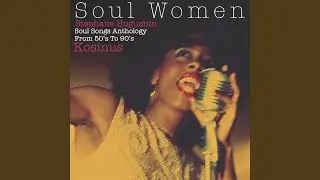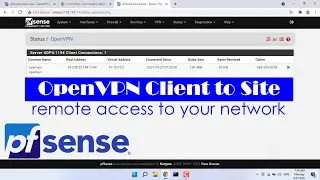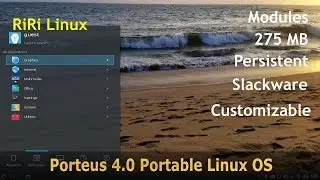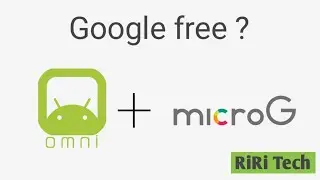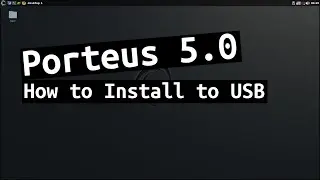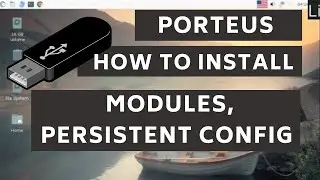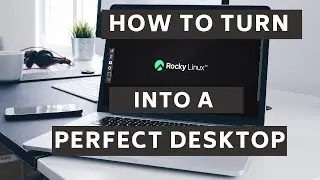How to turn Rocky Linux 8 into a perfect desktop
Experimenting RockyLinux as Desktop OS.
Rocky Linux as Desktop/Laptop OS
28/11/2021
Abstract I am experimenting with Rocky Linux to use as a Desktop OS. Rocky Linux is a distro with main focus on servers. But nothing stops us from using it on a desktop or laptop. It comes with GNOME Version 3.32.2. But current version is 40. Yeah, that's one of the problem in using a server distribution as a desktop OS. but there are ways to overcome this issue. By default, GNOME desktop was plain and dull looking. I have tweaked the gnome settings, extensions and installed themes to my likings. we can download themes from https://www.gnome-look.org/
Abstract There are advantages and disadvantages of using a server distro for desktop usage. These are only based on my experiences and thoughts.
1 Advantage
• The Main advantages is that It's based on the Redhat Linux free source code. The codes are well tested and past the stage of development/test. Software's get long support and It provides high stability
2 Disadvantage
• Fewer packages in the repositary. But we can overcome with flatpak or third party repositories. No gaming, multimedia packages needs to be installed from third party repositories. like RPM Fusion.
3 Installing multimedia codec
• We need to enable Third party repositary RPM Fusion for getting multimedia codec to play all audio and video files. Install Flatpak for latest softwares
4 Customize Desktop
• Install NTFS packges to access windows partitions
• Install Gnome Tweak and Extension to customize the gnome desktop. You can download themes from Gnome-Look.org websites.
https://www.gnome-look.org
https://rpmfusion.org/Configuration
https://flatpak.org/setup/
• Create directories .themes, .icons in your home directory. Extract the download themes to .Themes folder and Icons to .icons folder. This will apply only to current user. For all users, we need to copy them to /usr/share folder.
GNOME look website has may themes and icons. All you need to do is download them, extract and move them to your home directory dot icons and dot themes folder. These two folders are hidden folders.