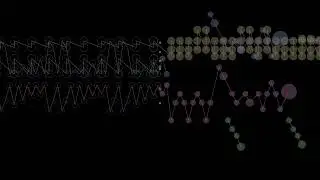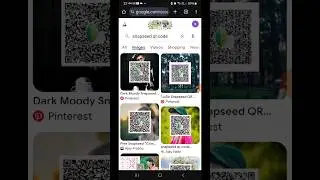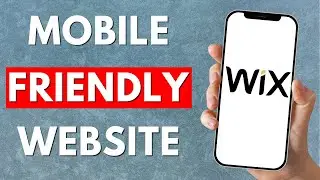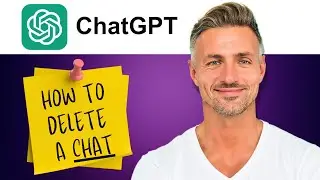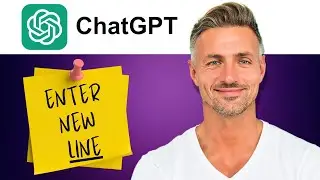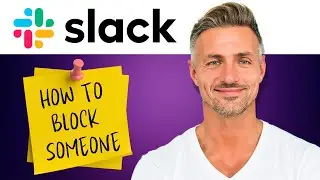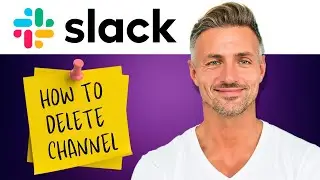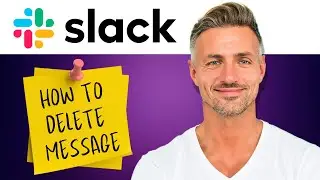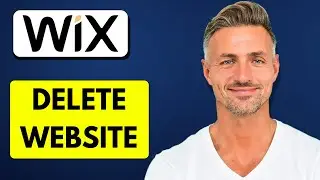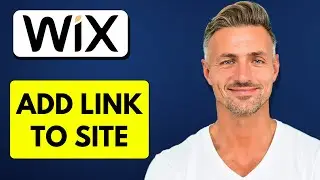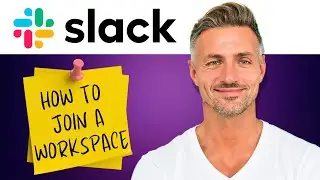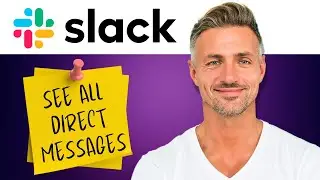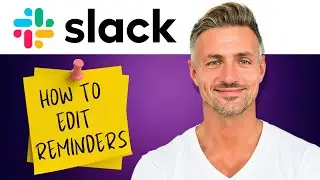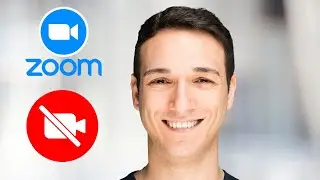How To Find Clipboard On Android - 2024
► DONATE
Thank you very much for your support! - https://shorturl.at/ehjkZ
▬▬▬▬▬▬▬▬▬▬▬▬▬▬▬▬▬▬▬▬▬▬▬▬▬▬▬▬▬▬▬▬▬▬▬
►Check out Vidiq and get help with growing your YouTube channel https://vidiq.com/helpyou
►Or Tube Buddy TO growing your YouTube channel - https://www.tubebuddy.com/pricing?a=i...
▬▬▬▬▬▬▬▬▬▬▬▬▬▬▬▬▬▬▬▬▬▬▬▬▬▬▬▬▬▬▬▬▬▬▬
► SAMSUNG Odyssey G50A https://amzn.to/3xWW1xP
I am affiliated with the websites mentioned in the description. By clicking on the provided links and making a purchase, I receive a small commission.
How to Find Clipboard on Android
Welcome! In this video, I'm going to show you how to find and view the clipboard on your Android phone. Did you know that on your Android phone, there's a place where you can see everything that has been copied and pasted? If you copied something and want to find that information, follow these steps.
Tutorial
Step 1: Open a Text Box
- **Tap anywhere in an empty text box**: This action will bring up the keyboard.
Step 2: Access the Clipboard
- **Open the Keyboard Menu**:
- Look for an arrow on the left side of the keyboard. Tap this arrow to open the menu.
- **Find the Clipboard Icon**:
- In the menu, you should see a little clipboard icon, usually located to the right of the GIF icon.
- If you don't see the clipboard icon, tap the three dots or gear icon to open more options, where you might find the clipboard icon.
Step 3: Enable and View Clipboard
- **Select the Clipboard Icon**:
- Tap on the clipboard icon.
- If it’s your first time using this feature, you may need to **turn on clipboard**. Select "Turn on clipboard" if prompted.
- **View Your Clipboard Items**:
- You will now see a list of your recent copied items.
- For example, if you recently copied text, it should appear here.
Step 4: Manage Clipboard Items
- **Edit, Delete, or Pin Items**:
- You can manage your clipboard items by selecting the pencil icon to edit them.
- You can delete items or pin them if they are frequently used.
- **Disable Clipboard**:
- If you want to disable the clipboard feature, you can toggle it off.
That's how you find and view the clipboard on your Android phone. If you have any questions about this, leave a comment below, and I'll get back to you as soon as I can. If you'd like to see more Android tips and tutorials, check the links in the description. If this video helped you, give it a thumbs up and please consider subscribing to my channel. Thank you so much for watching!